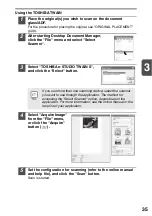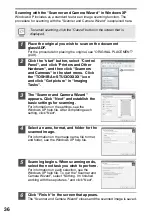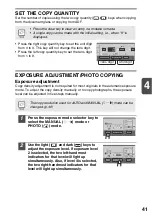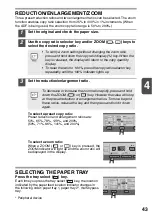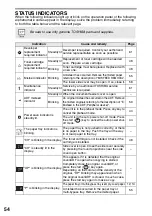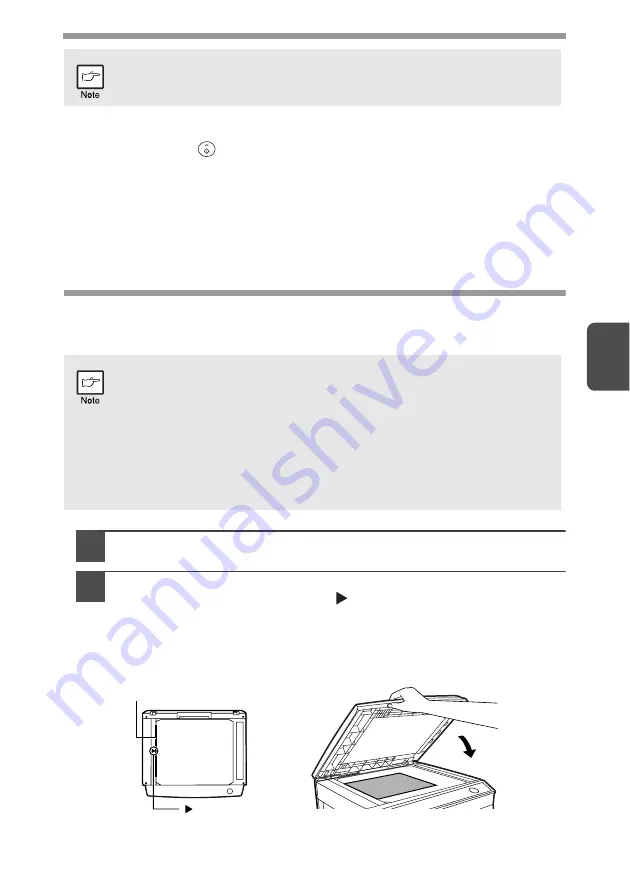
39
4
About interrupt copying
If you press the start (
) key to begin a copy job while a print job using the paper
tray or multi-bypass tray is in progress, the copy job will begin automatically after the
print data in the unit's memory is printed (interrupt copying). When this is done, the
print data remaining in the computer is not sent to the unit. When the copy job ends,
press the clear key twice, or press the ONLINE key once to change the unit to the
online state (p.25), or wait until the set auto clear time (p.46) elapses. The remaining
print data will be sent to the unit and printing will resume.
ORIGINAL PLACEMENT
Using the document glass
1
Open the original cover/ADF, and place the original.
2
Place an original face down on the document glass. Align it with the
original scale and the centering (
) mark. Gently close the original
cover/ADF.
After placing the original, be sure to close the ADF. If left open, parts outside of
the original will be copied black, causing excessive use of toner. In addition,
toner may scatter inside the machine or the toner cartridge may suffer damage.
•
If you start a print job while a copy job is in progress, the print job will
begin when the copy job is completed.
•
The scanning function cannot be used while a copy job is in progress.
•
The document glass can read up to 8-1/2" x 14" (A4) original.
•
Image loss 5/32" (4mm) can occur at the leading and trailing edges of
the copies. Also image loss 11/64" (4.5mm) in total can occur along
the other edges of the copies.
•
When copying a book or an original which has been folded or a crumpled
original, press down the original cover/ADF lightly. If the original cover/
ADF is not securely closed, the copies may be striped or blurred.
•
When using the document glass to scan an original, make sure that an
original is not placed in the ADF.
mark
Original scale