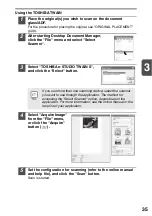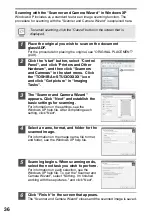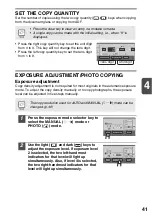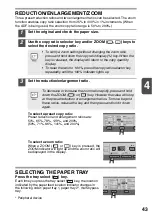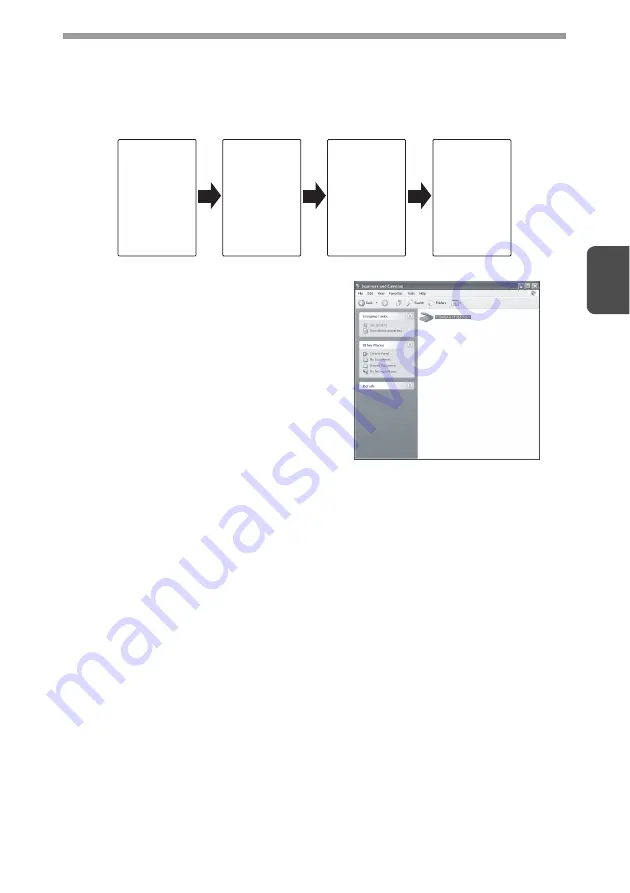
31
3
Flow of the Button Manager setting
The Button Manager can directly handle an e-STUDIOXXXX device event and start
your selected application according to the scan setting made on the e-STUDIOXXXX
operation panel (SC1, SC2, SC3, SC4, SC5, SC6).
This will scan directly into your application from the device.
The settings for the Windows Event Manager
for the TOSHIBA e-STUDIOXXXX device
allow the user to take advantage of the
TOSHIBA Button Manager to take control of
events from Windows and send scanned
images to any application that can be selected
in Button Manager.
This can be done with the Windows OS
showing the Event Manager selection dialog or
directly into a selected application if the Button
Manager is the only allowed handler for device
events from the TOSHIBA e-STUDIOXXXX.
This is done by changing the Windows device
settings for the e-STUDIOXXXX in the
Scanner and Camera device settings in the
Control Panel.
Scanner
SCAN key
pressed.
Event
Manager
Windows OS
Button
Manager
No Selection
dialog is
displayed.
User
selected
application
The user
application
opens.
This is the Control Panel
Properties dialog for "Scanners and
Cameras".
The e-STUDIOxxxx is shown selected.