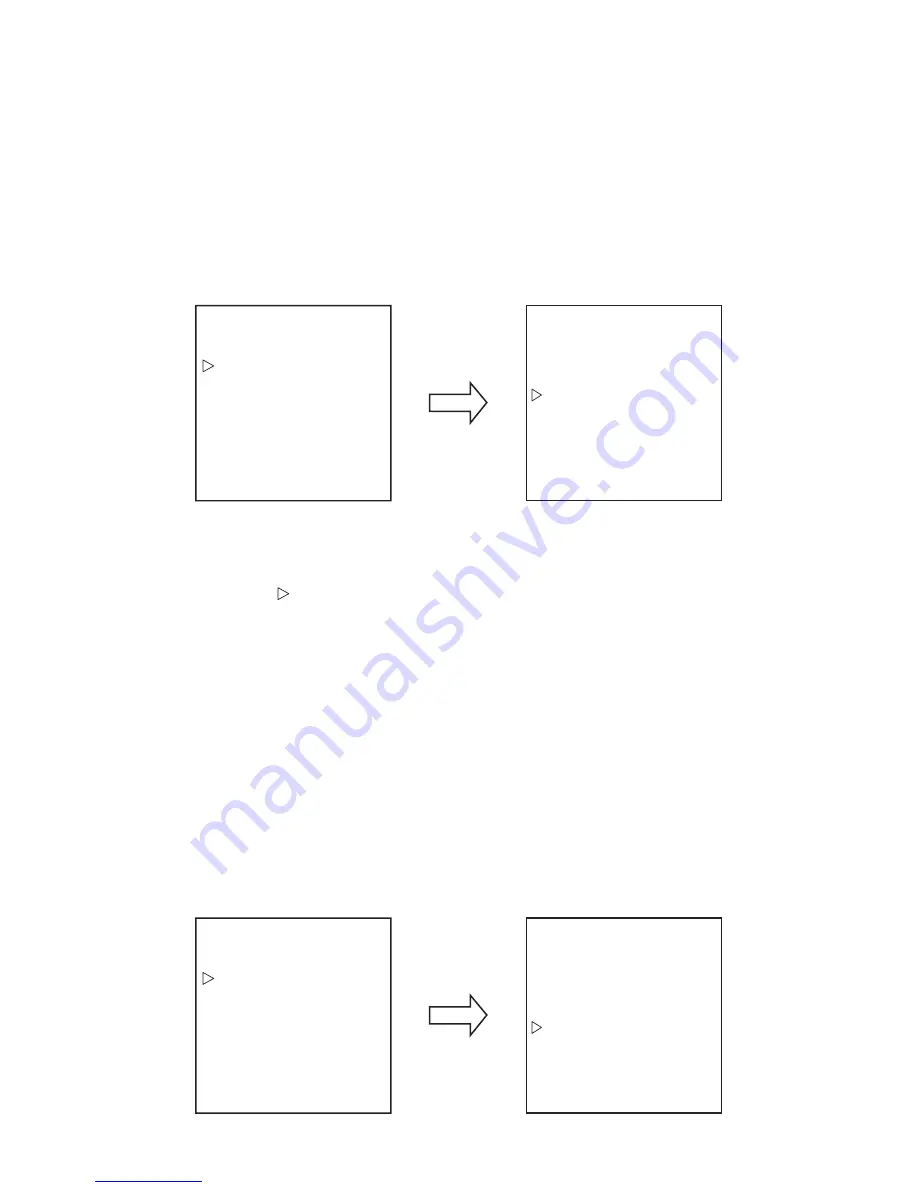
- 21 -
4. Position the camera for the RIGHT LIMIT STOP. If the right limit stop is less than 10 degrees
from the left limit stop, NOT ACCEPT will be displayed on screen.
5. Enter 91 preset. MANUAL RIGHT LIMIT will be displayed on screen.
6.8.5 PARK TIME MINUTES
After a programmed number of minutes of inactivity, the dome camera will park to preset 1. T h e
Park Time Minutes can be set from 1 to 720 minutes. Setting it to 0 will disable the feature.
Menu
<CAMERA SETUP>
<PAN/TILT SETUP>
<PRESET TITLES>
<OTHERS>
EXIT
MAIN MENU
PAN/TILT MENU
AUTO FLIP ON
PROPORTIONALP/T ON
SCAN LIMIT STOPS OFF
MANUAL LIMIT STOPS OFF
PARK TIME MIN 0MIN
AUTO PATROL P1
→
OFF
SCAN SPEED 5DEG./S
SCAN TILT ANGLE 30DEG.
STOP TIME 10SEC
MAX SPEED 400DEG/S
To set PARK TIME MIN:
1. Enter the preset command to access the main menu.
Refer to section 6.1 for the controller model and preset command.
2. Position the cursor ( ) next to PAN/TILT SETUP and press the OPEN button to access the Pan/
Tilt menu.
3. Position the cursor next to PARK TIME MIN and press the OPEN button to move the cursor to
the right.
4. Move the joystick up or down to set the number of minutes.
5. To accept the selection, press the OPEN button or to cancel the selection, press the CLOSE
button.
6.8.6 AUTO PATROL
The Auto Patrol feature will repeat a pattern of up to 64 presets. Limit stops are ignored during
Auto Patrol.
The moving speed is fixed at 400 deg/s when the STOP TIME is 10 seconds or more.
However, it will become 90 deg/s if a STOP time is less than 10 seconds.
Menu
<CAMERA SETUP>
<PAN/TILT SETUP>
<PRESET TITLES>
<OTHERS>
EXIT
MAIN MENU
PAN/TILT MENU
AUTO FLIP ON
PROPORTIONALP/T ON
SCAN LIMIT STOPS OFF
MANUAL LIMIT STOPS OFF
PARK TIME MIN 0MIN
AUTO PATROL P1
→
OFF
SCAN SPEED 5DEG./S
SCAN TILT ANGLE 30DEG.
STOP TIME 10SEC
MAX SPEED 400DEG/S
Downloaded from
www.Manualslib.com
manuals search engine
















































