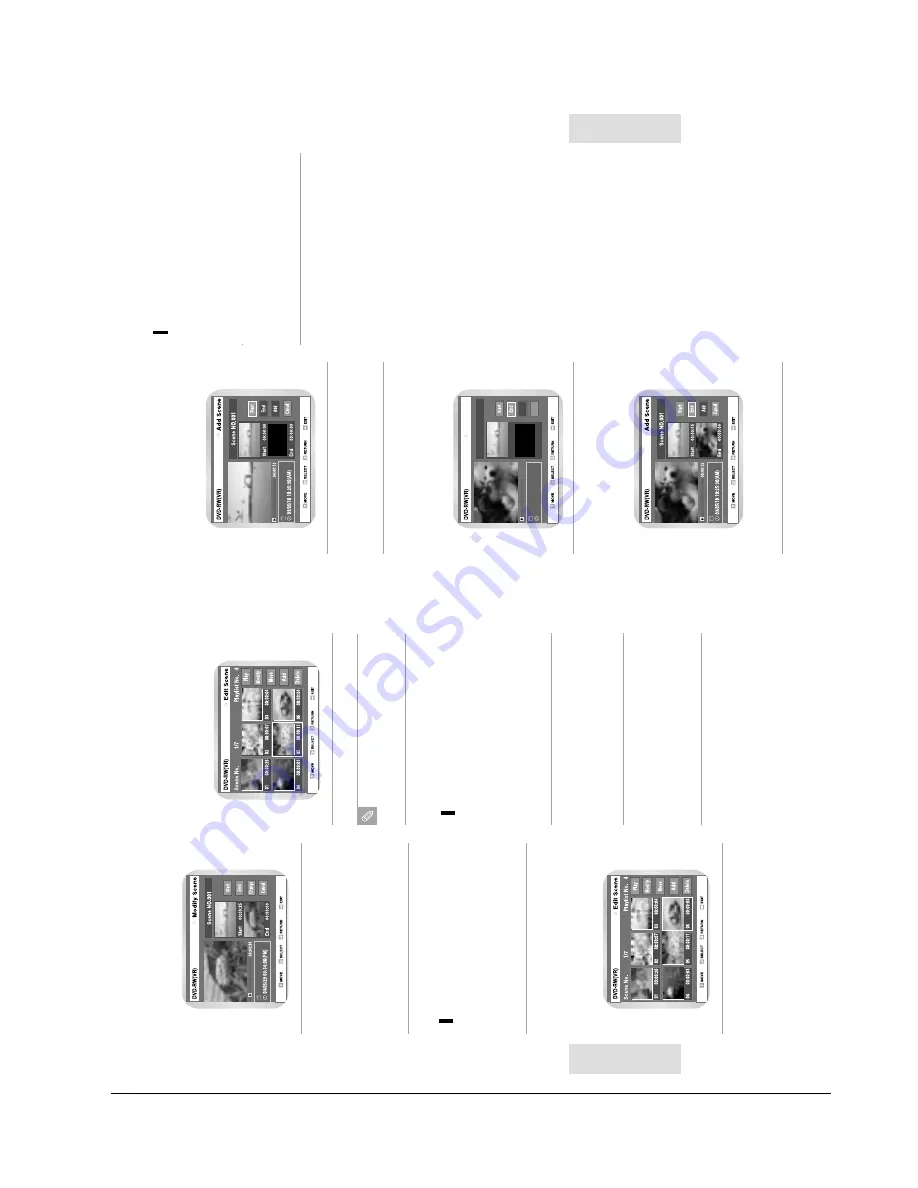
Operating Instructions
4-38
English
-
87
E
diting
86
-
English
E
diting
Add Scene
00:00:15
03/05/10 10:25:30(AM)
Scene NO.001
Add
Cancel
Start 00:00:15
End 00:00:00
Pr
ess the
button to select End, and then pr
ess
the ENTER button.
• The image and time at the end point ar
e displayed
on the End window
.
6
Pr
ess the
buttons to select Add, and then
pr
ess the ENTER button.
• The section you wanted to add is added befor
e the
scene selected in step 1.
•
If you want to cancel select cancel and then pr
ess
the ENTER button.
7
E. Deleting a Scene from the
Playlist
Pr
ess the arr
ow buttons to select the scene you want
to delete, and then pr
ess the ENTER button.
1
Pr
ess the
buttons to select delete, and then
pr
ess the ENTER button.
2
Select the end point of the section you want to add
as a new scene using the playback r
elated buttons.
5
Pr
ess the
button to select Star
t, and then pr
ess
the ENTER button.
• The image and time at the star
t point ar
e
displayed on the Star
t window
.
4
Pr
ess the ENTER button at the end point of the
scene.
5
Pr
ess the
buttons to select Change, and then
pr
ess the ENTER button.
• The scene you wanted to modify is changed with
the selected section.
• If you want to cancel a modification, select cancel
and then pr
ess the ENTER button.
6
C. Moving a Scene
(Changing the Position of a Scene)
Pr
ess the arr
ow buttons to select the scene you want
to move (change the position), and then pr
ess the
ENTER button.
1
Pr
ess the
buttons to select Move, and then
pr
ess the ENTER button.
• A yellow selection window is displayed on the
scene to move.
2
Pr
ess the arr
ow buttons to select the position wher
e
you want to move the selected scene, and then pr
ess
the ENTER button.
• The selected scene is moved to the new
position.
3
Yo
u cannot move the selected scene to the position
of the next scene, because the selected scene
should be inser
ted befor
e that position.
Note
D. Adding a Scene
Pr
ess the arr
ow buttons to select the scene befor
e
which you want to add a new scene, and then pr
ess
the ENTER button.
• A yellow selection window is displayed on the
scene to add as a new scene.
1
Pr
ess the
buttons to select Add and then pr
ess
the ENTER button.
• The Add Scene scr
een is displayed.
2
Select the star
t point of the section to which you want
to add the scene in step 1 using the playback r
elated
buttons.
•
Playback r
elated buttons:
II
,
l
,
l
¦¦
,
¦¦
,
3
Содержание D-VR3SU
Страница 3: ...CONTENTS ...
Страница 4: ...MEMO ...
Страница 10: ...Precautions 1 6 MEMO ...
Страница 22: ...Reference Information 2 12 MEMO ...
Страница 24: ...Product Specification 3 2 MEMO ...
Страница 25: ...4 1 4 Operating Instructions ...
Страница 88: ...5 22 Disassembly and Reassembly MEMO ...
Страница 100: ...6 12 Alignment and Adjustments MEMO ...
Страница 115: ...Circuit Operating Descriptions 7 15 Fig 7 12 IC601 Block Diagram ...
Страница 148: ...Circuit Operating Descriptions 7 48 MEMO ...
Страница 160: ...VCR Deck Operating Description 8 12 Fig 8 14 Mecha Timing Chart ...
Страница 174: ...VCR Deck Operating Description 8 26 MEMO ...
Страница 200: ...Exploded View and Parts List 10 8 MEMO ...
Страница 216: ...11 16 Electrical Parts List MEMO ...
Страница 217: ...1 1 SHIBAURA 1 CHOME MINATO KU TOKYO 105 8001 JAPAN ...






























