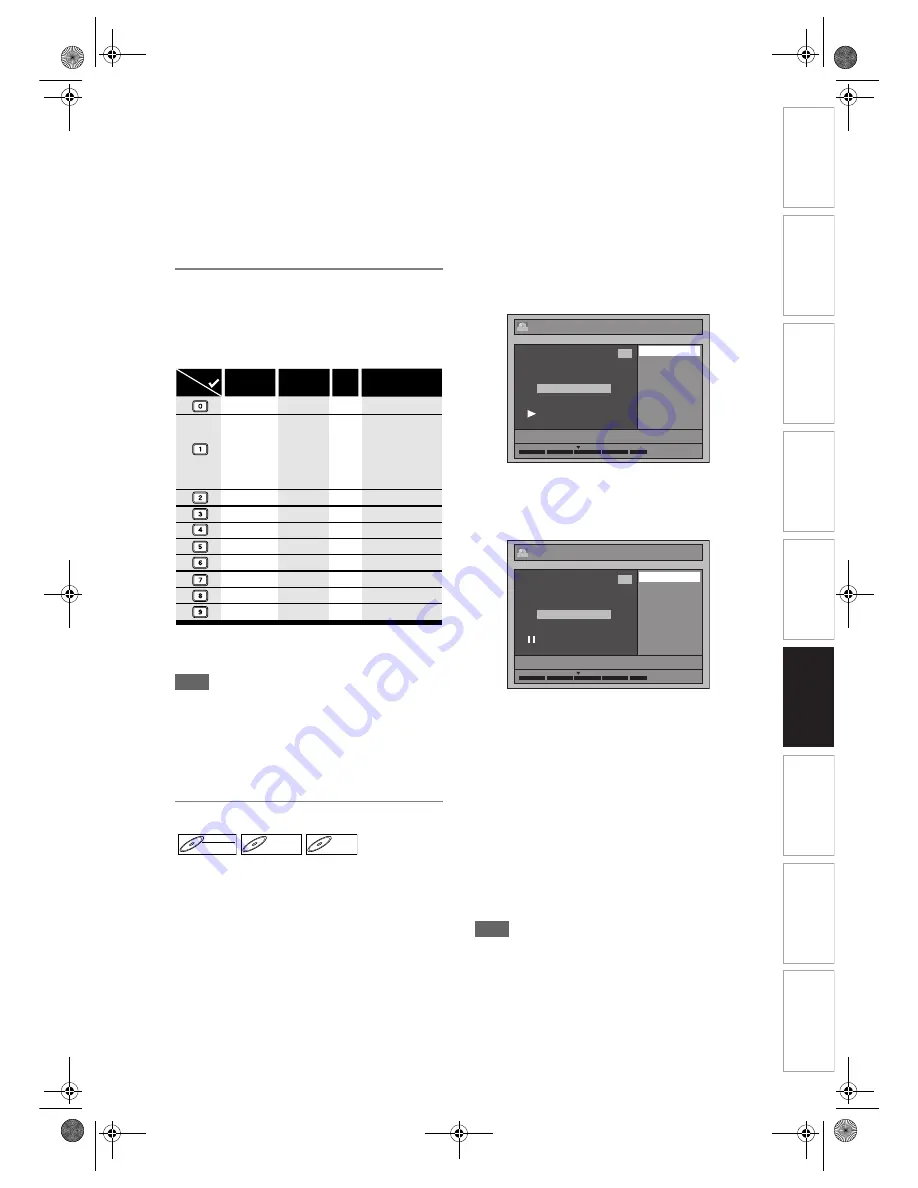
EN
In
troducti
on
Connecti
o
ns
Bas
ic Setup
P
layback
Ed
iti
n
g
V
CR Fu
ncti
on
s
O
th
ers
Fu
nc
ti
on
Set
u
p
Recordi
n
g
71
6
Select “Yes” using [
U
/
D
], then
press [ENTER / OK].
The name you edited becomes the title.
7
Press [RETURN / BACK] and then
[RETURN / BACK] or [STOP
S
] to
exit.
Writing on the disc starts.
It may take awhile to write the data on a disc.
Guide to Editing Title Names
Step 1
: Select the desired character set using
[
U
/
D
]
, then press
[ENTER / OK]
.
Step 2
: Using the list below as a guide, press
[the Number buttons]
repeatedly until the
desired letter appears.
• Characters set will be changed to the “@!?”
automatically if you press
[1]
after you selected the
“ABC” or “abc” mode.
Note
• To delete letters, press
[CLEAR]
repeatedly. Press
and hold
[CLEAR]
to delete all letters.
• Press
[
L
/
P
]
to move the cursor to the left or right.
• You can enter up to 30 letters.
• Unrecognisable characters will be replaced with
asterisks (*). If you delete them, adjoining
characters may change to asterisks (*) or other.
Adding or Deleting Chapter Markers
You can add chapter markers to a title. After a title is
marked with chapters, you can use the chapter
search feature.
You can set a chapter marker anywhere you want.
You cannot set more than 999 chapter markers in the
Playlist.
Press [DVD] first.
1
Follow the steps 1 to 3 in “Editing
Title Name” on pages 70 to 71.
2
Select “Chapter Mark” using [
U
/
D
],
then press [ENTER / OK].
3
Use [SKIP
B
/
F
], [REV
r
],
[FWD
f
], [PLAY
P
] and [PAUSE
p
]
to find where you create a new
chapter marker.
Or, use [SKIP
B
/
F
] to find a
chapter marker that you want to
delete.
4
Select “Add” or “Delete” accordingly
using [
U
/
D
], then press
[ENTER / OK].
e.g.) VR mode DVD-RW disc Original
You cannot delete the first chapter of a title.
5
Select “Yes” using [
U
/
D
], then
press [ENTER / OK].
e.g.) VR mode DVD-RW disc Original
A chapter marker is added.
Adding a chapter marker:
If you select “Add” at the step 4, a new chapter
marker is created at the point you specified.
Deleting a chapter marker:
If you select “Delete” at the step 4, the chapter marker
you selected is deleted.
6
Press [RETURN / BACK].
7
Press [RETURN / BACK] again and
then [RETURN / BACK] or [STOP
S
]
to exit.
Writing on the disc starts.
It may take awhile to write the data on a disc.
Note
• Maximum numbers of chapter for each DVD:
VR mode DVD
: 999 chapters per entire
Original and Playlist
+VR mode DVD : 254 chapters per disc, 99
chapters per title
• Besides the above-mentioned, it is not likely to be
able to add according to recorded time and number
of chapters.
ABC
DEF
GHI
JKL
MNO
PQRS
TUV
WXYZ
abc
def
ghi
jkl
mno
pqrs
tuv
wxyz
! ” # $ % & ’ ( )
∗
+ , - . / : ; < = >
? @ [ ] ^ _ { | }
2
3
4
5
6
7
8
9
0
1
ABC
abc
@ ! ?
123
–
–
–
–
–
–
–
–
–
–
<space>
<space>
<space>
Press
Select
DVD-RW
DVD-RW
VR
DVD+RW
DVD+RW
D
DVD+R
VD+R
DVD+R
Edit - Chapter Mark
Add
Delete
1
Chapter 3 / 5
ORG
1 : 05 : 00
01/01/08 12:00 901 LP
Edit - Chapter Mark - Add
Yes
No
1
Chapter 3 / 5
ORG
01/01/08 12:00 901 LP
1 : 05 : 00
E9NG1BD_EN.book Page 71 Monday, April 7, 2008 5:54 PM






























