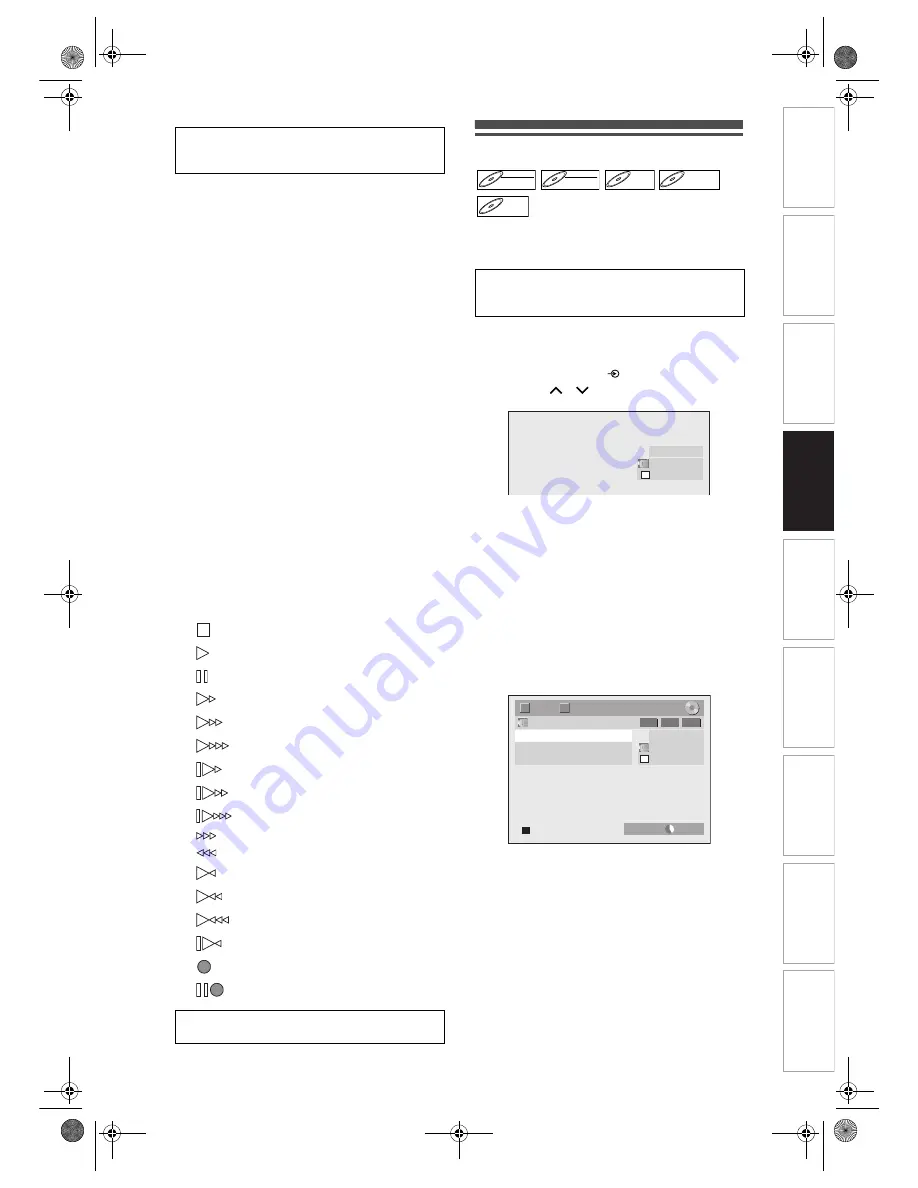
49
EN
In
troducti
on
Connecti
o
ns
Bas
ic Setup
P
layback
Ed
iti
n
g
V
CR Fu
ncti
on
s
O
th
ers
Fu
nc
ti
on
Set
u
p
Recordi
n
g
1 DV icon
2 Indicator of active device
• With “Control” highlighted, press
[ENTER / OK]
to display the available devices to control with
the remote control of this unit. Select the device
you want to operate using
[
U
/
D
]
, then press
[ENTER / OK]
.
- Select “DVD” to control this unit with the remote
control of this unit.
- Select “DVC” to control your DVC with the
remote control of this unit.
3 Recording audio mode
• “DV Audio” can be changed. With “DV Audio”
selected, press
[ENTER / OK]
to display “DV
Audio” menu. Select the audio you want to
output using
[
U
/
D
]
, then press
[ENTER / OK]
.
- Select “Stereo1” to copy the stereo sound.
- Select “Stereo2” to copy the sound that was
added after the recording.
- Select “Mix” to copy the stereo1 and stereo2.
4 Command menu
• “Start Rec” or “Pause Rec” will appear.
5 External input channel
6 Product name of your DVC
• If the unit cannot recognise the input signal from
the DVC or if it is the unknown product, “No
Device” or “****” will appear instead.
7 Status of the current operation and the
time counter
Each icon means (Available icons may vary
depending on the DVC):
DVC to DVD Dubbing
Before recording from DVC, see pages 21 to 22 for
connection instructions. (See page 86 for DVC to
VCR dubbing.)
If you are copying to a disc, press [DVD] first.
1
Select “DV” channel using
[INPUT SELECT
] or
[PROG.
/
].
2
Press [REC MODE] to select a
recording mode. (See page 34.)
3
Press [DISPLAY].
4
With “Control” highlighted, press
[ENTER / OK] to display the available
devices to control with the remote
control of this unit. Select “DVC”
using [
U
/
D
], then press
[ENTER / OK].
e.g.) DVC to DVD dubbing
Now you can operate your DVC with the remote
control of this unit.
5
Press [PLAY
B
] to start playing back
the DVC, and find where you want to
start dubbing.
Press [STOP
C
] when it comes to the
desired start point.
6
Select “Start Rec” using [
U
/
D
],
then press [ENTER / OK].
The dubbing will start.
The following instructions are described with
the operations using the remote control of this
unit.
DVC is in stop mode.
DVC is in playback mode.
DVC is in pause mode.
DVC is fast forwarding. (standard speed)
DVC is fast forwarding. (faster than above)
DVC is fast forwarding. (faster than above)
DVC is slow forwarding. (standard speed)
DVC is slow forwarding. (faster than above)
DVC is slow forwarding. (faster than above)
DVC is fast forwarding. (without picture)
DVC is fast reversing. (without picture)
DVC is fast reversing. (standard speed)
DVC is fast reversing. (faster than above)
DVC is fast reversing. (faster than above)
DVC is in slow reverse playback.
DVC is in recording.
DVC is in recording pause mode.
Please also read the operating instructions of
your DVC for more information.
Preparing for DV dubbing (DVC to DVD):
• Insert a recordable DVD.
• Make sure your DVC is in video mode.
DVD-RW
DVD-RW
Video
DVD-RW
DVD-RW
VR
DVD-R
DVD-R
DVD-R
DVD-R
D
DVD+R
VD+RW
W
DVD+RW
D
DVD+R
VD+R
DVD+R
AB-1234
0:00:00
DV
AB-1234
0:00:00
DV
1/ 1
1/ 1
2:00
-RW
VR
ORG
T
C
Control
DVD
DV Audio
Stereo 1
Start Rec
SP
E9NG1BD_EN.book Page 49 Monday, April 7, 2008 5:54 PM






























