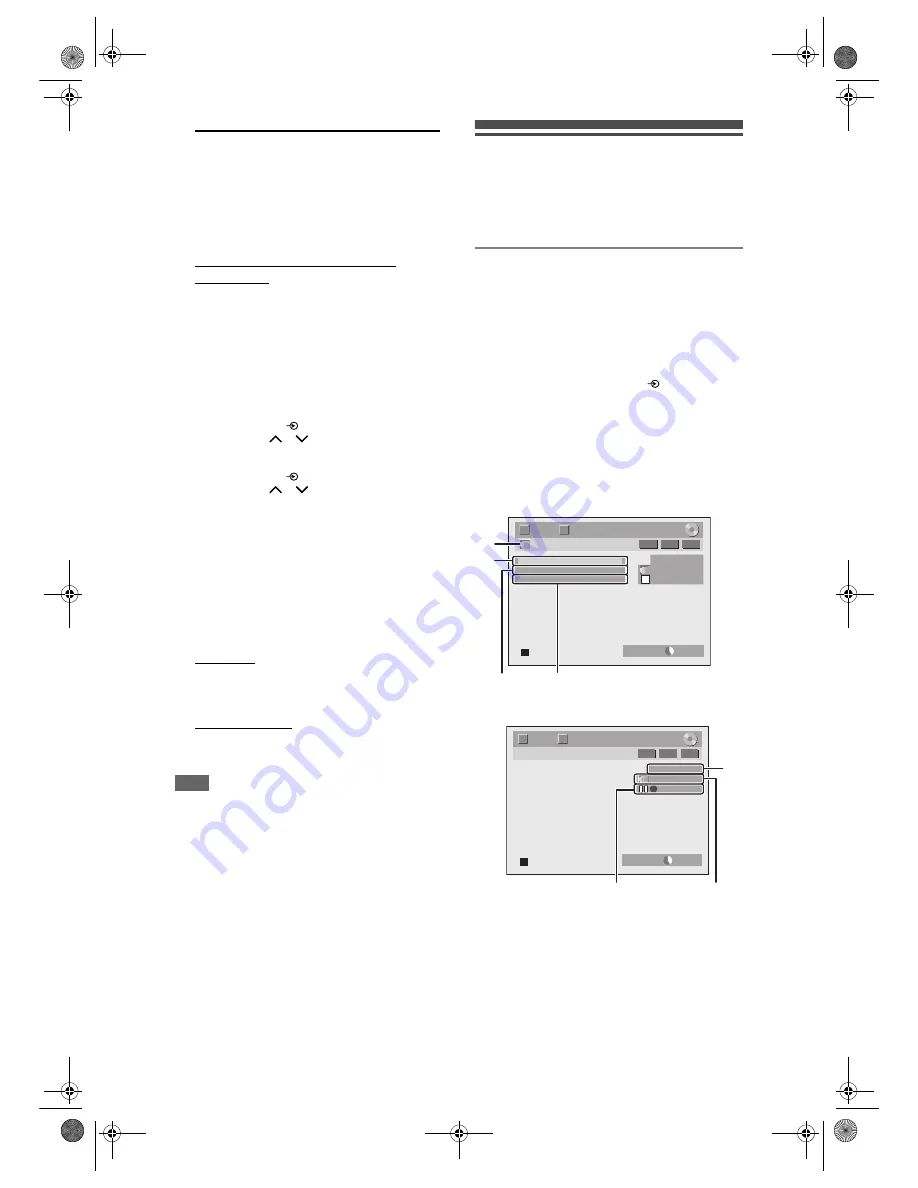
48
EN
2
When you want to record to the disc:
Press [DVD].
Press [OPEN / CLOSE
O
] to open the
disc tray, then place the disc to
record on.
Press [OPEN / CLOSE
O
] again to
close the disc tray.
When you want to record to a
videotape:
Press [VCR].
Insert the videotape with a record tab
into the cassette compartment.
3
Select the input terminal to which the
external equipment is connected.
(AV1, AV2, or AV3)
To use the input jacks on the back of the unit,
select the “AV1” or “AV2” position by pressing
[INPUT SELECT
]
on the remote control or
using
[PROG
.
/
]
.
To use the input jacks on the front of this unit,
select “AV3” position by pressing
[INPUT SELECT
]
on the remote control or
using
[PROG
.
/
]
.
4
Select a recording mode using
[REC MODE].
Refer to “Recording Mode” on page 34 for DVD or
page 85 for VCR.
5
Press [
I
REC] (DVD / VCR) on the
unit to start recording.
6
Press the PLAY button on the
external equipment.
7
For disc:
Press [
S
(STOP)] on the unit to stop
recording.
For videotape:
Press [
O
/
S
(EJECT / STOP)] on the
unit to stop recording.
Note
• During recording, recording will be paused when a
signal other than PAL or SECAM is detected. (See
“Video Colour System” on page 47 for details.)
• If the external equipment is connected to AV2, the
picture of the external equipment will be output
except during the DVD playback of this unit. Turn off
the external equipment or press
[DISPLAY]
to
output the picture of this unit.
• If you wish to make a recording from the DV input
(AV4) on the front panel, see instructions for this
starting on the following.
Information on DV Dubbing
This function helps you to copy the contents in the
DVC (digital video camcorder) to DVD or VCR easily.
(See page 86 for DVC to VCR dubbing.)
You can control basic operations of the DVC from the
remote control of this unit if the DVC is in video mode.
Guide to DV and On-Screen Display
1
Connect your DVC to the DV input
jack on the front panel using a DV
cable. (Use the DV cable that has 4-
pin input jack and is compliance with
the IEEE 1394 standards.)
2
Press [INPUT SELECT
] repeatedly
to select the appropriate external
input channel for DV input jack
(AV4).
3
Press [DISPLAY] to display the DVC
information on the screen.
When the DVC is in video mode...
When the DVC is in camera mode...
The menu changes according to the mode of DVC.
Switch the mode on the DVC to video mode for the
dubbing information.
DV
AB-1234
0:12:34
1/ 1
1/ 1
SP
2:00
-RW
VR
ORG
2
3
1
4
T
C
Control
DVD
DV Audio
Stereo1
Start Rec
DV
AB-1234
0:12:34
1/ 1
1/ 1
-RW
VR
ORG
2:00
7
5
6
T
C
SP
E9NG1BD_EN.book Page 48 Monday, April 7, 2008 5:54 PM






























