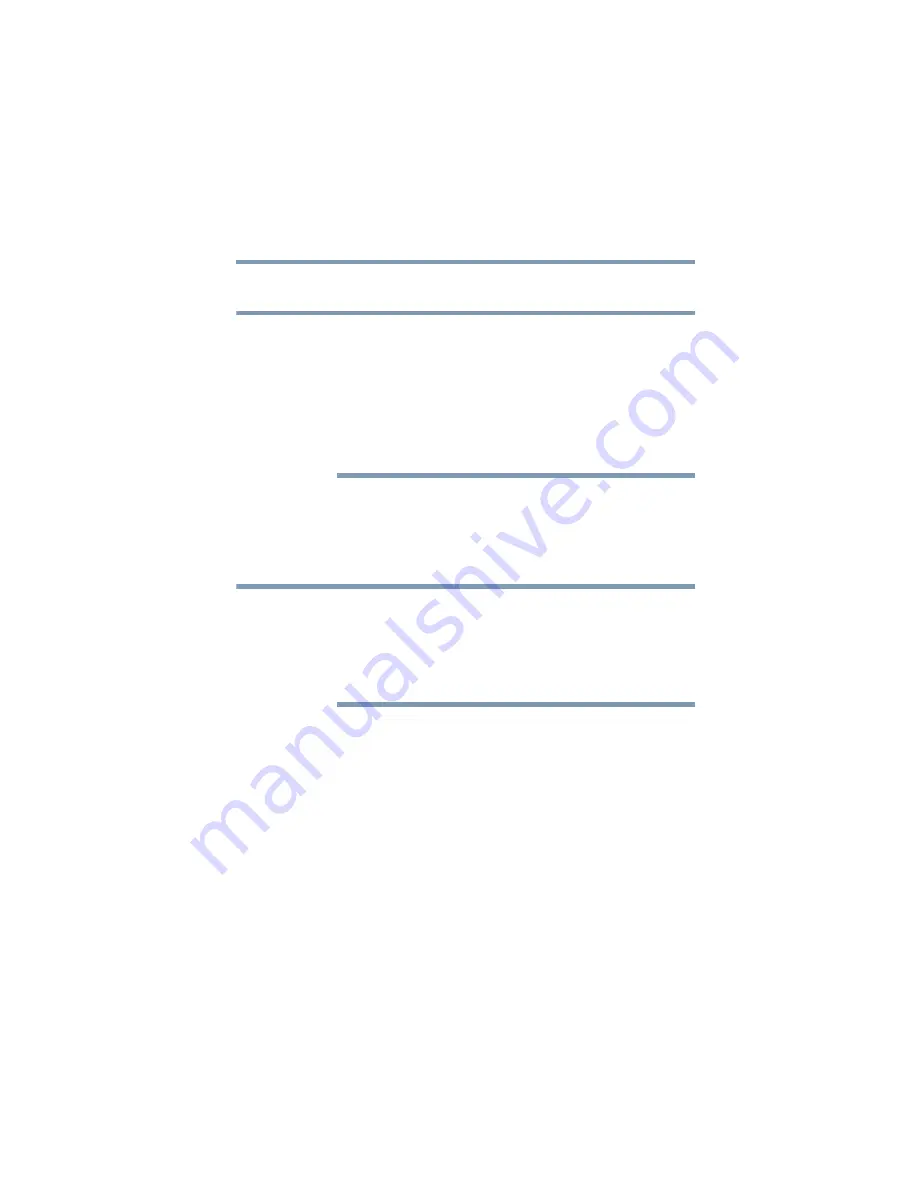
191
If Something Goes Wrong
Resolving a hardware conflict
5.375 x 8.375 ver 2.3
Wireless networking problems
This section provides general troubleshooting tips for
networking problems, specifically wireless (Wi-Fi) networking.
The terms and concepts used assume a basic understanding of
networks, and may be for more advanced users. If you need
assistance or if you are not familiar with the terminology,
please see Windows Help and Support or contact your
computer technician.
❖
If your computer is equipped with an internal Wi-Fi
adapter, verify that the Wi-Fi antenna switch is on (the
light next to the wireless antenna on/off switch will be
lit.)
To determine if your computer has an internal Wi-Fi adapter,
check the device list in Device Manager (part of the Windows
Control Panel). Some Toshiba models may have a Wi-Fi
antenna switch even though they do not have an internal Wi-Fi
adapter.
❖
Verify that signal strength is good using the utility
provided with the Wi-Fi adapter.
❖
If another computer is on the same network, verify that it
has network access, and can connect to the Internet. If,
for example, the other computer cannot browse to a
public website, the ISP's (Internet Service Provider)
service may be disrupted.
❖
Verify that the Service Set Identifier (SSID), or network
name, is correct—i.e., that it matches the SSID assigned
to the access point you are attempting to connect through.
SSIDs are case-sensitive. Toshiba provides a Client
Manager utility for setting and managing SSIDs.
NOTE
NOTE
















































