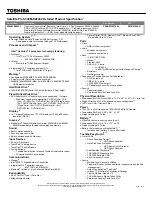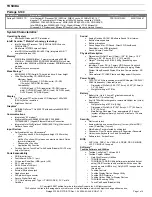175
If Something Goes Wrong
Resolving a hardware conflict
5.375 x 8.375 ver 2.3
The operating system displays the Device Properties dialog
box, which provides an array of tabs. They may include:
❖
The
General
tab, which provides basic information about
the device.
❖
The
Resource
tab, which lists resources assigned to the
monitor, optional external DVD-ROM, optional external
diskette drive, and other power-using functions. This tab
does not appear if the device is not using resources.
❖
The
Driver
tab, which displays the drivers being used by
the device.
The tabs that appear in the dialog box vary from one
device to another. A Troubleshooting button is also
present.
6
Click
Troubleshoot...
A Help and Support window for that device appears.
For more information about Device Manager, refer to
Windows
®
XP online help.
Memory problems
Incorrectly connected or faulty memory modules may cause
errors that seem to be device-related. It is worthwhile
checking for these first:
1
Click
Start
,
Turn off computer
.
2
Click
Turn Off
.
The operating system shuts down and turns off the computer
automatically.
3
Remove the memory module, following the instructions
in
“Removing a memory module” on page 60
4
Reinstall the memory module, following the instructions
in
“Installing a memory module” on page 55
, and making
sure the module is seated properly.