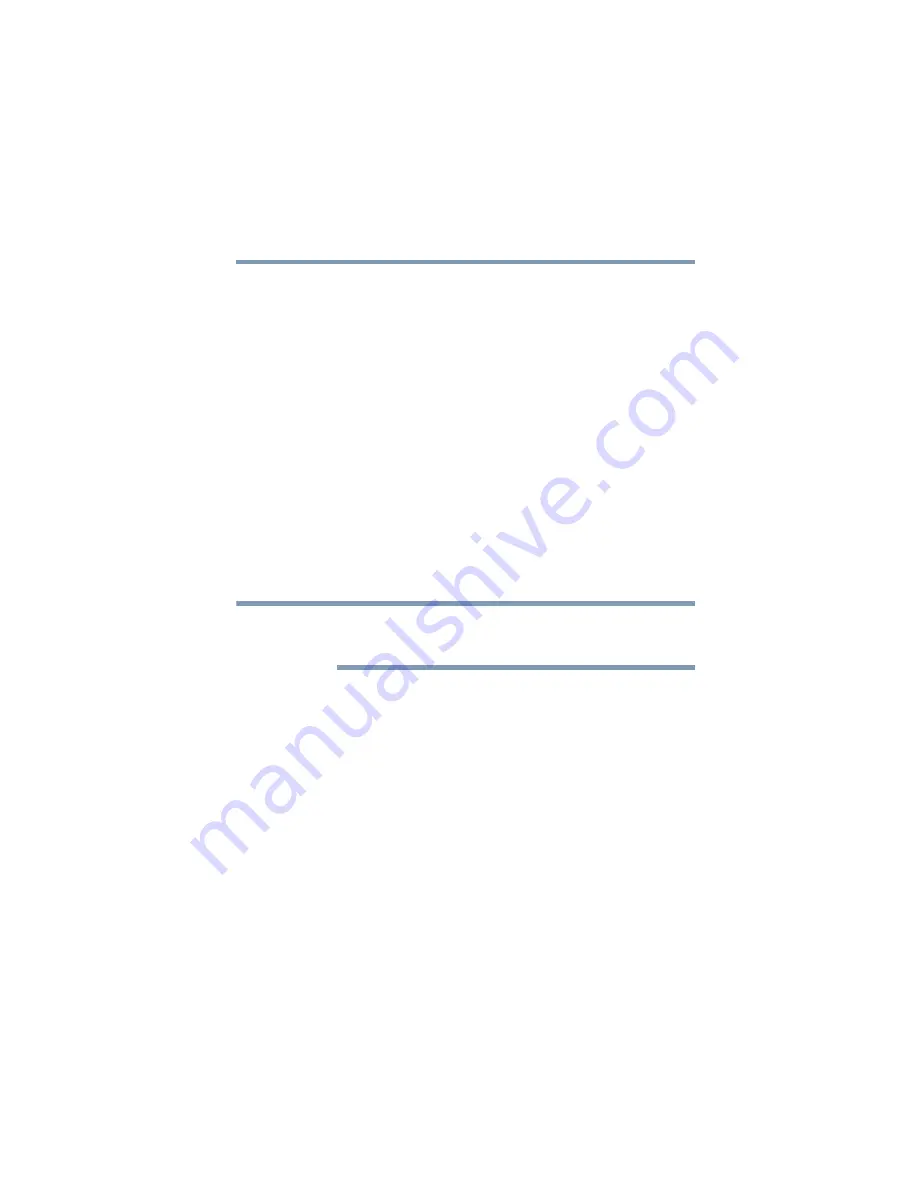
103
Learning the Basics
Toshiba’s online resources
5.375 x 8.375 ver 2.3
To use any of these methods, you first need to enable them in
Toshiba’s Power Saver utility.
1
Click
Start
,
Control Panel
,
Performance and
Maintenance
, and then
Toshiba Power Saver
.
2
Click the
Setup Action
tab.
3
Select
Standby
for the options you want.
❖
When I press the power button
Set this option to
Standby
to put the computer into
Standby mode when you press the power button.
❖
When I close the lid
Set this option to
Standby
to put the computer into
Standby mode when you close the display panel.
4
Click
Apply
.
5
Click
OK
.
For more information about the Power Saver utility, see
“TOSHIBA Power Saver” on page 147
Starting again from Standby mode
To start up the computer from Standby mode, press the power
button until the on/off light changes to green. The computer
returns to the screen you were using.
If you put the computer in Standby mode by closing the
display panel, you can start it again by opening the display
panel.
Toshiba’s online resources
Toshiba maintains a number of online sites to which you can
connect. These sites provide information about Toshiba
products, give help with technical questions and keep you up
to date with future upgrades. For more information, see
“Contacting Toshiba” on page 205
NOTE






























