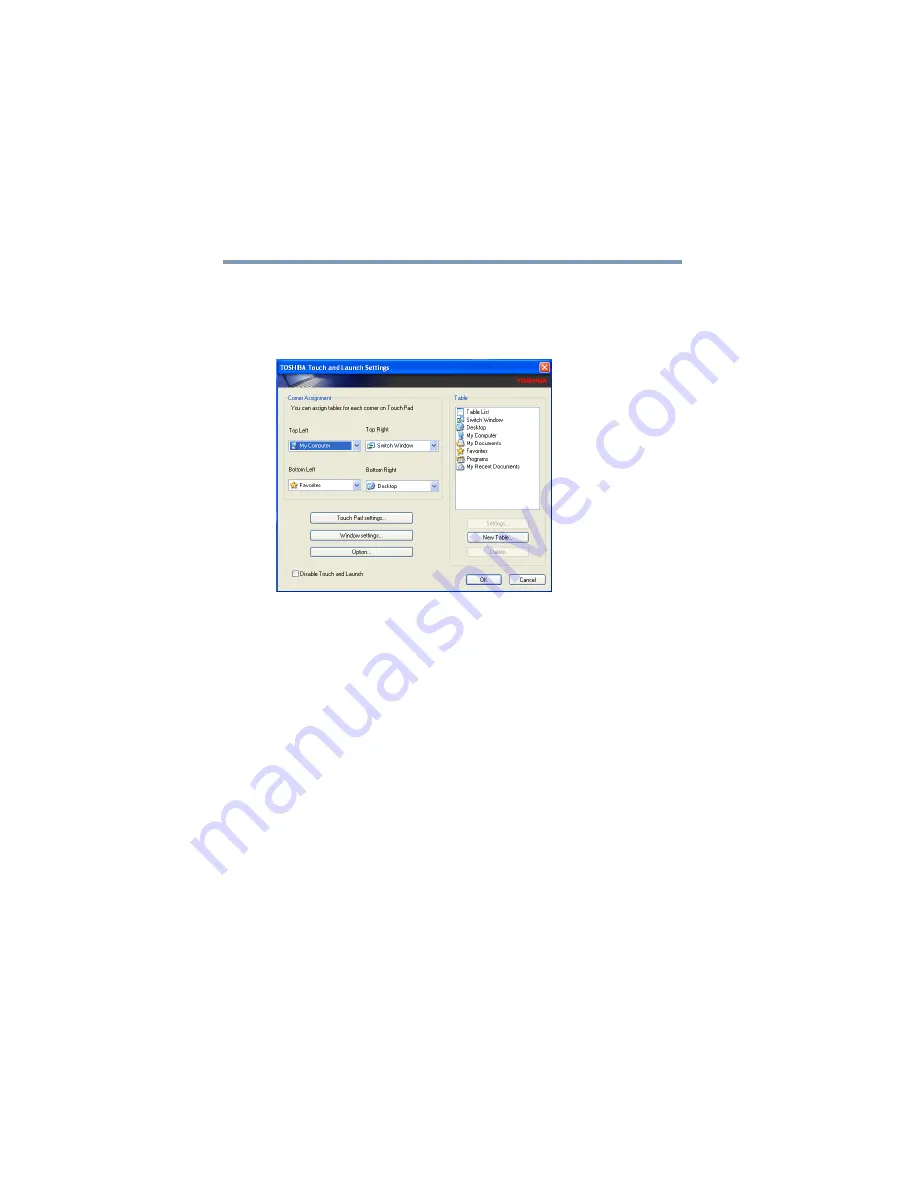
162
Toshiba Utilities
TOSHIBA Touch and Launch
5.375 x 8.375 ver 2.3
TOSHIBA Touch and Launch Settings
When you choose the Settings shortcut menu entry, the
TOSHIBA Touch and Launch Settings window appears.
Sample TOSHIBA Touch and Launch Settings window
In the Corner Assignment section you can change the icons
you see at the four corners of the TOSHIBA Touch and
Launch window using the drop-down list boxes. The icons
are referred to as tables in the TOSHIBA Touch and Launch
Settings dialog box.
The TouchPad settings button allows you to define how
sensitive the TouchPad will be to your finger on the TouchPad
before it activates the TOSHIBA Touch and Launch window.
The Window settings button allows you to control the size
and transparency of the TOSHIBA Touch and Launch
window.
The Option button allows you to define how folders will
open, define visual effects and control when to show help.
A list of tables appears in the Table section of the TOSHIBA
Touch and Launch Settings window. These are the same
items (icons) you can choose in the Corner Assignment
section of the TOSHIBA Touch and Launch Settings. As you






























