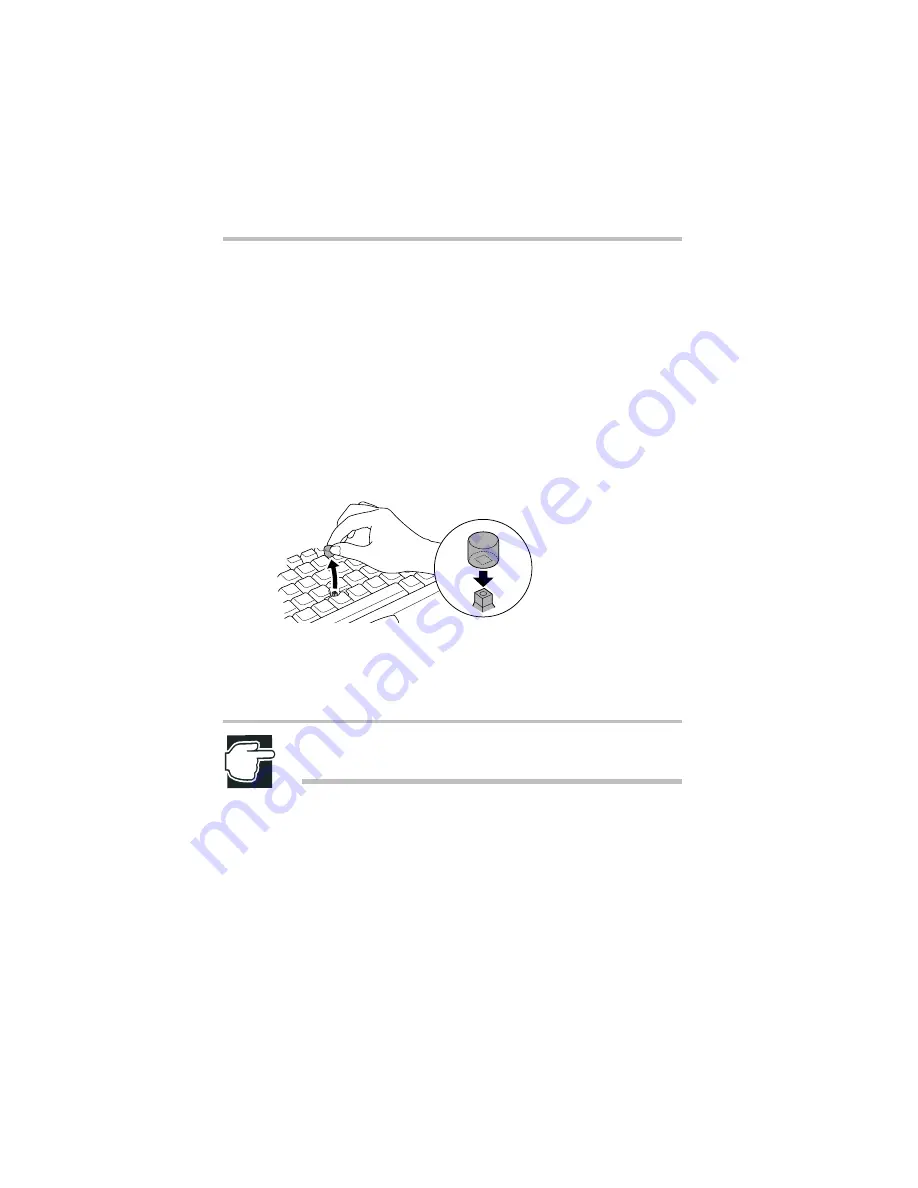
Part II: Technical Reference
Troubleshooting Guide
Fixing device-related problems
220
AccuPoint II problems
Some of the keyboard conditions listed in the previous section
may also affect the AccuPoint II.
Your finger easily slides off the AccuPoint II.
The AccuPoint II cap may be greasy. Remove the cap and clean it
with a cotton swab dipped in rubbing alcohol.
To remove the cap:
1
Firmly grasp the cap and pull it straight up.
Removing the AccuPoint II cap
2
After cleaning the cap, position it on the peg and press it into
place.
NOTE: The peg is square, so be careful to align the cap’s
hole with the peg.
Display problems
The screen is blank.
Display Auto Off may have taken effect. Press any key to
reactivate the screen.
You may have activated the instant security feature by pressing
Fn
and
F1
simultaneously. Enter your user-level password if you
have registered one, or press
Enter
to return to work.
Содержание 8100 series
Страница 17: ...xvii ...
Страница 24: ......
Страница 55: ...Part I Getting to Know Your Computer Getting Started When and how to turn off the computer 29 ...
Страница 111: ...Part I Getting to Know Your Computer Learning the Basics Caring for your computer 85 ...
Страница 136: ......
Страница 185: ...Part II Technical Reference Toshiba Utilities Expansion device properties 159 ...
Страница 219: ...Part II Technical Reference Keeping Your Files Safe Hard disk drive passwords Windows NT 193 ...
Страница 277: ...Part II Technical Reference Troubleshooting Guide Toshiba s worldwide offices 251 ...
Страница 278: ......
Страница 285: ...Part III Appendixes Hot Keys 259 ...
Страница 286: ...Appendix B Built in features 261 Optional accessories and devices 268 Specifications 270 ...
Страница 298: ...Appendix C ...
Страница 300: ...Appendix D IRQ level assignments 275 DMA channel assignments 277 Input output port address assignments 278 ...
Страница 308: ...Appendix E ...
Страница 312: ......
Страница 342: ...Part III Appendixes Glossary 316 ...
















































