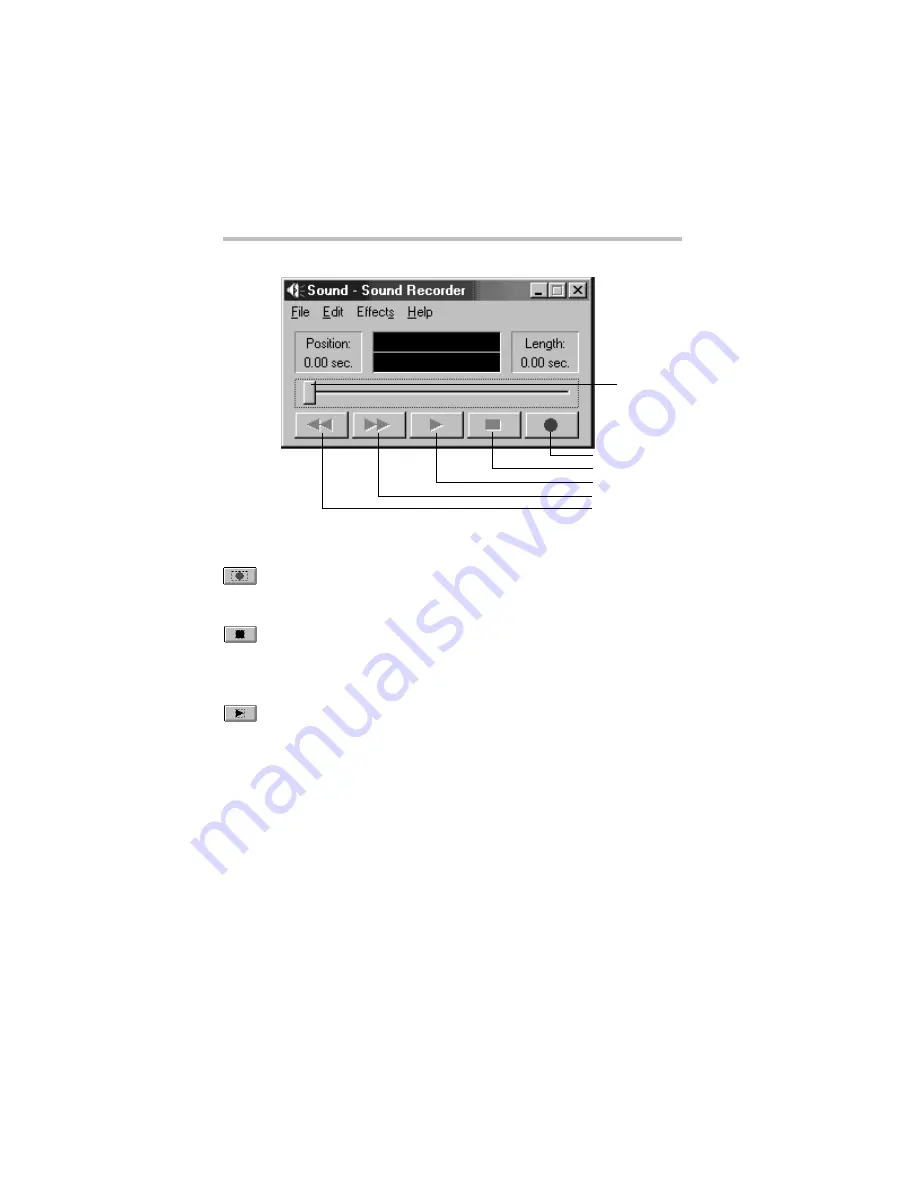
Part II: Technical Reference
Exploring Your Options
Exploring audio features
120
Sound Recorder screen
4
Click the
Record
button.
5
Speak normally into the microphone.
6
When you have finished recording, click the
Stop
button.
The Audio Recorder window displays the new sound file as a
waveform.
7
To hear what you just recorded, click the
Play
button.
8
To save the file, select
Save
from the
File
menu.
Adjusting recording quality
The better the quality of the recording, the more disk space the
sound file requires. Experiment to find a balance that fits your
needs.
1
Open Sound Recorder, if necessary.
2
Click
Start
, point to
Programs
,
Accessories
,
Entertainment
, and then click
Sound Recorder
.
3
In the Sound Recorder window, click
Edit
, then click
Audio
Properties
.
Record
Stop
Play
Skip forward
Skip backward
Positioning
bar
Содержание 8100 series
Страница 17: ...xvii ...
Страница 24: ......
Страница 55: ...Part I Getting to Know Your Computer Getting Started When and how to turn off the computer 29 ...
Страница 111: ...Part I Getting to Know Your Computer Learning the Basics Caring for your computer 85 ...
Страница 136: ......
Страница 185: ...Part II Technical Reference Toshiba Utilities Expansion device properties 159 ...
Страница 219: ...Part II Technical Reference Keeping Your Files Safe Hard disk drive passwords Windows NT 193 ...
Страница 277: ...Part II Technical Reference Troubleshooting Guide Toshiba s worldwide offices 251 ...
Страница 278: ......
Страница 285: ...Part III Appendixes Hot Keys 259 ...
Страница 286: ...Appendix B Built in features 261 Optional accessories and devices 268 Specifications 270 ...
Страница 298: ...Appendix C ...
Страница 300: ...Appendix D IRQ level assignments 275 DMA channel assignments 277 Input output port address assignments 278 ...
Страница 308: ...Appendix E ...
Страница 312: ......
Страница 342: ...Part III Appendixes Glossary 316 ...






























