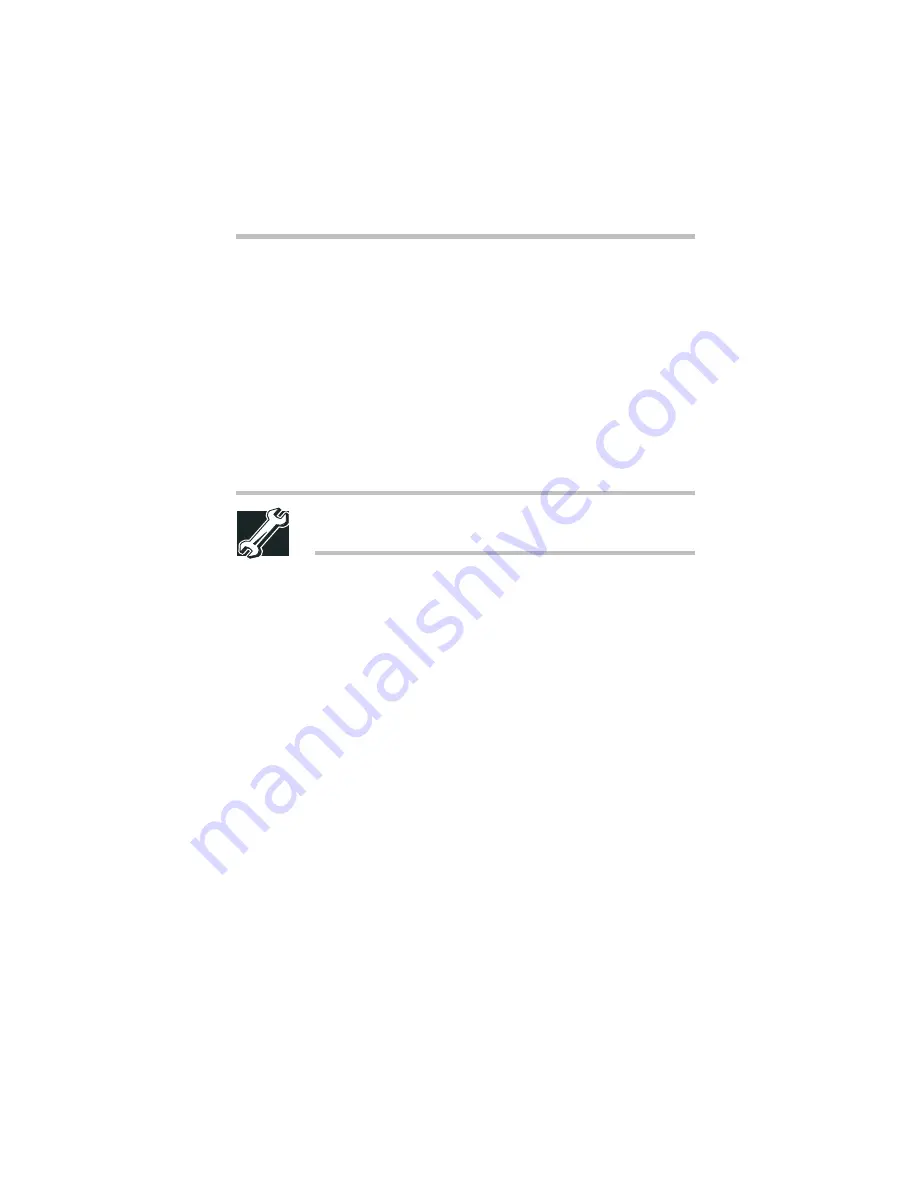
Part I: Getting to Know Your Computer
Using Your Computer in the Office
Using external display devices
25
This hot key cycles through the settings in the following
order:
❖
Built-in display only
❖
Built-in display and external monitor simultaneously
❖
External monitor only
❖
Built-in display and TV (or other external video device)
simultaneously
❖
TV (or other external video device)
TECHNICAL NOTE: You can also change these settings
using the NeoMagic tab of the Display Properties Box.
3
Release the
Fn
key.
Adjusting the quality of the external display
To obtain the best picture quality from your television (or other
video display device), you may need to adjust the video settings.
See the video device documentation for additional configuration
steps.
Video limitations
Keep in mind that the quality of the display will be limited to the
capabilities of the external video device.
❖
If the external video device, such as a display monitor, is
capable of displaying at a maximum of 640 x 480 and your
system is set for a higher resolution, only part of the desktop
will appear on the screen. You can view the “lost” area by
scrolling to it.
Содержание 8000 series
Страница 16: ...The documents included with this product xviii Safety cautions xviii Other documentation xx Service options xx ...
Страница 21: ...xxi ...
Страница 22: ......
Страница 43: ...Part I Getting to Know Your Computer To Begin When and how to turn off the computer 19 ...
Страница 77: ...Part I Getting to Know Your Computer Hardware Features Using external speakers or headphones 53 ...
Страница 107: ...Part I Getting to Know Your Computer Using Drives Playing a DVD video 83 ...
Страница 122: ...Chapter Hot keys for Windows 95 Windows NT 99 Hot keys for Windows 98 101 Fn esse 101 Working with the keyboard 105 ...
Страница 174: ......
Страница 176: ...Chapter Using TSETUP 153 Using Hardware Setup 154 ...
Страница 182: ...Chapter Using a password in Windows 95 and Windows 98 159 Using a password in Windows NT Workstation 4 0 175 ...
Страница 209: ...Part II Technical Reference Keeping Your Files Safe Using a password in Windows NT Workstation 4 0 185 ...
Страница 210: ...Chapter Industry standard architecture 187 System management 189 Security management 196 ...
Страница 224: ......
Страница 226: ...Appendix Built in features 203 Optional accessories and devices 211 Specifications 214 ...
Страница 239: ...Part III Appendixes Features and Specifications 215 ...
Страница 240: ...Appendix ...
Страница 242: ...Appendix IRQ level assignments 219 DMA channel assignments 220 Input output port address assignments 221 ...
Страница 249: ...Part III Appendixes System Resources 225 ...
Страница 250: ...Appendix ...
Страница 254: ...Part III Appendixes Video Modes 230 ...
















































