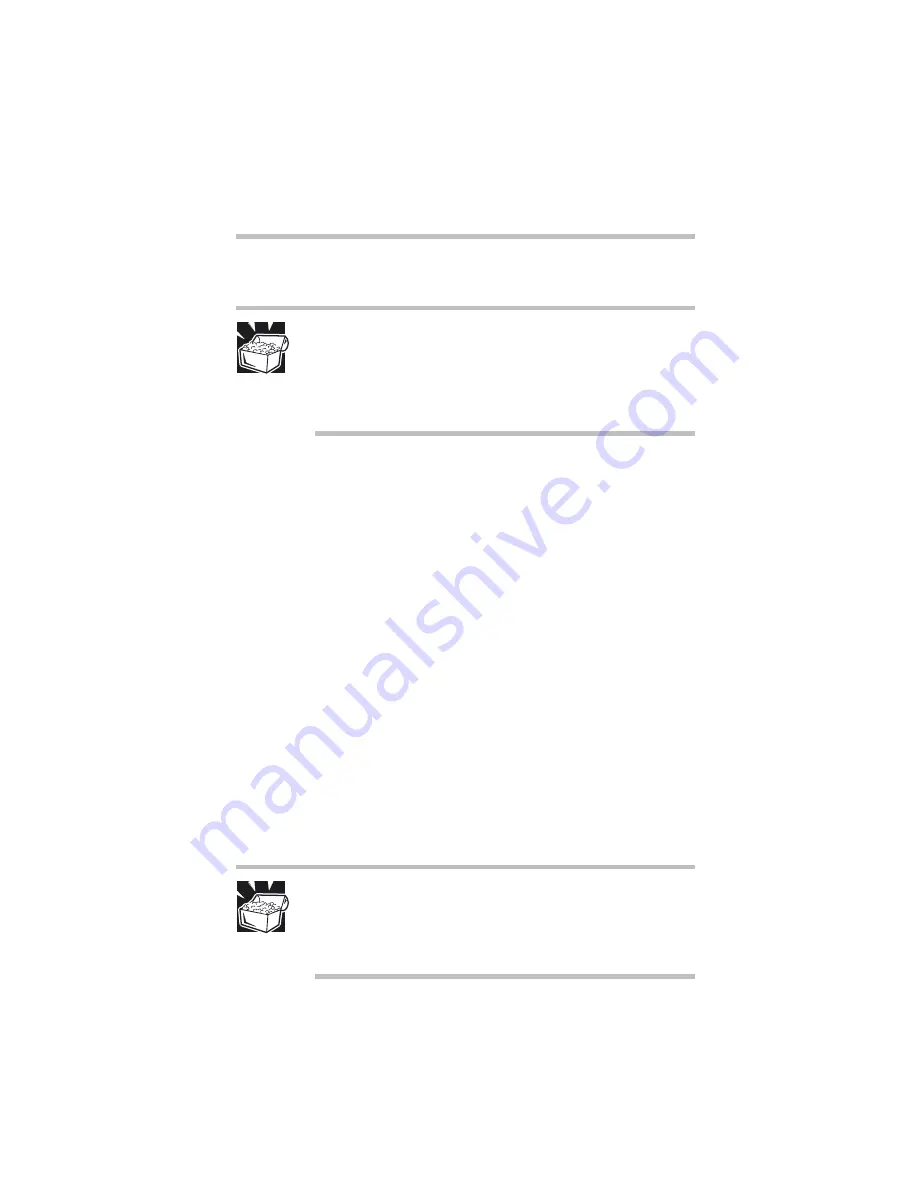
Part I: Getting to Know Your Computer
Using Drives
DVD Player overview
63
The drive drawer slides partially out.
HINT: The computer must be on for the drive to open. If you
need to remove a compact disc and cannot turn on the
computer (for example, if the battery is completely
discharged), use a slender object, such as a straightened
paper clip to press the manual eject button. This button is in
the small hole next to the eject button.
2
Grasp the sides of the drawer and pull it fully open.
3
Remove the disc and place it in its protective cover.
4
Push the drawer in to close the drive.
DVD Player overview
Operating the DVD Player is very much like operating a home
CD player. In fact, you can connect your computer to an external
video source such as a television using the composite video port or
S-video port with MPEG module installed, and play full-screen
DVD movies on your TV. If you prefer to continue working on
your computer while others enjoy the movie, you can minimize
the DVD Player on your desktop while it continues to play in full
screen on your external video source.
The DVD Player also supports Dolby* Digital Surround Sound
audio formats for 5.1 channel surround sound. A digital coaxial
cable is needed to connect the computer to a surround sound
receiver that is equipped with a digital input.
HINT: To connect to a Dolby Digital Surround Sound
decoder/receiver, you need a digital coaxial cable. The
system does not support a fiber optic cable. Contact an
electronics store or visit Toshiba’s Web site at
www.pcsupport.toshiba.com for vendor information.
Содержание 8000 series
Страница 16: ...The documents included with this product xviii Safety cautions xviii Other documentation xx Service options xx ...
Страница 21: ...xxi ...
Страница 22: ......
Страница 43: ...Part I Getting to Know Your Computer To Begin When and how to turn off the computer 19 ...
Страница 77: ...Part I Getting to Know Your Computer Hardware Features Using external speakers or headphones 53 ...
Страница 107: ...Part I Getting to Know Your Computer Using Drives Playing a DVD video 83 ...
Страница 122: ...Chapter Hot keys for Windows 95 Windows NT 99 Hot keys for Windows 98 101 Fn esse 101 Working with the keyboard 105 ...
Страница 174: ......
Страница 176: ...Chapter Using TSETUP 153 Using Hardware Setup 154 ...
Страница 182: ...Chapter Using a password in Windows 95 and Windows 98 159 Using a password in Windows NT Workstation 4 0 175 ...
Страница 209: ...Part II Technical Reference Keeping Your Files Safe Using a password in Windows NT Workstation 4 0 185 ...
Страница 210: ...Chapter Industry standard architecture 187 System management 189 Security management 196 ...
Страница 224: ......
Страница 226: ...Appendix Built in features 203 Optional accessories and devices 211 Specifications 214 ...
Страница 239: ...Part III Appendixes Features and Specifications 215 ...
Страница 240: ...Appendix ...
Страница 242: ...Appendix IRQ level assignments 219 DMA channel assignments 220 Input output port address assignments 221 ...
Страница 249: ...Part III Appendixes System Resources 225 ...
Страница 250: ...Appendix ...
Страница 254: ...Part III Appendixes Video Modes 230 ...
















































