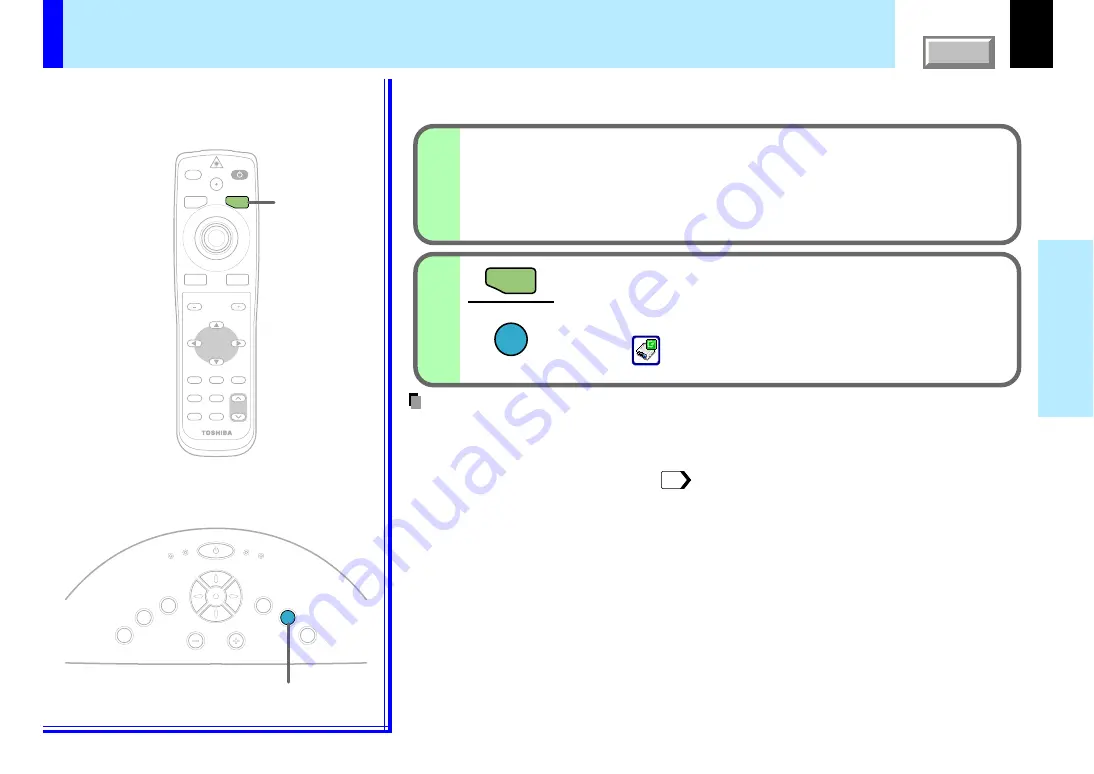
34
Operations
K
EY
ST
O
N
E
AU
TO
SE
T
EXIT
ON / STANDBY
VOL / ADJ
ENT
ER
M
EN
U
IN
P
U
T
FAN
TEMP
LAMP
ON
AUTO SET
AUTO SET
AUTO SET
SET
2
1
MENU
ON/STANDBY
INPUT
L-CLICK
R-CLICK
ENTER
KEYSTONE
AUTO
SET
EXIT
PIP
FREEZE
MUTE
CALL
RESIZE
VOLUME/ADJUST
LASER
Adjusting the picture automatically
You can adjust the optimum horizontal position, vertical position, sampling phase
and sampling frequency for projecting analog RGB signals at the touch of a button.
Input full screen video signals from the input
source (computer) and project the image.
Adjustments may not be performed properly for images that
are not displayed on the entire screen or extremely dark
images.
Press AUTO SET.
The horizontal position, vertical position, sampling phase and
sampling frequency are adjusted automatically.
The icon appears during signal processing.
• Automatic adjustment may not be performed properly for signals other than the computer’s
signals with which the projector is compatible.
• The horizontal position, vertical position, sampling phase and sampling frequency can also
be adjusted from the menu screen.
* Sampling frequency
Analog RGB signals input from the computer are converted into digital signals inside the
projector. The sampling frequency is the number of times per second the analog signals
are converted into digital signals. In order to capture (sample) each individual dot of the
computer’s signals, the sampling frequency must be adjusted to match the computer's dot
clock frequency. If this adjustment is off, details of the image may be blurred, a striped
pattern may appear when images with many vertical lines are displayed, or the image's
width may change. For computer’s signals with which the projector is compatible, the
sampling frequency is adjusted automatically even without pressing the
AUTO SET
button.
* Sampling phase
The sampling phase is the timing at which the computer's analog RGB signals are sampled.
If the sampling phase is off, the individual dots cannot be sampled at the proper timing,
resulting in blurred or flickering images.
Remote control
Control panel
(Main unit side)
Notes
CONTENTS
















































