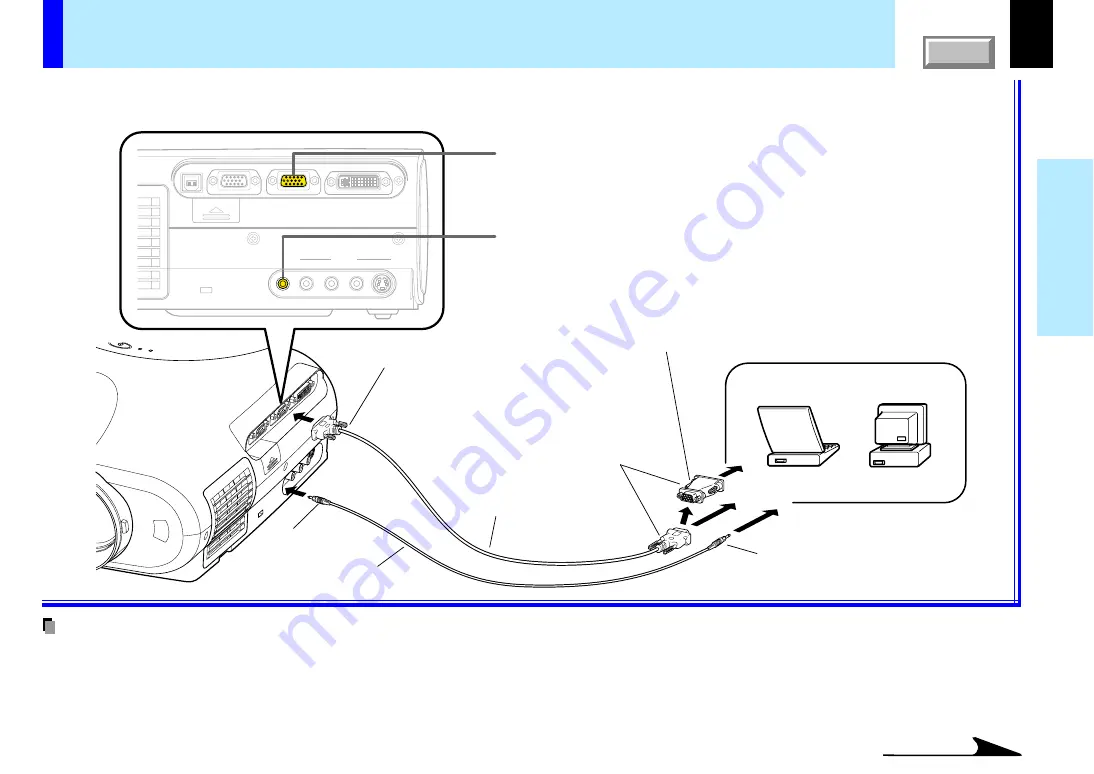
22
Installation and
connection
USB
COMPUTER IN 1
COMPUTER IN 2
S-VIDEO
VIDEO
VIDEO IN
R - AUDIO - L
AUDIO
IN
( Y/P
B
/P
R
)
MONITOR
OUT
CONTROL
Continued
Connecting a computer
(COMPUTER IN 1 connector)
• The projector cannot be connected to a computer without an analog RGB connector. For details, refer to the computer manual.
• You may not be able to connect some computers to the projector. For details, consult the dealer.
• When connecting to a Macintosh computer, use the supplied Mac adapter (Multiple Scan 21 compatible). For some models the adapter is not
required.
• Some computers may have output modes which are not compatible with this projector. Check the compatibility of the connectors, signal levels, timing,
resolutions, etc.
You can project the picture from the computer.
Check that the power for the projector and computer is off before connecting the cables.
COMPUTER IN 1 Connector
For use as both Analog RGB (1) and Y/P
B
/P
R
input. At shipping from
factory, it is set for use as Analog RGB (1) input.
AUDIO IN jack
For use as both audio signals for RGB input (analog RGB (1)/analog RGB (2)/
digital RGB) and Y/P
B
/P
R
input.
Computer
To monitor port
RGB cable
(Supplied)
To AUDIO IN jack
Audio cable (Supplied)
φ
3.5mm Stereo mini-jack
To audio output port
To COMPUTER IN 1 Connector
Be sure to connect in the proper
direction.
Connecting a Mac adapter for
Macintosh computers (Supplied)
Notes
CONTENTS
















































