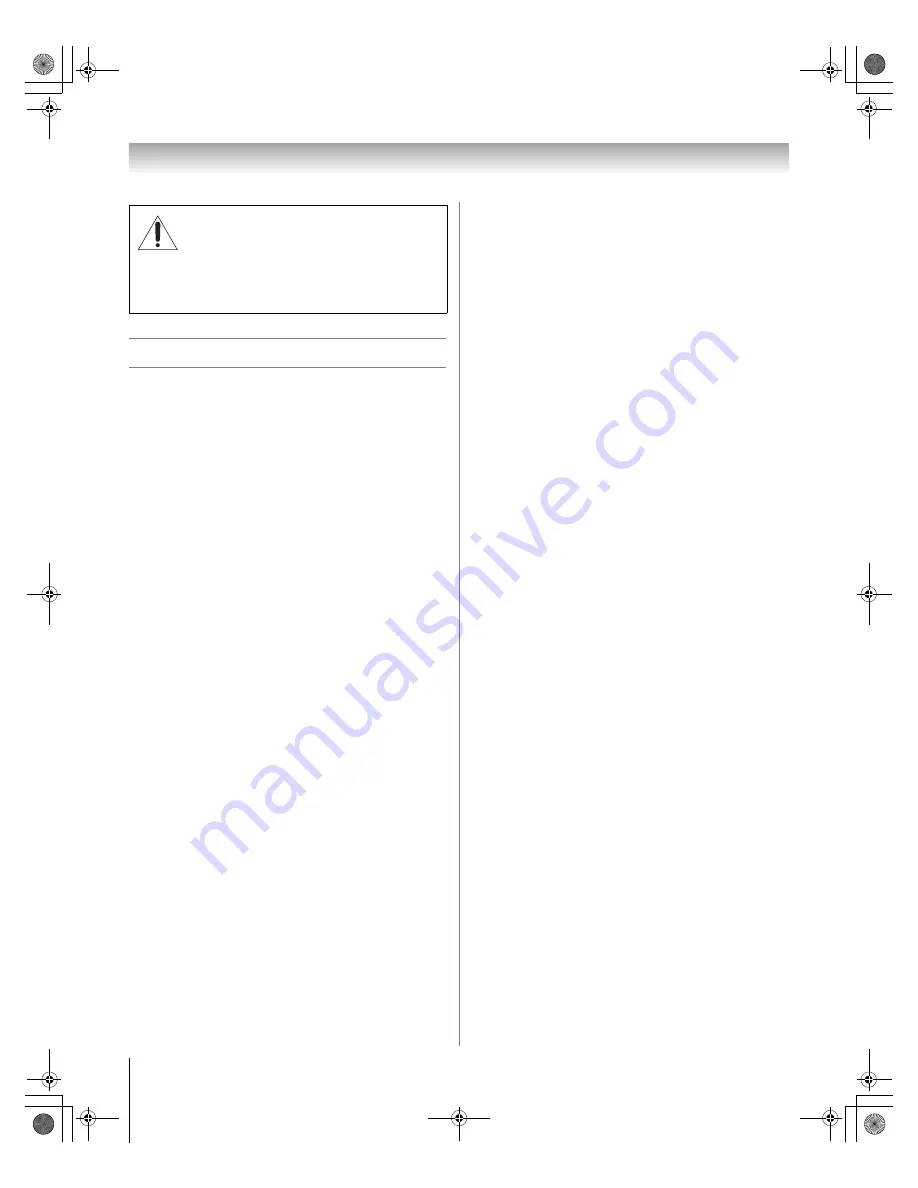
6
HM116 (E/F) Web 213:276
Chapter 1: Introduction
Welcome to Toshiba
Thank you for purchasing this Toshiba TV, one of the most
innovative DLP
™
projection TVs on the market.
This digital television is capable of receiving analog basic,
digital basic, and digital premium cable television
programming by direct connection to a cable system providing
such programming. A security card provided by your cable
operator is required to view encrypted digital programming.
Certain advanced and interactive digital cable services (such as
video-on-demand, a cable operator's enhanced program guide,
or data-enhanced television services) may require the use of a
set-top box. For more information, call your local cable
operator.
We have provided three separate Guides to facilitate the
installation and operation of your TV.
Please use the Guides in the order shown below to get the
most enjoyment from your new TV.
1) The
Installation Guide
explains how to connect your TV
to your antenna and equipment.
2) The
Operating Guide
(this Guide) provides step-by-step
instructions for using your TV's many features.
3) The
TV Guide On Screen
™
Interactive Program Guide
explains how to set up and navigate the TV Guide
On Screen
™
system in your TV.
Note:
The TV screen graphics in the Guides are for illustration
purposes only and may be different from the screens
displayed on your TV.
Features of your new TV
The following are just a few of the many exciting features of
your new Toshiba widescreen, integrated HD, DLP
™
projection TV:
•
Integrated digital tuning (8VSB ATSC and QAM)
eliminates the need for a separate digital converter set-top
box (in most cases).
•
TV Guide On Screen
™
no-fee interactive program guide
(
-
TV Guide On Screen
™
Interactive Program Guide
).
•
Digital CableCARD
™
slot
for viewing encrypted digital
Cable TV programs (
-
Installation Guide
).
•
Two HDMI
™
digital, high-definition multimedia interfaces
(
-
Installation Guide
).
•
Two sets of ColorStream
®
HD
high-resolution component
video inputs (
-
Installation Guide
).
•
Dolby Digital
(
-
Installation Guide
) and
SRS WOW
™
(
-
page 56) audio technologies.
•
Digital Audio Out
optical audio connection with Dolby
®
Digital optical output format (
-
page 46; also see
Installation Guide
).
•
CableClear
®
digital picture noise reduction
(
-
page 54).
•
Double-window POP feature (
-
page 40).
•
Ethernet (RJ-45) (THINC
™
) port
for connecting the TV
to a home network to enable file sharing (JPEG, MP3) and
e-mail scheduling of recordings and reminders
(
-
Chapter 7 and
Installation Guide
).
NOTICE OF POSSIBLE TV STAND INSTABILITY
DANGER: RISK OF SERIOUS PERSONAL
INJURY OR DEATH!
Use this TV only with
the TOSHIBA TV stand listed in the
“Specifications” section of this manual. Use with other
stands may result in instability, causing possible injury or
death.
HM116_EN.book Page 6 Monday, June 19, 2006 7:30 PM







































