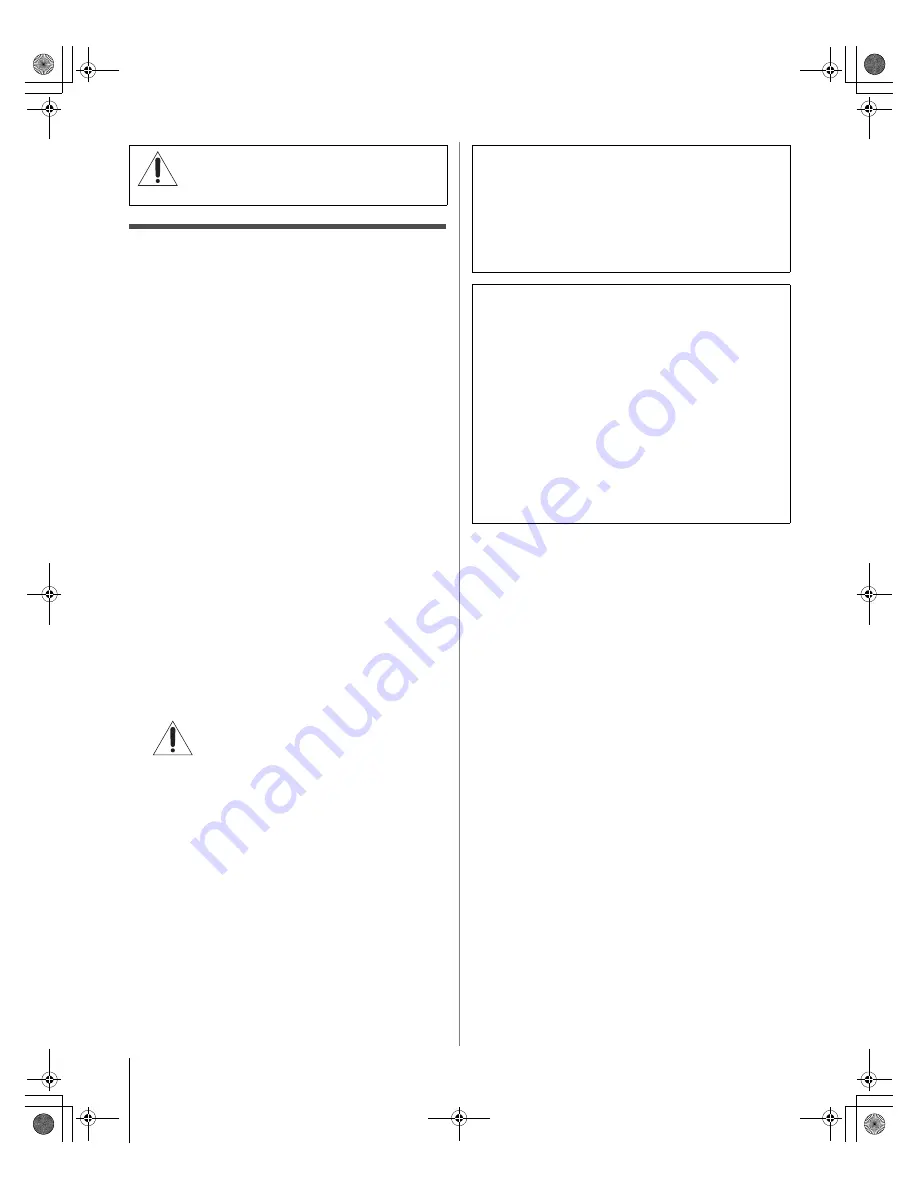
2
HM116 (E/F) Web 213:276
Important notes about your
DLP
™
projection TV
1) The light source for this TV is a projection lamp unit with a
limited service life. When the lamp wears out, the picture
may become dark or black or the lamp may fail, at which time
you must replace the lamp unit (
-
“Lamp unit replacement
and care” on pages 81–83).
2) When the lamp mode is set to
Low Power
, every time the
TV is powered on, the lamp will initially be in
High Bright
mode but will switch to
Low Power
mode after a short
period of time. You may notice a change in screen brightness
when this happens. This is normal and is not a sign of
malfunction (
-
page 55 for details).
3) Every time the TV is powered on, it may take several minutes
for the picture to obtain full brightness (
-
“IMPORTANT
NOTICE ABOUT HOT LAMP RESTART,” at right).
4) The TV’s display is manufactured using an extremely high
level of precision technology; however, an occasional pixel
(dot of light) may show constantly on the screen. This is a
structural property of DLP
™
(Digital Light Processing
™
)
technology and is not a sign of malfunction. Such pixels are
not visible when the picture is viewed from a normal viewing
distance.
5) Always sit approximately 10–25 feet away from the TV and
as directly in front of it as possible. The picture quality may
be affected by your viewing position and length of viewing
time. If you sit too closely to the TV for too long, you may
suffer from eye fatigue. See item 29 under “Care” on page 4
of the separate
Installation Guide
.
6) Depending on the media you are viewing, it is possible,
although unlikely, that a limited number of viewers may see
a “rainbow effect” on the screen, which can, in rare instances,
result in eye fatigue. This is a rare occurrence related to DLP
technology and is not a sign of TV malfunction.
7)
This TV contains several cooling fans to moderate
the internal temperature. You may be able to hear
the fans for several minutes after the TV is turned
off. This is a function of the Quick Restart
™
feature and is not a sign of TV malfunction. You can set
the Quick Restart
™
feature to stop the fans as soon as the TV
is powered off. See “Setting the Quick Restart
™
feature” (
-
page 30).
8) The yellow and blue LED lights at the bottom center of the
TV front indicate your TV’s current status. If either light
flashes, see “LED indications” (
-
page 80).
9) Every time the TV power cord is plugged in, the yellow LED
will blink until the TV enters standby mode (plugged in but
not powered on). This is normal and is not a sign of
malfunction.
CAUTION:
This television is for use only with
the Toshiba stand. Use with other carts or stands
is capable of resulting in instability, causing
possible injury.
“Voice announce” feature
When certain non-standard conditions occur, the LEDs
on the TV will blink and the TV will play a recorded
“voice announcement” describing the condition (see the
LED indication table on page 80 for the specific conditions
that include a voice announcement).
To repeat the voice announcement and hear additional
information, press the MENU button on the TV while the
LEDs are blinking.
IMPORTANT NOTICE ABOUT HOT LAMP RESTART
When the TV has been powered on long enough for the lamp
unit to get hot, it may take several minutes for the picture to
appear in the following situations:
• When the Quick Restart
™
feature is set to
OFF
and
you turn the TV off and then on again within a few
minutes; or
• If the TV is on when a short-term power failure, power
surge, or other similar power failure occurs, such that
the TV loses and regains power within a few minutes.
This is a property of DLP
™
technology and is NOT a sign
of malfunction.
If this occurs, the yellow LED on the TV front panel will blink
(and the blue LED will be lit solid) until the TV is finished
restarting the lamp and the normal picture appears. If both
LEDs are blinking, you will need to turn the TV off and then
on again to restart the lamp.
HM116_EN.book Page 2 Monday, June 19, 2006 7:30 PM



































