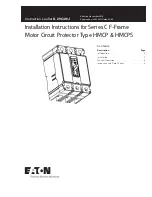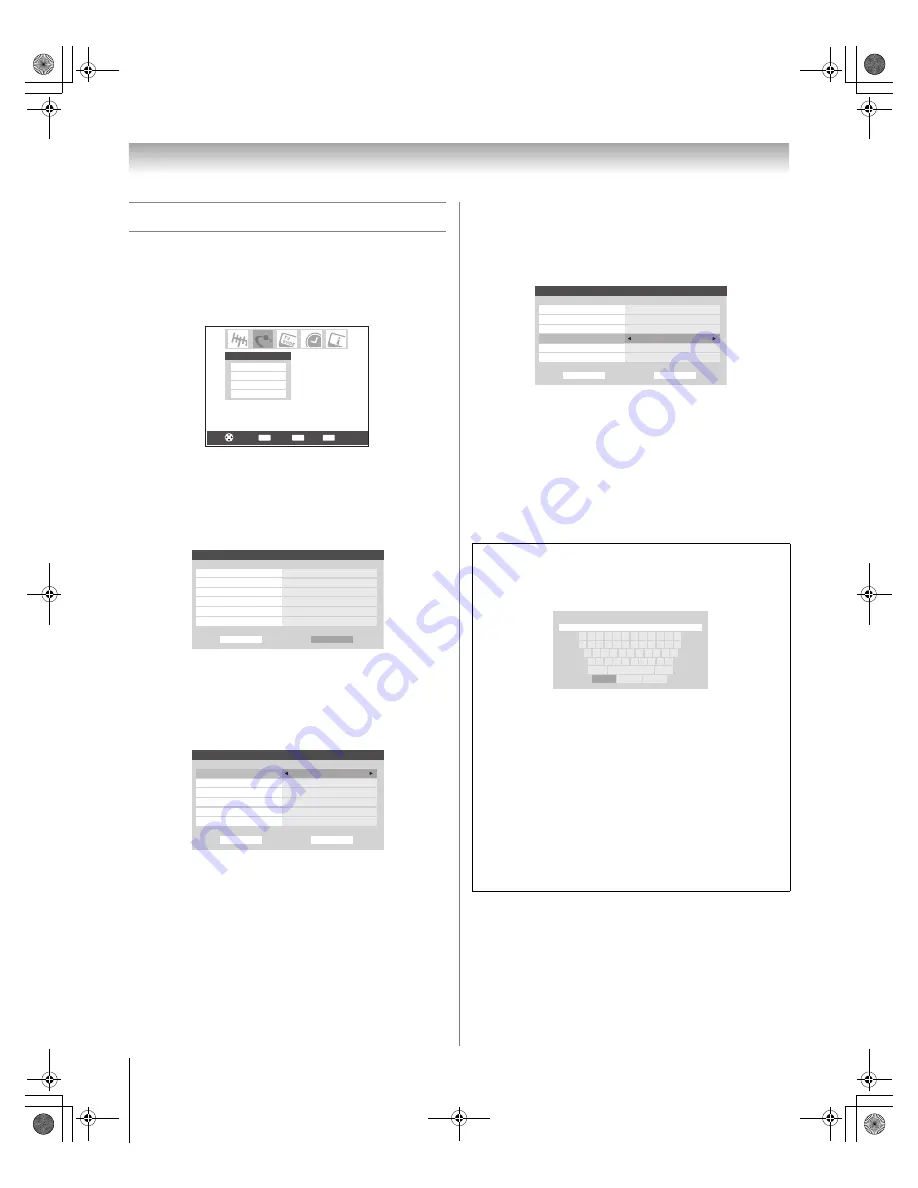
62
HM116 (E/F) Web 213:276
Chapter 7: Using the THINC
™
home network feature
D. Setting up file sharing on the TV
1
Press
Y
and open the
Setup
menu.
2
Highlight
Installation
and press
T
. The
Installation
menu will appear.
Open the
Network
menu.
3
Highlight
Home File Server Setup
and press
T
. The
Home File Server Setup
window will appear.
After a few moments, the message “Please Wait...” will
appear until the network finds your networked PC.
The networked PC will act as the “Home Server” for file
sharing with the TV.
4
Press
Bb
to highlight
Home Server Name
, and then
press
C
c
to select the name of the PC you set up for file
sharing.
If you have multiple PCs on your home network that have
shared folders, press
C
c
to select the PC (home server) to
access files from.
5
a. Press
Bb
to highlight
User Name
and then press
T
to open the on-screen keyboard for that field.
b. Enter the User Name for your PC using the on-screen
keyboard. See “Using the on-screen keyboard,” at right.
Note:
The
User Name
is case sensitive.
c. When finished entering all characters, highlight
Done
and press
T
.
6
Repeat step 5 for the
Password
field.
Note:
The
Password
is case sensitive.
7
Press
Bb
to highlight either
JPEG Picture Directory
or
MP3 Music Directory
.
Note:
The first time you highlight either of these fields, the
message “Please Wait...” will appear until the field is
populated with the files in your PC’s shared folder(s).
8
Press
C
c
to select the shared folder (on your PC) that
contains the JPEG and/or MP3 files you want to view/play
on the TV.
Note:
Make sure you select the correct folder in this step.
9
To exit the window and save your settings, highlight
Done
and press
T
.
To exit the window without saving your settings, highlight
Cancel
and press
T
.
About the Software Upgrade feature
This feature allows you to download software updates to your
television from a shared folder on your home network.
If you experience any difficulties that can only be resolved by
a software update, your Toshiba customer service
representative will provide you with the appropriate upgrade
files and assist you in the proper use of this feature.
CH RTN
ENTER
EXIT
Navigate
Select
Back
Exit
Basic Network Setup
E-mail Scheduling Setup
Home File Server Setup
Software Upgrade
Network
Home File Server Setup
Home Server Name
Please enter your Home Server Setup Information.
Software Upgrade Directory
User Name
Password
X Y Z
- -
MP3 Music Directory
M P 3
*******
Cancel
Done
A B C D
JPEG Picture Directory
J P E G
Home File Server Setup
Home Server Name
Please enter your Home Server Setup Information.
Software Upgrade Directory
User Name
Password
X Y Z
- -
MP3 Music Directory
M P 3
*******
Cancel
Done
A B C D
JPEG Picture Directory
J P E G
USING THE ON-SCREEN KEYBOARD
a) Press
BbC
c
to highlight the desired letter, number,
or character, and then press
T
.
b) Repeat step “a” until you have finished entering all
characters for the selected field.
Note:
•
To toggle between uppercase and lowercase
letters and between numbers and symbols,
highlight
Shift
and press
T
.
•
To erase the last entered character, highlight
BS
(backspace) and press
T
.
•
To clear your entered characters, highlight
Clear
and press
T
.
c) When you are finished entering all characters for the
selected field, highlight
Done
and press
T
.
You will return to the previous
Setup
window.
Home File Server Setup
Please Wait...
Home Server Name
Please enter your Home Server Setup Information.
JPEG Picture Directory
MP3 Music Directory
User Name
Password
X Y Z
A B C D
Software Upgrade Directory
- -
- -
- -
Cancel
Done
*******
Done
Clear
Cancel
1
2
3
5
4
6
7
8
9
0
-
=
q
w
e
r
t
y
u
i
o
p
[
]
a
s
d
f
g
h
j
k
l
;
'
z
Shift
BS
x
c
v
b
n
m
,
.
/
HM116_EN.book Page 62 Monday, June 19, 2006 7:30 PM