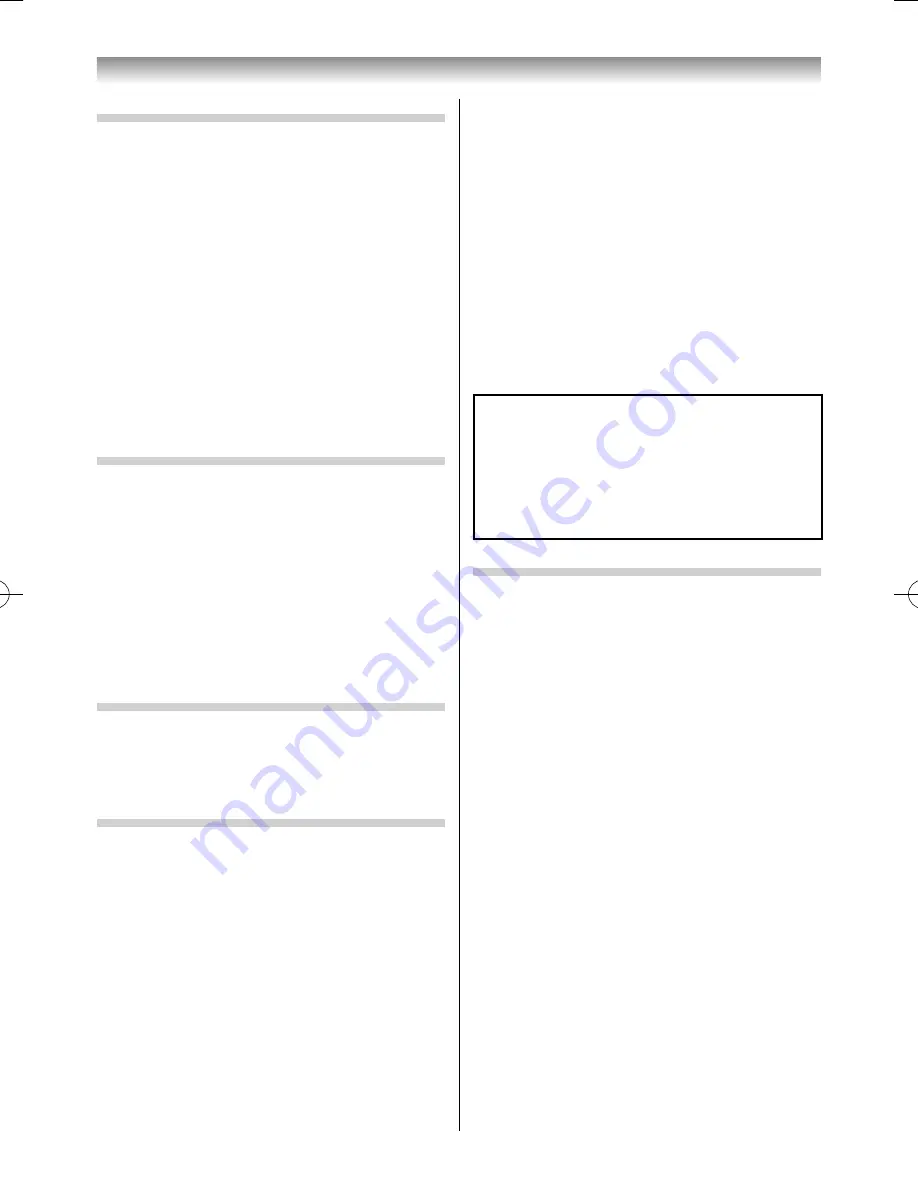
35
Setting the 3D Timer Lock
When the
3D Timer Lock
feature is set to
On
,
neither the PIN input window nor the 3D start
message will be shown while the 3D Enable timer is
active, even if a switch to 3D Mode occurs. This helps
to avoid having to enter the 3D Lock PIN and view
the 3D start message every time when switching
to 3D.
1
From the
3D Safety Settings
menu, press
OK
and enter your 4-digit 3D PIN code.
2
Press
or
to select
3D Timer Lock
and press
or
to select
On
or
Off
.
Note:
The PIN input window appears when “continue” is
selected in the reminder dialogue for
Enable 3D
Timer
, even if
3D Timer Lock
is activated.
Setting Enable 3D Timer
This feature helps to remind you not to watch 3D
video for extended periods of time. Once a set
period of time has passed, a dialogue will be shown
asking you if you wish to continue viewing in 3D or
not.
1
From the
3D Safety Settings
menu, press
OK
and enter your 4-digit 3D PIN code.
2
Press
or
to select
Enable 3D Timer
and
press
or
to select
Off
, 30, 60, 90 or 120
minutes.
Displaying the 3D Important Info
1
From the
3D Setup
menu, press
OK
, and press
or
to select
3D Important Info
.
2
Press
OK
.
Adjusting 3D Depth
You can adjust the level of 3D.
From the Menu:
1
From the
PREFERENCES
menu, press
or
to
select
3D Setup
and press
OK
.
2
Press
or
to select
3D Depth
and press
or
to select
1
,
2
,
3
,
4
, or
5
.
The higher the number, the stronger the 3D
eff ect.
Using the TV’s features
From the Quick Menu:
1
Press
QUICK
. Select
3D Settings
and press
OK
.
2
Press
or
to select
3D Depth
and press
or
to select
1
,
2
,
3
,
4
, or
5
.
The higher the number, the stronger the 3D
eff ect.
Notes:
•
Adjustment is not available when the
3D Viewing
Mode
is set to
Single-viewer Mode
and 3D
content is viewed in 3D mode.
•
Depending on the content, setting the 3D eff ect
to a high level may result in blurring of the image
contours and background.
If you feel abnormality, fatigue or other
discomfort while watching 3D images, stop
watching and take a rest until the symptoms
disappear. Lower the settings to weaken 3D
eff ects when watching TV again so that it will
not be used in the range for you to have those
symptoms.
Switching left and right images
If 3D images look blurred, switch the left and right
sides of the 3D image.
1
Press
QUICK
. Select
3D Settings
and press
OK
.
2
Press
or
to select
Left and Right Image
and press
or
to select
Swapped
or
Normal
.
55RZ1Series1̲EN.indb 35
55RZ1Series1̲EN.indb 35
2012/04/26 17:58:02
2012/04/26 17:58:02
Содержание 55RZ1 Series
Страница 65: ......
















































