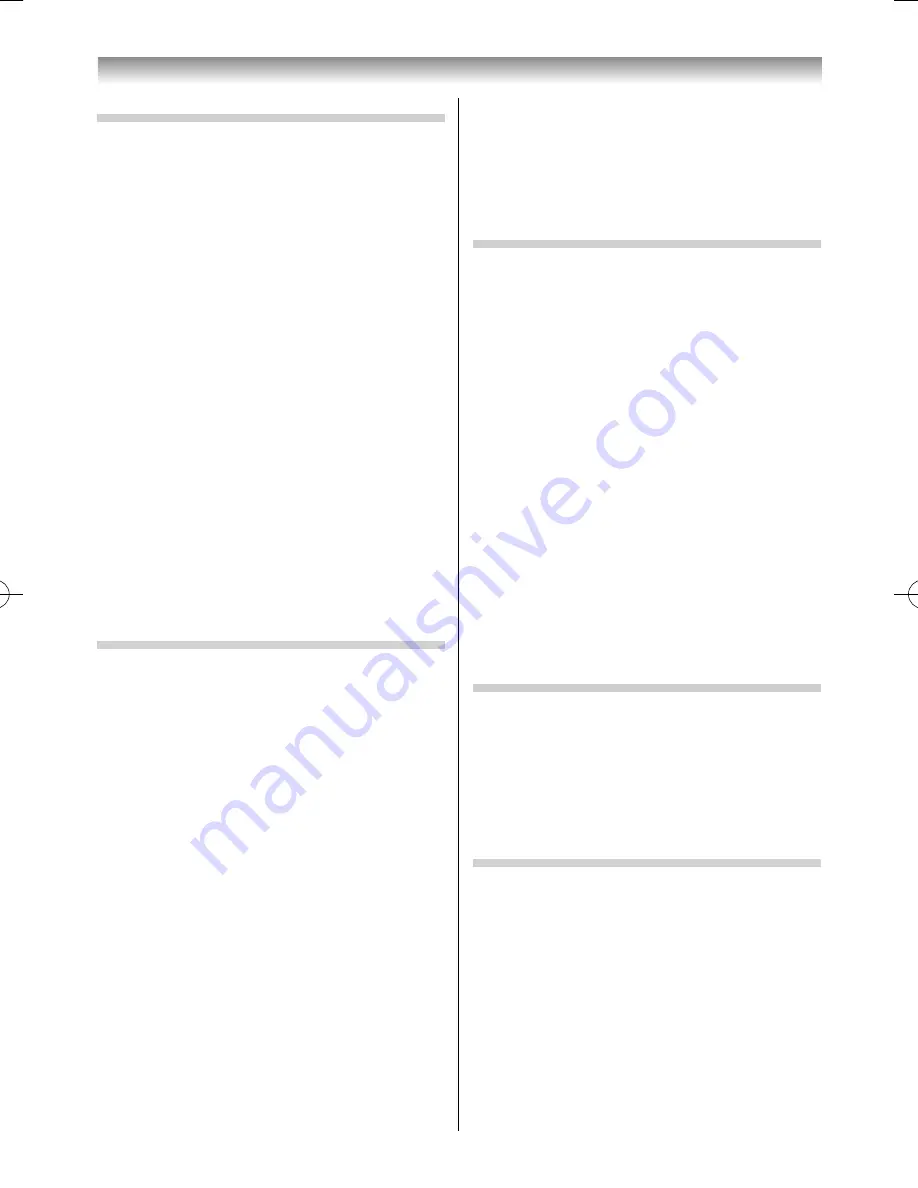
34
Using the TV’s features
Setting the 3D Viewing Mode
3D images are created by combining two diff erent
images, one seen by the right eye and the other
by the left eye (parallax). This TV is equipped with
Single-viewer Mode
and
Multi-viewer Mode
.
By switching modes, the stereoscopic eff ect and
viewing range (range of viewing position in which
images can be seen in 3D) can be changed.
• Multi-viewer Mode
is the default setting at the
time of purchase.
1
From the
PREFERENCES
menu, press
or
to
select
3D Setup
and press
OK
.
2
Press
or
to select
3D Viewing Mode
.
3
Press
or
to select
Multi-viewer Mode
or
Single-viewer Mode
.
Multi-viewer Mode:
Images are displayed in nine parallaxes created
from 3D content, providing an expanded
viewing range.
Single-viewer Mode:
Images are displayed using two parallaxes of 3D
content, providing a narrower viewing range.
Note:
The mode switches to
Multi-viewer Mode
during 3D
display of 2D content, regardless of the setting.
Setting the 3D Scene
You can choose a scene eff ect (stereoscopic,
smooth, etc.) to suit the type of content when
viewing 3D images in
Multi-viewer Mode
.
Notes:
•
This setting is not available in
Single-viewer Mode
.
•
Depending on the content, the eff ect may be hard to
recognise.
1
From the
PREFERENCES
menu, press
or
to
select
3D Setup
and press
OK
.
2
Press
or
to select
3D Scene
.
3
Press
or
to select one of the following
scenes.
Standard:
For normal viewing with a sense of presence
Nature:
For viewing content that includes slow-moving,
dynamic scenes
Sports:
For viewing content that includes a lot of fast-
moving scenes
Performances:
For viewing content such as a concert or stage
performance to be enjoyed at leisure
Overlay Text:
For viewing subtitled content with clarity and
ease
Setting the 3D PIN code
A 3D PIN code is necessary for using the
3D Safety
Settings
.
To enter a new PIN code:
1
From the
3D Setup
menu, press
OK
and press
or
to select
3D PIN
.
2
Press
OK
and press the
Number
buttons to
enter a 4-digit number. Confi rm the code.
Note:
PIN code cannot be set to “0000”.
To change or delete your PIN code:
1
From the
3D PIN
menu, press the
Number
buttons to enter your 4-digit PIN code.
2
Select
Change PIN
or
Delete PIN
and press
OK
.
Notes:
•
PIN code cannot be set to “0000”.
•
If PIN is deleted, 3D Safety Settings is greyed out, and
the settings are reset to the factory defaults.
Setting 3D Start Message
When this feature is set to
On
, a message is
displayed on the screen when a 3D signal is
received.
1
From the
3D Setup
menu, press
or
to
select
3D Safety Settings
and press
OK
.
2
Press
or
to select
On
or
Off
.
Setting 3D Lock
When this feature is set to
On
, you must enter the
3D PIN code in order to enable 3D display mode.
1
From the
3D Safety Settings
menu, press
OK
and enter your 4-digit 3D PIN code.
2
Press
or
to select
3D Lock
and press
or
to select
On
or
Off
.
55RZ1Series1̲EN.indb 34
55RZ1Series1̲EN.indb 34
2012/04/26 17:58:02
2012/04/26 17:58:02
Содержание 55RZ1 Series
Страница 65: ......
















































