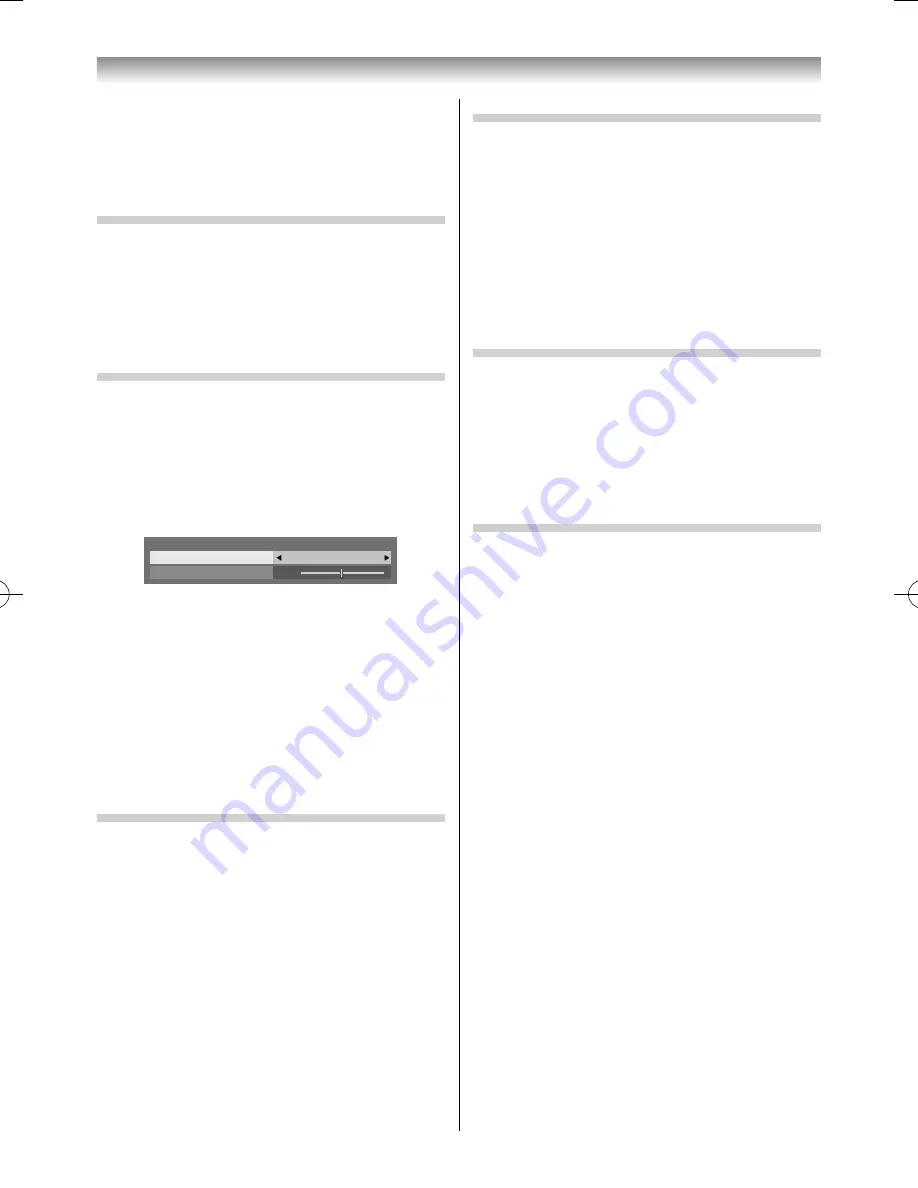
23
Using the TV’s features
3D Judder Cancellation
This feature will reduce 3D images blur without
adding fl icker.
1
From the
Advanced Picture Settings
menu, press
or
to select
3D Judder
Cancellation
.
2
Press
or
to select
Auto
or
Off
.
Note:
When
Picture Mode
is set to
Game
, this feature will
be greyed out and automatically set to
Off
.
Resetting the Advanced Picture Settings
This feature allows you to reset the current
Advanced
Picture Settings
to the default values.
1
From the
Advanced Picture Settings
menu,
press
or
to select
Reset
and press
OK
.
2
A confi rmation message will appear. Press
or
to select
Yes
, and then press
OK
.
Expert Picture Settings
Test Pattern
When the
Test Pattern
is displayed on the screen,
you can navigate to other
PICTURE
submenus
without removing the image. This allows the test
pattern to be used as a reference when making
picture setting adjustments.
When you move to a
non-PICTURE
menu, or close
the menu, normal video will be restored.
1
From the
PICTURE
menu, press
or
to
select
Expert Picture Settings
and press
OK
.
2
Press
or
to select
Test Pattern
.
3
Press
or
to select
On
or
Off
.
RGB Filter
This feature individually enables or disables the red,
green and blue components of the picture to allow
for more accurate adjustment of each colour.
1
From the
Expert Picture Settings
menu, press
or
to select
RGB Filter
and press
OK
.
2
Press
or
to select
Red
,
Green
or
Blue
and
press
or
to select
On
.
3
Press
or
to select
Colour
or
Tint
, and press
or
to adjust the settings as desired.
Note:
It is not possible to turn off all of these colours
simultaneously.
6
To cancel the adjustment when selecting a
point, select
Cancel
and press
OK
.
To return the settings of all points to the factory
defaults, select
Reset
and press
OK
.
Adjusting the Static Gamma
The static gamma feature allows you to adjust the
levels of black in the picture.
1
From the
Advanced Picture Settings
menu
press
or
to select
Static Gamma
.
2
Press
or
adjust the level.
Adjusting Res
The Res feature allows you to adjust the
clarity levels for your desired picture settings.
1
From the
Advanced Picture Settings
menu,
press
or
to selelct
Res
and press
OK
.
2
Press
or
to select
On
and press
OK
.
Res
Level
Res
On
3
3
Press
to select
Level
and press
or
to
adjust the level.
Notes:
•
This feature may not work properly depending on
the content.
•
Adjustable range varies according to the
Picture
Mode
(
-
page 21) you set.
•
Noise may appear on the image depending on the
device connected to the TV (e.g. a device with a
specifi c enhancer function).
Motion Detection Range
This feature is to set the range of the adjustment of
movement in the double-scan processing. If you feel
uncomfortable in motion picture, select Standard.
1
From the
Advanced Picture Settings
menu,
press
or
to select
Motion Detection
Range
.
2
Press
or
to select
Wide
or
Standard
.
Wide
— Double-scan eff ect for higher-speed
motion picture
Standard
— Stabilized double-scan eff ect
Note:
When
ClearScan
is set to
Off
, this feature will be
greyed out.
55RZ1Series1̲EN.indb 23
55RZ1Series1̲EN.indb 23
2012/04/26 17:58:00
2012/04/26 17:58:00
Содержание 55RZ1 Series
Страница 65: ......






























