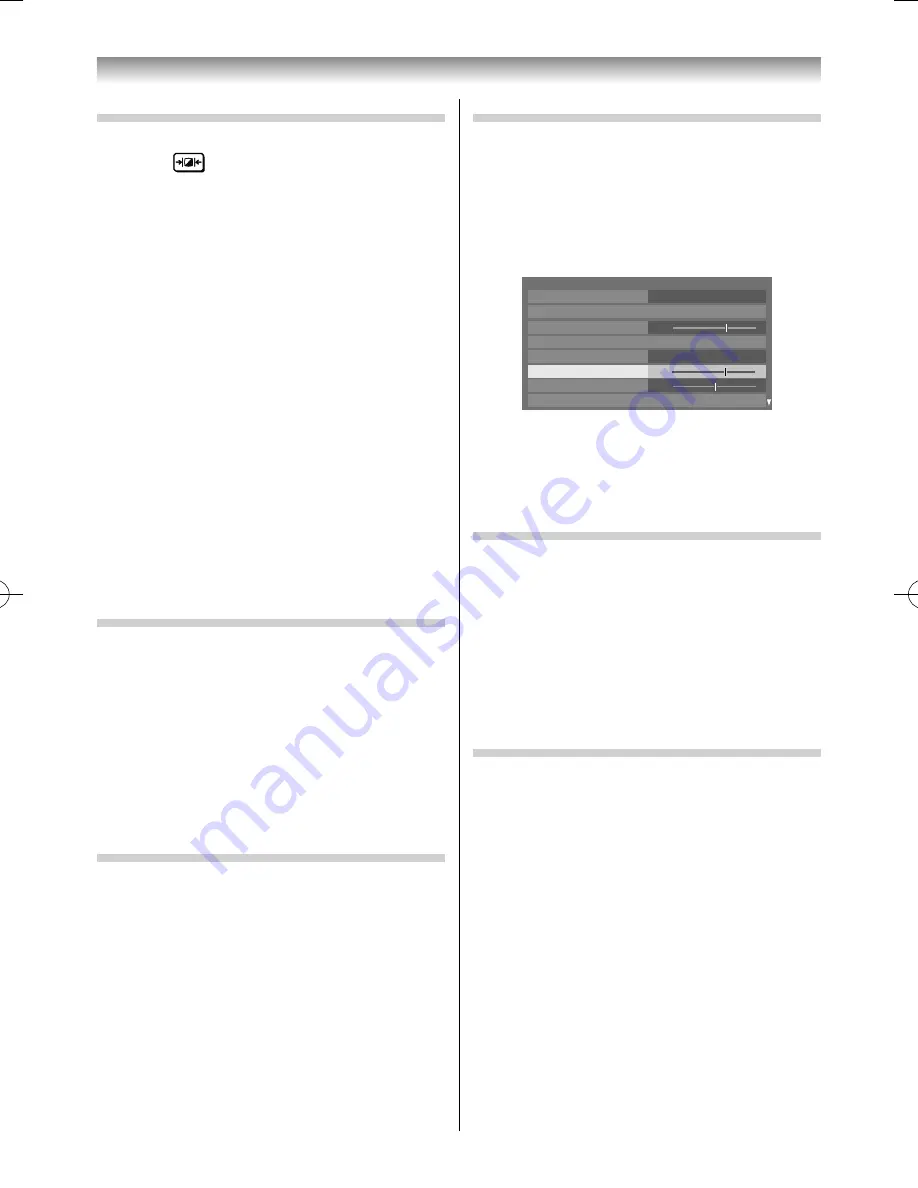
21
Using the TV’s features
Activating the Picture Mode
This TV off ers the choice of the personalized picture
style. Press
to view the diff erent modes
available.
AutoView
,
Dynamic
,
Standard
,
Movie 1
,
Movie 2
,
Store,
Game
and
PC
are preset options and aff ect
many features/settings within the TV.
Notes:
•
Because the
AutoView
mode automatically adjusts
picture settings based on ambient light conditions,
the
Contrast
,
Auto Brightness Sensor
and
Expert Picture Settings
menus are greyed out
when it is selected.
•
Store
mode is only available when
Location
is set
to
Store
.
•
Game
mode is available in external input mode
(other than aerial input). When you select
Game
mode, suitable widescreen formats will be selected.
During 3D display or 2D display of 3D contents,
delay of an image may become large and may not
be suitable for a game.
•
PC
mode is available in RGB/PC input mode or HDMI
input mode.
•
The
Picture Mode
you select aff ects the current
input only. You can select a diff erent
Picture Mode
for each input.
Resetting the Picture Mode
This feature resets all picture settings to the factory
settings.
Note:
If no picture settings have been changed,
Reset
is not
available.
1
From the
PICTURE
menu, press
or
to
select
Reset
, and then press
OK
.
2
A confi rmation message will appear. Press
or
to select
Yes
, and then press
OK
.
Activating the picture preferences
You can customise current
Picture Mode
settings as
desired. For example, while selecting "
Dynamic
", if
you change the following items, such as
Backlight
,
Contrast
,
Brightness
,
Colour
,
Tint
,
Sharpness
, and
the
Advanced Picture Settings
items, your new
setting are saved for "
Dynamic
"
Picture Mode
.
1
From the
PICTURE
menu, press
or
to
select either
Backlight
,
Contrast
,
Brightness
,
Colour
,
Tint
or
Sharpness
.
2
Press
or
to adjust the settings as desired.
Setting the Black/White Level
Black/White Level
improves the defi nition of dark
areas of the picture.
1
From the
PICTURE
menu, press
or
to
select
Advanced Picture Settings
and press
OK
.
2
Press
or
to select
Black/White Level
.
PICTURE
Base Colour Adjustment
Colour Temperature
Auto Brightness Sensor Settings
LED Backlight Control
Static Gamma
Noise Reduction
3D Colour Management
Advanced Picture Settings
Off
On
Black/White Level
7
7
0
3
Press
or
to adjust the settings as required.
Note:
If
Picture Mode
is set to
AutoView
, the range will be
-5 to +5.
Using the ClearScan
This feature will reduce picture blur without
decreasing image brightness or adding fl icker.
1
From the
Advanced Picture Settings
menu,
press
or
to select
ClearScan
.
2
Press
or
to select
On
or
Off
.
Note:
When
Picture Mode
is set to
Game
, this feature will
be greyed out and automatically set to
Off
.
Adjusting the Colour Temperature
Colour Temperature
increases the warmth or
coolness of the picture by setting the red, green or
blue tint.
1
From the
Advanced Picture Settings
menu,
press
or
to select
Colour Temperature
.
2
Press
or
to adjust the settings as desired
(0 (warm) - 10 (cool)).
Note:
If
Picture Mode
is set to
AutoView
, the range will be
-5 to +5.
55RZ1Series1̲EN.indb 21
55RZ1Series1̲EN.indb 21
2012/04/26 17:58:00
2012/04/26 17:58:00
Содержание 55RZ1 Series
Страница 65: ......






























