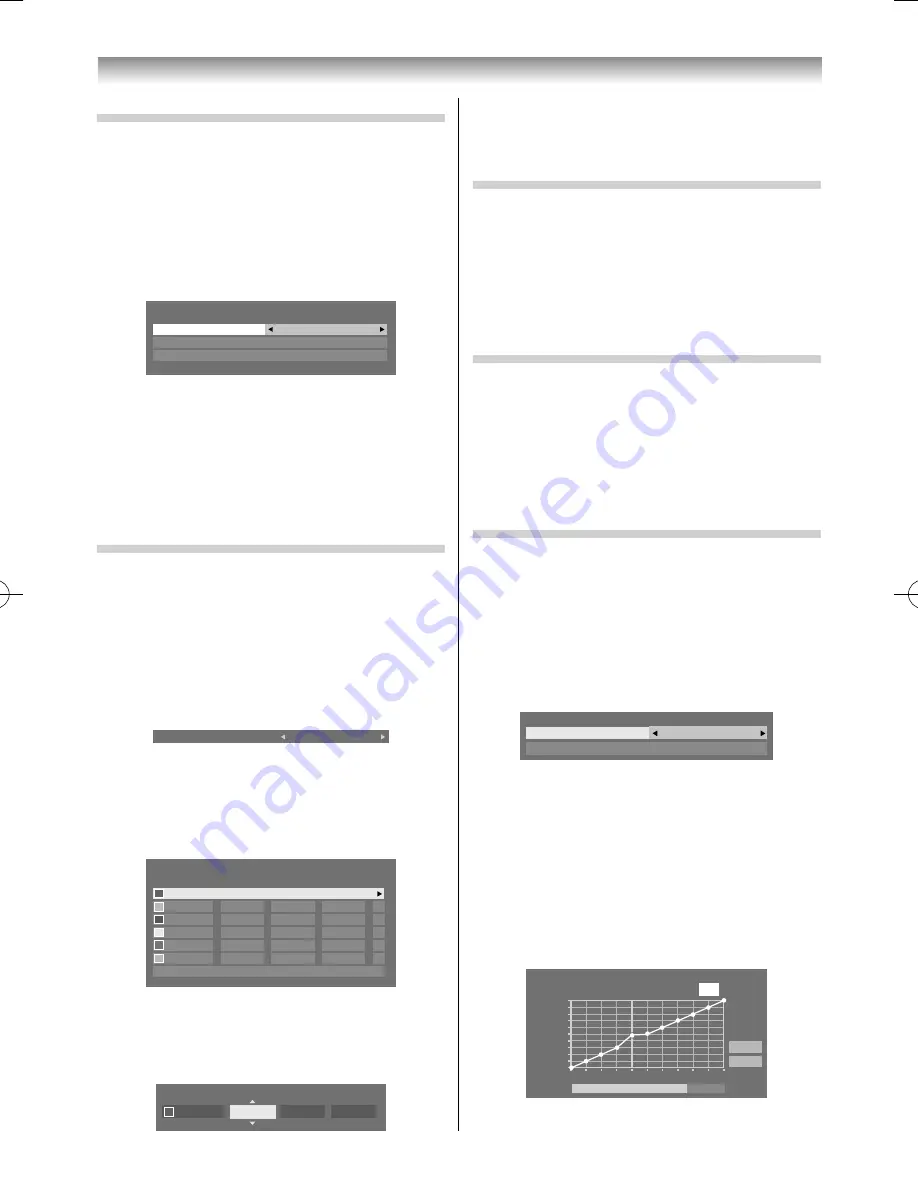
22
Using the TV’s features
Note:
If you select colour management
Off
mode, this mode
is not available.
Resetting the Base Colour Adjustment
The reset function adjusts the base colour
adjustment to the factory settings.
1
From the
Base Colour Adjustment
menu, press
or
to select
Reset
and press
OK
.
2
A confi rmation message will appear. Press
or
to select
Yes
, and then press
OK
.
Using the LED Backlight Control
In order to improve screen visibility, the
LED
Backlight Control
sets the screen brightness
automatically during dark scenes.
1
From the
Advanced Picture Settings
menu,
press
or
to select
LED Backlight Control
.
2
Press
or
to select
On
or
Off
.
Activating Auto Brightness Sensor
When the
Auto Brightness Sensor
is activated, it
will automatically optimise the backlighting levels
to suit ambient light conditions.
1
From the
Advanced Picture Settings
menu,
press
or
to select
Auto Brightness Sensor
Settings
and press
OK
.
2
Press
or
to select
On
and press
OK
.
Auto Brightness Sensor Settings
Backlight Adjustment Pro
Auto Brightness Sensor
On
3
Press
to select
Backlight Adjustment Pro
,
and then press
OK
.
4
The
Backlight Adjustment Pro
window will
appear.
Press
OK
again to display the adjustment
window.
5
Press
or
to select a point and press
or
to adjust the level.
48
100
0
Backlight Adjustment Pro
Backlight Control Level
Control
Level
Ambient Light
Cancel
Reset
Activating the Noise Reduction (NR)
If the receiving signal of MPEG is a mosquito
(grained) noise depending on the compression and
conversion, the picture is weak and the picture is
blurry, the picture may be improved when using this
function.
1
From the
Advanced Picture Settings
menu,
press
or
to select
Noise Reduction
, and
then press
OK
.
Noise Reduction
Auto Clean
On
MPEG NR
Auto
DNR
Auto
2
Press
or
to select
Auto Clean
, and then
press
or
to select
On
or
Off
.
Off mode :
MPEG NR
menu and
DNR
menu are available.
• MPEG NR
mode:
Low
,
Middle
,
High
or
Off
• DNR
(Digital Noise Reduction) mode:
Low
,
Middle
,
High
or
Off
Adjusting the Colour Management
You can adjust the picture colour quality by
selecting from 6 base colour adjustments :
Red
,
Green
,
Blue
,
Yellow
,
Magenta
or
Cyan
.
1
From the
Advanced Picture Settings
menu, press
or
to select
3D Colour
Management
.
2
Press
or
, then press
or
to select
On
.
3D Colour Management
On
3
Press
or
to select
Base Colour
Adjustment
.
4
Press
OK
, then press
or
to select an item
you want to adjust.
Base Colour Adjustment
Hue
Saturation
Brightness
Red
0
0
0
0
0
0
0
0
0
0
0
0
0
0
0
0
0
0
Green
Blue
Yellow
Magenta
Cyan
Reset
5
Press
, then press
or
to select
Hue
,
Saturation
or
Brightness
.
6
Press
or
to adjust the settings as required.
Hue
Saturation
Brightness
Red
0
0
0
55RZ1Series1̲EN.indb 22
55RZ1Series1̲EN.indb 22
2012/04/26 17:58:00
2012/04/26 17:58:00
Содержание 55RZ1 Series
Страница 65: ......






























