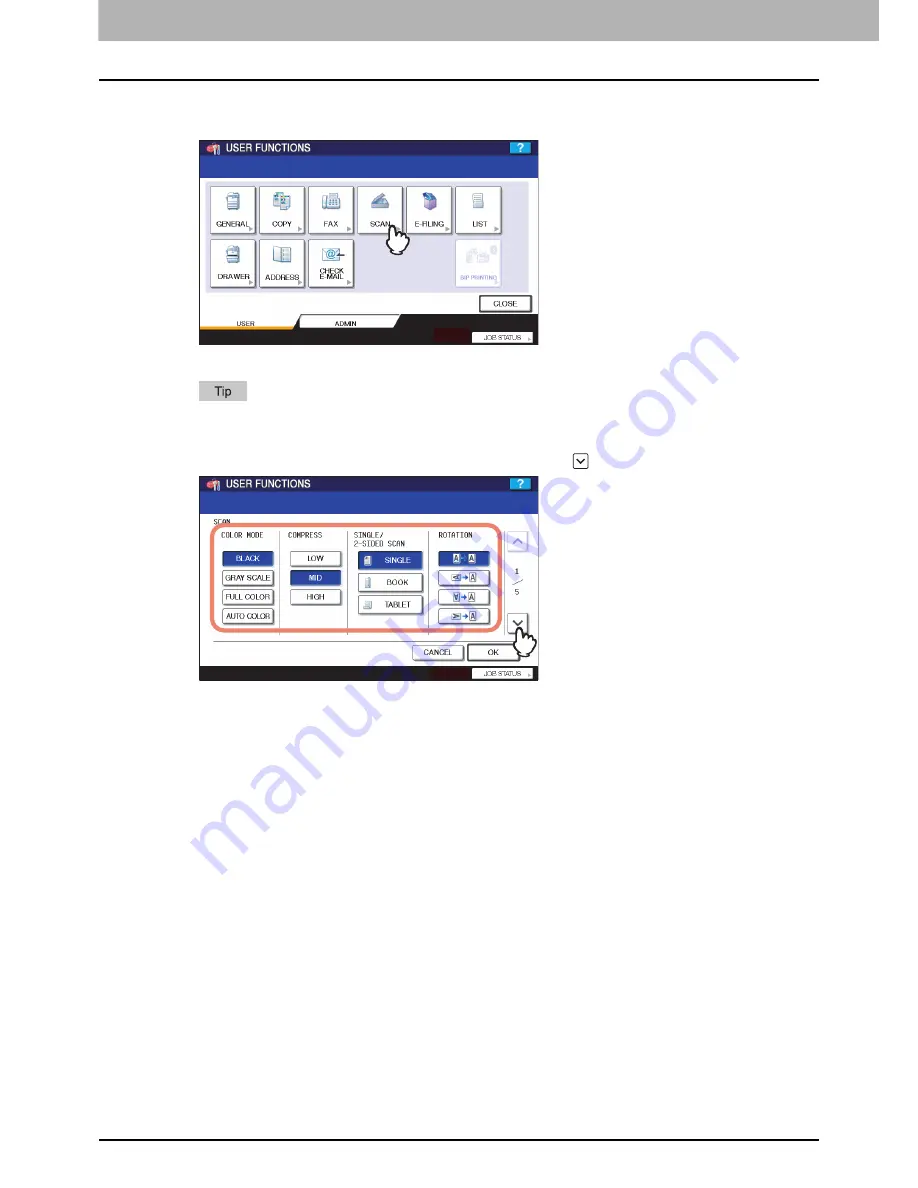
1 SETTING ITEMS (USER)
20 Setting Scan Functions
Setting Scan Functions
You can change the initial settings (defaults) for scan jobs.
1
Press [SCAN] in the USER menu.
The SCAN screen is displayed.
To display the USER menu, see the following page:
P.8 “Entering User Menu”
2
Specify the following items as you require and press
.
COLOR MODE
— Press the desired mode button.
COMPRESS
— Press the desired mode button that applies to scan jobs in gray scale, full color, or auto color
mode.
SINGLE/2-SIDE SCAN
— Press the desired mode button.
y
[SINGLE]
— Press this button to set single page scan mode as the default scan mode.
y
[BOOK]
— Press this button to set book scan mode as the default scan mode. This enables scans of both
sides of originals in the same direction.
y
[TABLET]
— Press this button to set tablet scan mode as the default scan mode. This enables scans of the
front page in the general direction, and scans of the back page rotated 180 degree.
ROTATION
— Press the desired mode button.
Содержание 5520
Страница 1: ...MULTIFUNCTIONAL DIGITAL SYSTEMS MFP Management Guide ...
Страница 4: ......
Страница 7: ...CONTENTS 5 INDEX 195 ...
Страница 8: ...6 CONTENTS ...
Страница 62: ......
Страница 64: ...IEEE 802 1X Authentication Setting 130 Setting IEEE802 1X authentication 130 ...
Страница 172: ......
Страница 194: ...4 APPENDIX 192 List Print Format PS3 font list Output example of the PS3 Font List ...
Страница 195: ...4 APPENDIX List Print Format 193 4 APPENDIX PCL font list Output example of the PCL Font List ...
Страница 196: ......
Страница 200: ...198 INDEX ...
Страница 201: ...FC 5520C 6520C 6530C FC 2330C 2820C 2830C 3520C 3530C 4520C OME080018A0 ...
















































