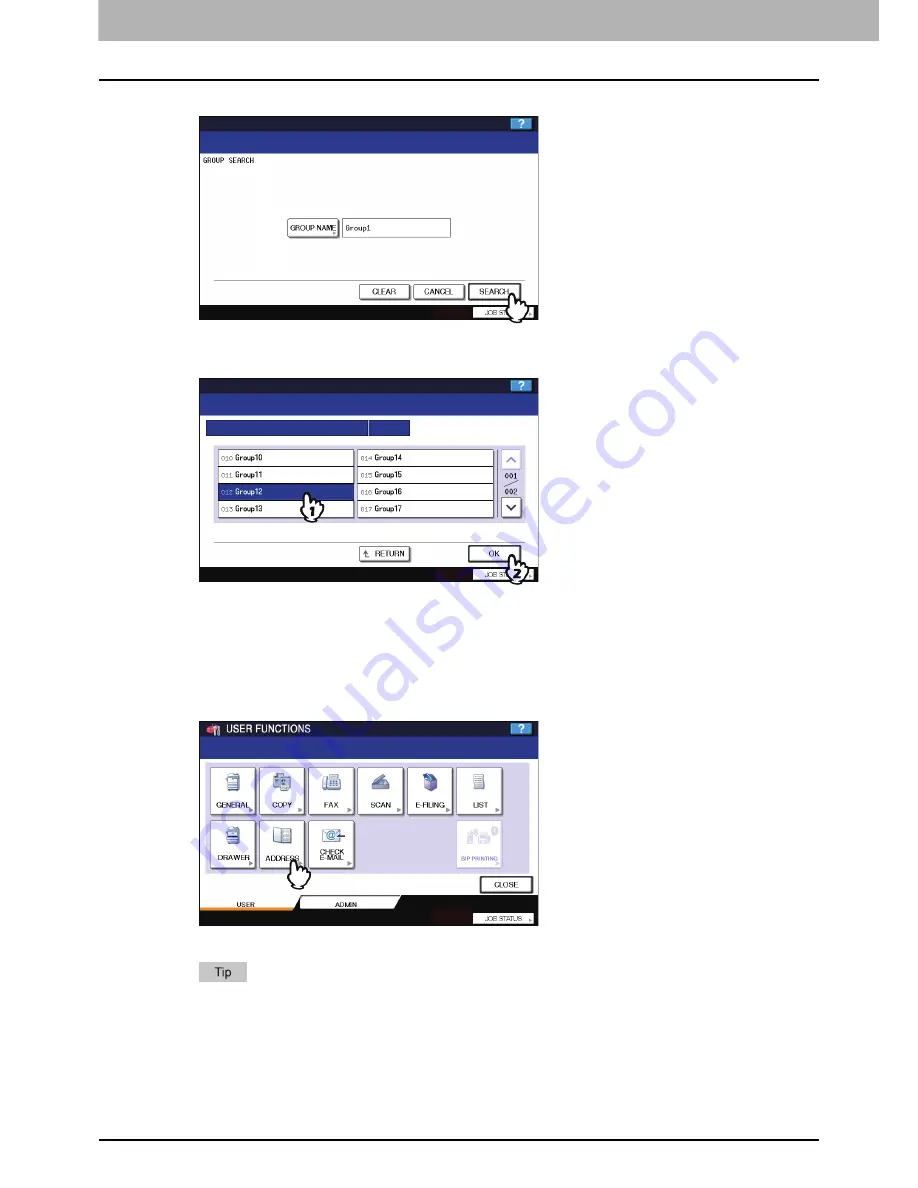
1 SETTING ITEMS (USER)
56 Managing Address Book
6
Press [SEARCH].
7
The touch panel displays the found groups. Press a group and press [OK] to edit the
group information.
For instructions on editing groups, see the following page:
P.45 “Editing groups”
Confirming the members of a group
You can confirm the contacts that are registered in a group.
1
Press [ADDRESS] in the USER menu.
The ADDRESS menu is displayed.
To display the USER menu, see the following page:
P.8 “Entering User Menu”
Содержание 5520
Страница 1: ...MULTIFUNCTIONAL DIGITAL SYSTEMS MFP Management Guide ...
Страница 4: ......
Страница 7: ...CONTENTS 5 INDEX 195 ...
Страница 8: ...6 CONTENTS ...
Страница 62: ......
Страница 64: ...IEEE 802 1X Authentication Setting 130 Setting IEEE802 1X authentication 130 ...
Страница 172: ......
Страница 194: ...4 APPENDIX 192 List Print Format PS3 font list Output example of the PS3 Font List ...
Страница 195: ...4 APPENDIX List Print Format 193 4 APPENDIX PCL font list Output example of the PCL Font List ...
Страница 196: ......
Страница 200: ...198 INDEX ...
Страница 201: ...FC 5520C 6520C 6530C FC 2330C 2820C 2830C 3520C 3530C 4520C OME080018A0 ...






























