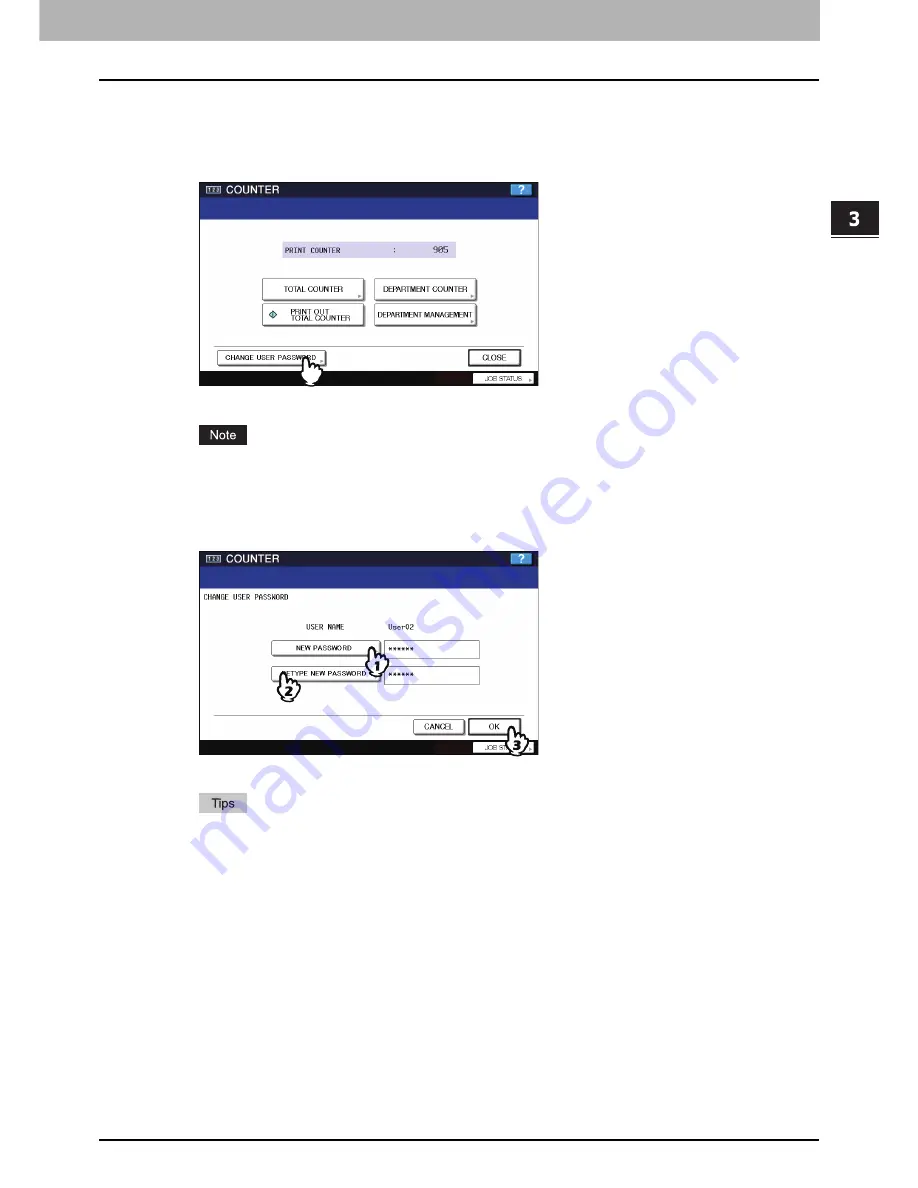
3 MANAGING COUNTERS (COUNTER MENU)
Change User Password 169
Change User Password
When the MFP Local Authentication feature is used, this function allows each user to change his or her authentication
password that has been entered in the authentication screen.
1
Press the [COUNTER] button on the control panel to enter the COUNTER menu.
2
Press [CHANGE USER PASSWORD].
The CHANGE USER PASSWORD screen is displayed.
[CHANGE USER PASSWORD] is available only when the MFP Local Authentication feature is enabled.
3
Change the password.
1) Press [NEW PASSWORD] to enter the new password.
2) Press [RETYPE NEW PASSWORD] to re-enter the new password.
3) Press [OK] to save the new password.
You will be returned to the User Authentication screen.
y
When you press each button ([NEW PASSWORD] and [RETYPE NEW PASSWORD]) , the on-screen
keyboard is displayed. Enter a value using the keyboard and digital keys, and press [OK] to set the entry.
y
The input password appears as asterisks (*) in the [NEW PASSWORD] and [RETYPE NEW PASSWORD]
boxes.
Содержание 5520
Страница 1: ...MULTIFUNCTIONAL DIGITAL SYSTEMS MFP Management Guide ...
Страница 4: ......
Страница 7: ...CONTENTS 5 INDEX 195 ...
Страница 8: ...6 CONTENTS ...
Страница 62: ......
Страница 64: ...IEEE 802 1X Authentication Setting 130 Setting IEEE802 1X authentication 130 ...
Страница 172: ......
Страница 194: ...4 APPENDIX 192 List Print Format PS3 font list Output example of the PS3 Font List ...
Страница 195: ...4 APPENDIX List Print Format 193 4 APPENDIX PCL font list Output example of the PCL Font List ...
Страница 196: ......
Страница 200: ...198 INDEX ...
Страница 201: ...FC 5520C 6520C 6530C FC 2330C 2820C 2830C 3520C 3530C 4520C OME080018A0 ...






























