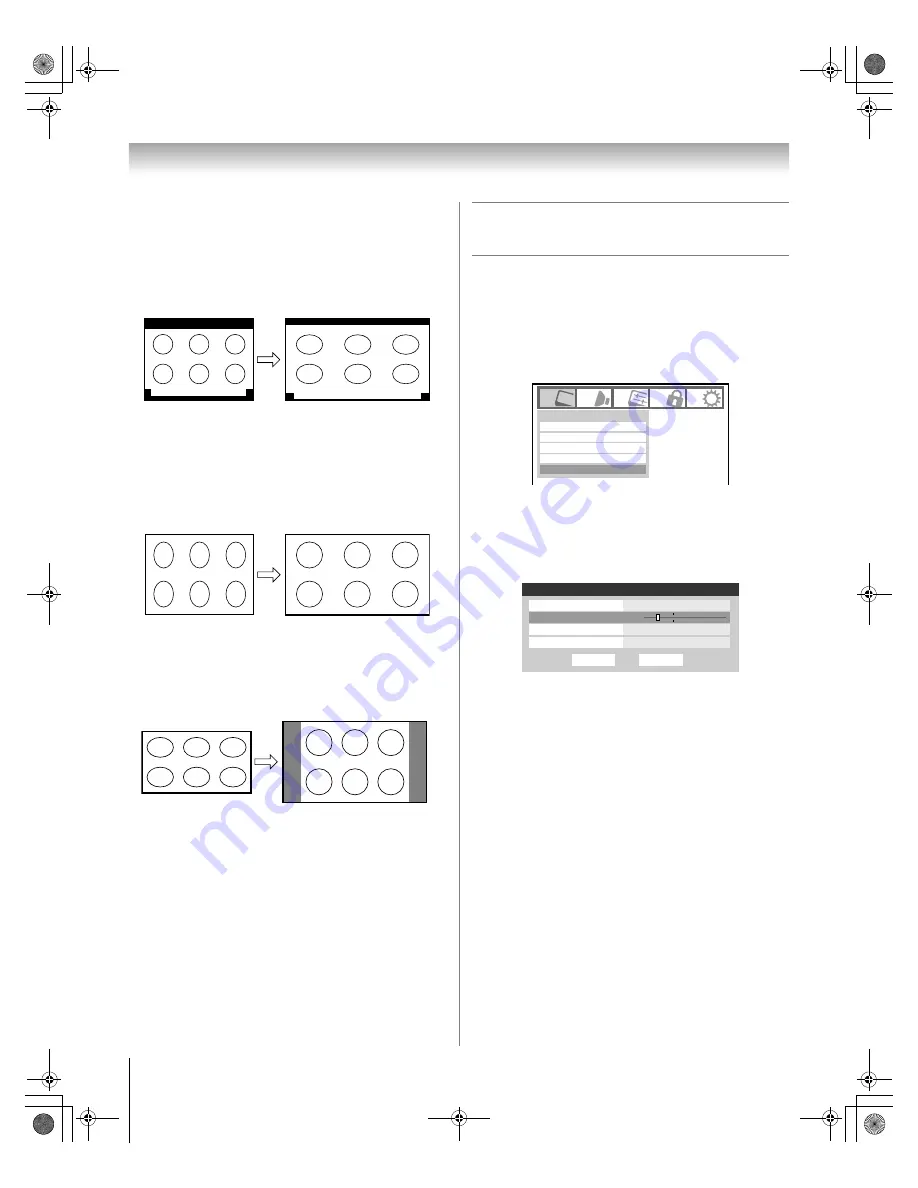
42
HM67 (E/F) Web 213:276
Chapter 6: Using the TV’s features
TheaterWide 3 picture size (for letter box programs
with subtitles)
•
The picture is stretched wider to fill the width of the screen,
but only slightly stretched taller.
•
The top and bottom edges are hidden. To view the hidden
areas (such as subtitles or captions), see “Scrolling the
TheaterWide
®
picture.”
Full picture size (for 16:9 [480i, 480p] source
programs only)
•
If receiving a squeezed 4:3 format program, the picture is
stretched wider to fill the width of the screen, but not
stretched taller.
•
None of the picture is hidden.
4:3 HD picture size (for 720p, 1080i, and 1080p
program sources only)
•
Sidebars fill the empty vertical spaces.
•
Picture is not distorted from original size.
Scrolling the TheaterWide
®
picture
(TheaterWide 2 and 3 only)
You can set separate scroll settings for the TheaterWide 2 and
TheaterWide 3 modes for each input.
To set the scroll settings:
1
Press
Y
and open the
Video
menu.
2
Highlight
Theater Settings
and press
T
.
3
In the
Picture Size
field, select either
TheaterWide 2
or
TheaterWide 3
(you cannot scroll in any other mode).
4
Press
b
to highlight the
Picture Scroll
field.
5
Press
C
or
c
to scroll the picture up and down as needed,
from –10 to +20.
6
To save the new settings, highlight
Done
and press
T
.
To revert to the factory defaults, highlight
Reset
and
press
T
.
A B C D E F G - - - - - - - - - - - - - - - -
A B C D E F G - - - - - - - - - - - - - - - - - - - - - - - - - -
TheaterWide 3 picture size example
Full picture size example
4:3 HD picture size example
Mode
Picture Settings
Noise Reduction
Video
Game Mode
Theater Settings
Off
Sports
Mode: Sports
Done
Reset
Theater Settings
Picture Size
TheaterWide 2
Picture Scroll
-5
Cinema Mode
Film
Auto Aspect Ratio
On
50HM67_EN.book Page 42 Thursday, March 29, 2007 11:28 AM
















































