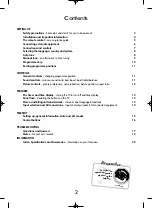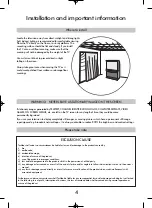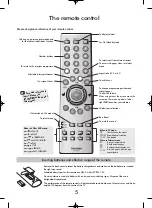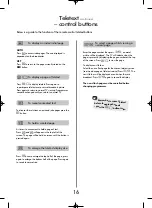7
Connections and controls
If the power-on light is unlit press the POWER button on
the front of the TV to switch the set on, then press a
number button on the remote control to see the screen.
To put the set into Standby press
i
on the remote
control. To view the TV press
i
again or any of the
number buttons. The picture may take a few seconds to
appear. Standby should only be used for short periods of
time.
To set up the TV you will now need to use the on-screen
menus. Press the
MENU
button on the remote control to
see the top menu bar.
This white menu bar will show five different topics shown
in symbols. As each symbol is selected by pressing the
S
or
R
button on the remote control, its respective
options will appear below.
To use the options press the
Q
button on the remote
control to move down through them and
S
or
R
to select
the required choice. Follow the on screen instructions.
The functions of each menu are described in detail
throughout the manual.
A wide variety of external equipment can be connected via the sockets located on the side/front of the TV.
Whilst all the necessary adjustments and controls for the TV are made using the remote control, the buttons on
the TV may be used for some functions.
Power Button
Power Button
RED – Power On
RED – Power On
To alter the volume press
—
j
+
.
To alter the programme position press
e
e
F
f
f
.
Press
MENU
and
S
,
R
,
Q
or
P
to control the sound
and picture options.
Press
MENU
to finish.
Before connecting any external equipment, turn off
all main power switches.
When connecting mono sound equipment to
Input 3
,
connect the audio output of the equipment to the
L/Mono socket on the TV.
To select the Inputs, press
B
until the display shows
EXT3
or
EXT3S
as described on
page 14.
Please always refer to the owner’s manual of the
equipment to be connected for full details.
Please note:
Inserting the headphone jack will mute the
sound from all speakers.
Switching on
Using the controls and connections
DO NOT connect equipment
to both the side/front and rear
J
terminals at the same time.
!
43VJ33P
50VJ33P