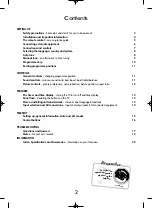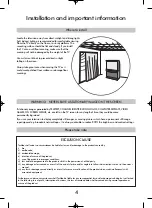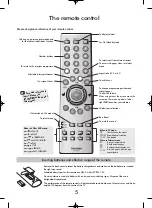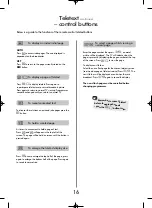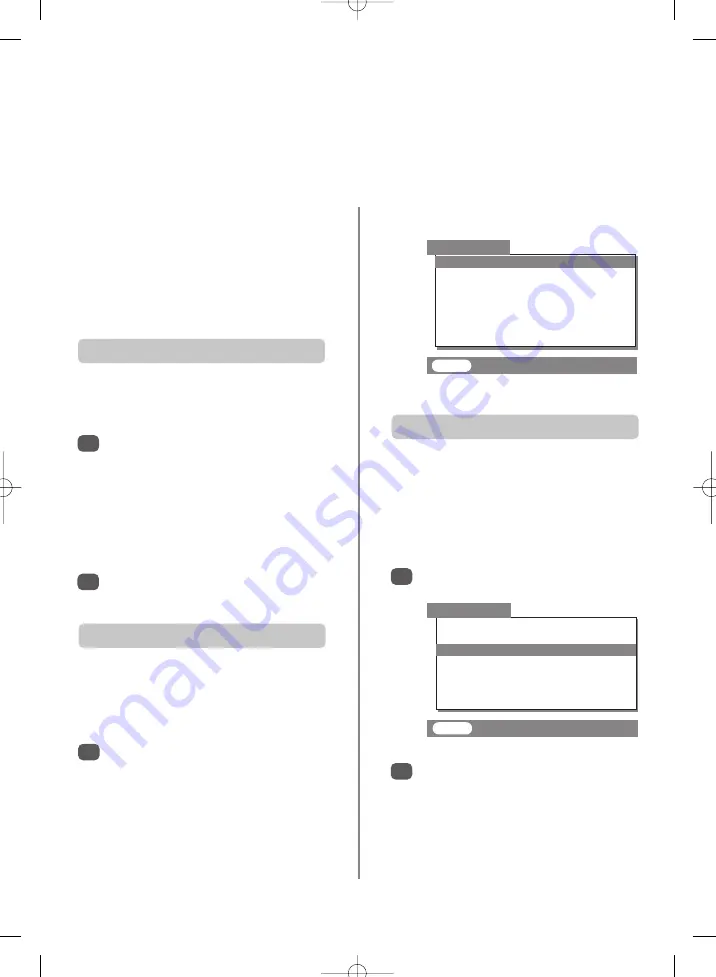
Input selection and AV connections
14
Defining the INPUT and OUTPUT sockets so that the television recognises connected equipment. See page 6
for a clear view of the back connection recommendations.
Select
EXT2 output
.
Use
S
or
R
to change the
EXT2 output
option to:
MONITOR
= The picture on screen.
TV
= The last television programme selection.
EXT 1
= The picture from equipment connected
to Scart 1.
EXT 3
= The picture from equipment connected
to Scart 3 or the side/front input sockets.
This specifies the type of signal going into Scarts 2 (
EXT2
)
or 3 (
EXT3
) on the back of the TV and the sockets on the
front (also
EXT3
). Please refer to the manufacturers
instructions for the connected equipment.
From the
Feature menu
select
EXT2 input
(or
EXT3
) and with
S
or
R
select either
AV
or
S-VIDEO
as the required
input
.
This enables selection of the source to
output
from
Scart 2. For example, to record transmissions in stereo
from a stereo decoder – connect a stereo decoder to
Scart 1 and stereo VCR to Scart 2, then select
EXT 1
as
the
EXT2 output
. The signal received through Scart 1 will
output directly through Scart 2.
Most VCRs and decoders send a signal through the Scart
lead to switch the TV to the correct
Input
socket.
Alternatively press the external source selection button
B
until the picture from connected equipment is shown.
An
S
e.g.
EXT2S
, indicates the input is set for an
S-Video signal.
Press
B
to select
EXT1
,
EXT2
,
EXT3
.
EXT1
displays equipment connected to
Scart 1
.
EXT2
displays equipment connected to
Scart 2
.
EXT3
displays equipment connected to
Scart 3
on
the back of the TV or
Input 3
on the side/front of
the TV.
To return to TV mode press
B
again or one of the
numbered buttons.
Use the Input Selection if the TV does not switch over
automatically.
Input selection
INPUT signal selection
OUTPUT signal selection for Scart 2
1
1
1
2
2
If the colour is missing try the alternative setting.
EXT2 input
S-VIDEO
EXT3 input
S-VIDEO
EXT2 output
MONITOR
Picture position
Panel lock
OFF
Blue screen
ON
Convergence
Feature menu
EXIT
: To exit
EXT2 input
S-VIDEO
EXT3 input
S-VIDEO
EXT2 output
MONITOR
Picture position
Panel lock
OFF
Blue screen
ON
Convergence
Feature menu
EXIT
: To exit