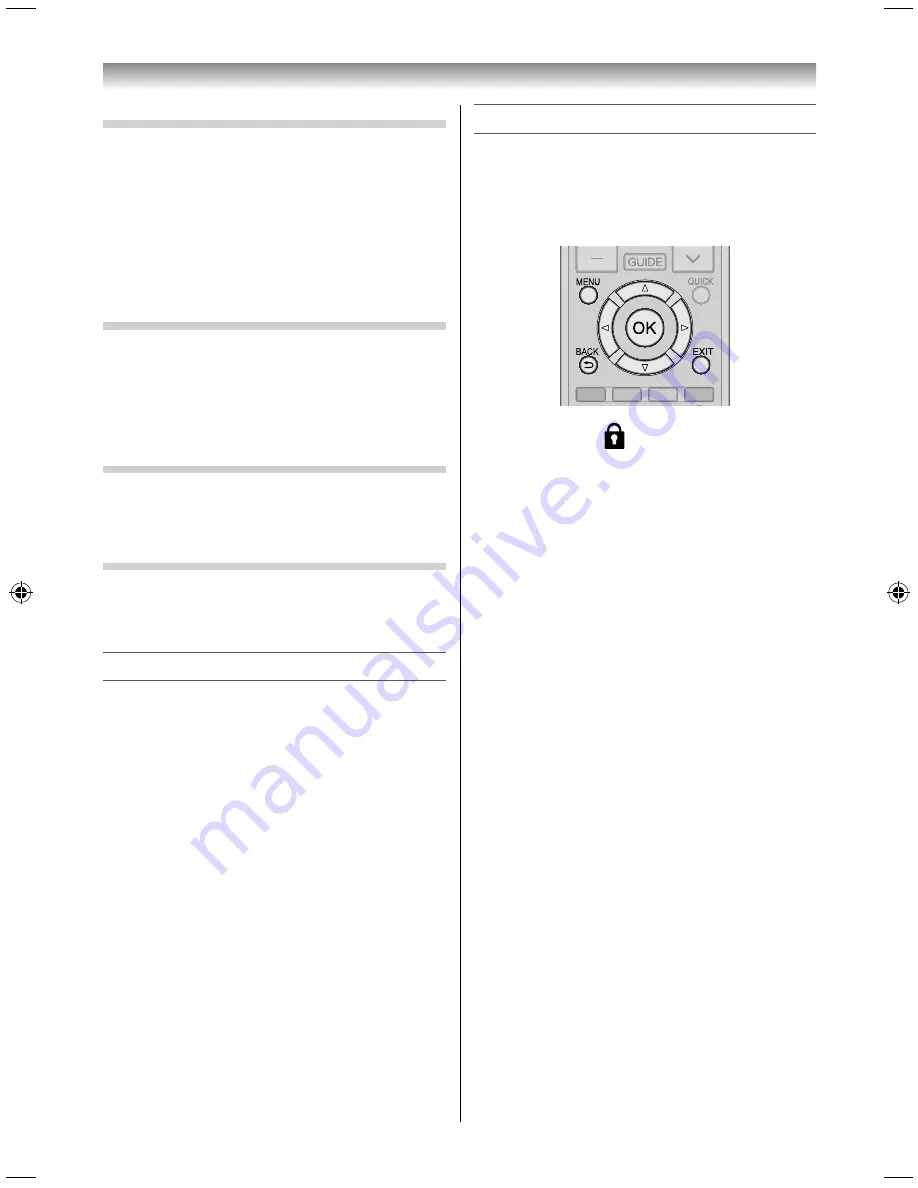
41
Using the Android features
Quick Start
Set Quick Start.
Set it to ON to reduce the time from standby to
power on.
To display the setup screen, select Quick Start and
then press the pointing key.
NOTE:
When Quick Start is set to ON, the power consumed in
standby mode increases slightly.
About TV
Check information about the TV.
To display the information screen, select About TV
and then press the pointing key.
If you select an item on the information screen and
then press the pointing key, the details appear.
TV Application
If you select TV Application and then press the
pointing key, the images and audio of TV broadcasts
(external input) are output.
Media Player
If you select Media Player and then press the
pointing key, the top screen of Media Player is
displayed (
-
page 42).
Updating the system
Use TOSHIBA Service Station to update the system.
1
Display the APPS screen (
-
page 34).
2
Select and start TOSHIBA Service Station.
3
Follow the on-screen instructions.
Using the TV remote control to operate
The following buttons on the TV remote control can
be used to operate Android features, when the Easy
remote control cannot be used.
NOTE:
Not all the Android features can be operated.
MENU :
When is displayed on the screen,
pressing
MENU
redisplays the home
screen.
:
Select an item.
OK :
Confi rm the selected item.
Using
to select an item and
pressing
OK
works the same as using
the pointing key.
BACK :
Go back to the upper layer.
EXIT :
Return to the home screen.
3950L4300Series̲En.indd 41
3950L4300Series̲En.indd 41
2013/10/09 15:24:01
2013/10/09 15:24:01
Содержание 39L4300 Series
Страница 60: ......






























