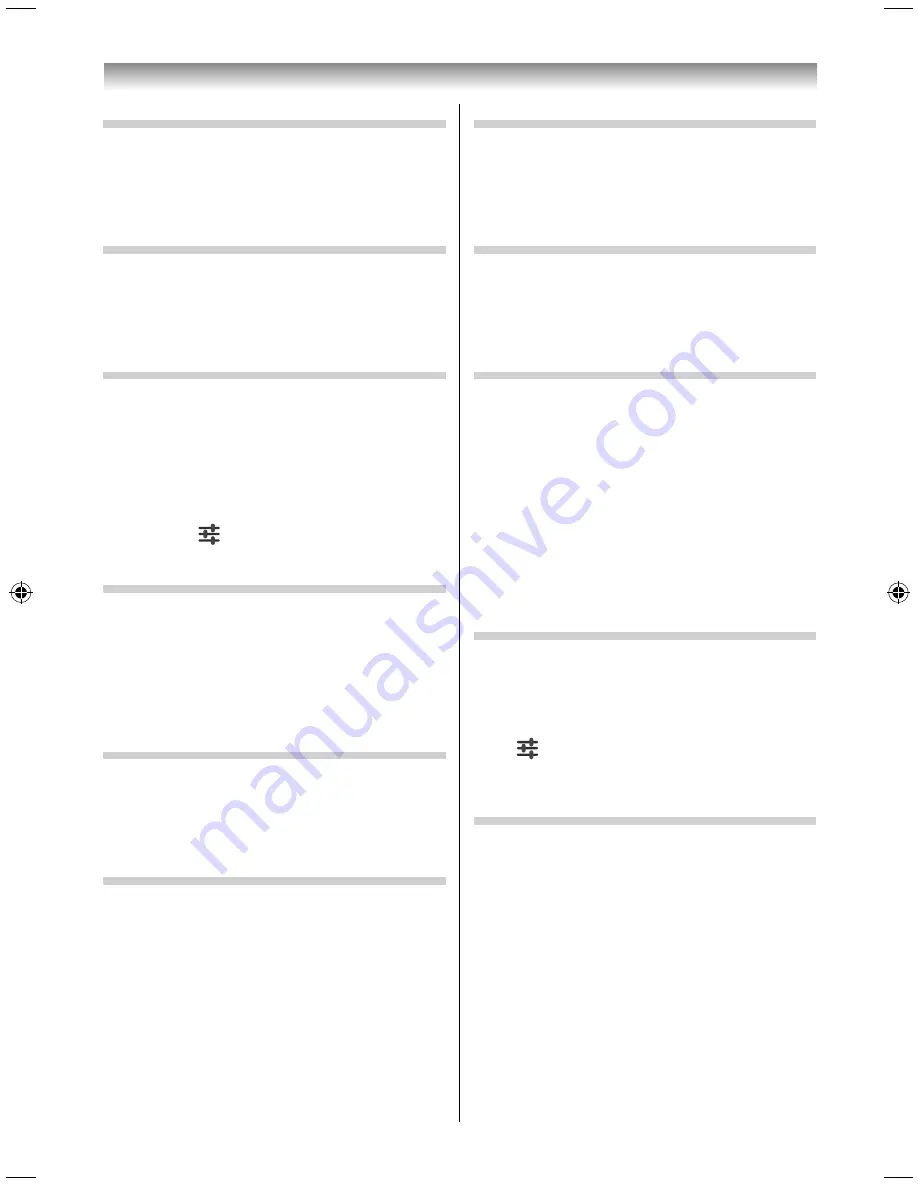
40
Using the Android features
Location access
Set the location information.
To display the setup screen, select Location access
and then press the pointing key.
Set it up if necessary.
Security
Set the security.
To display the setup screen, select Security and then
press the pointing key.
Set it up if necessary.
Language & input
Confi gure the language and input settings.
To display the setup screen, select Language & input
and then press the pointing key.
If you select Language and then press the pointing
key, you can change the display language.
Confi gure the other settings if necessary.
•
If you select
and then press the pointing key,
you can set the details of the selected item.
Backup & reset
Confi gure the backup and reset settings.
To display the setup screen, select Backup & reset
and then press the pointing key.
Set them up if necessary.
Factory data reset resets the settings to factory
default.
Check the Google account.
To display the Google account information screen,
select Google and then press the pointing key.
You can search or set the location on this screen.
Add account
Add a Google account.
To display the Google account registration screen,
select Add account and then press the pointing key.
If you select New and then press the pointing key,
you can register a new Google account.
Date & time
Set the date and time.
To display the setup screen, select Date & time and
then press the pointing key.
Set them up if necessary.
Accessibility
Set the accessibility.
To display the setup screen, select Accessibility and
then press the pointing key.
Set it up if necessary.
Panel Lock
Set Panel Lock (
-
page 24).
Panel Lock disables the buttons on the TV. All
buttons on the remote control can still be used.
To display the setup screen, select Panel Lock and
then press the pointing key.
Set it up if necessary.
NOTE:
When Panel Lock is On, a reminder will appear when
the keys on the TV are touched. If the standby key is
touched, the TV will switch off and can only be brought
out of standby by using the remote control.
Sleep Timer
Set Sleep Timer (
-
page 23).
To display the setup screen, select Sleep Timer and
then press the pointing key.
Place the
mark to enable Sleep Timer.
Select
and then press the pointing key. The
advanced setup screen appears, and you can set
Sleep Timer.
Automatic Power Down
Set Automatic Power Down.
The TV will automatically turn itself off (standby)
after approximately 4 hours, if you do not operate
the control buttons on the remote control or on the
TV control panel.
To display the setup screen, select Automatic Power
Down and then press the pointing key.
NOTE:
1 minute before switching to standby, a warning
message will appear.
3950L4300Series̲En.indd 40
3950L4300Series̲En.indd 40
2013/10/09 15:24:01
2013/10/09 15:24:01
Содержание 39L4300 Series
Страница 60: ......






























