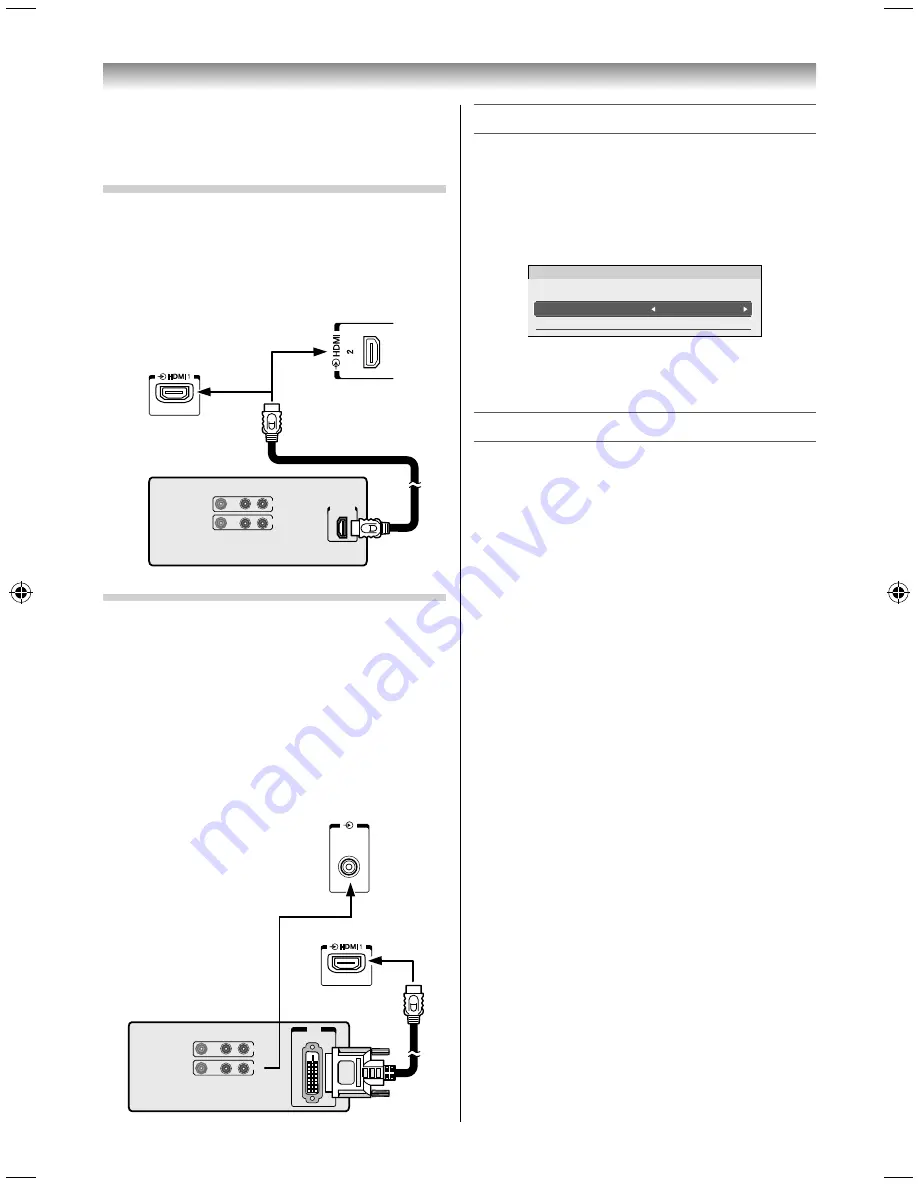
29
Using the TV’s features
•
L-PCM: Linear-Pulse Code Modulation
•
Supported Audio format: L-PCM, Dolby Digital
sample rate 32/44.1/48 kHz
Connecting an HDMI device
One HDMI cable (type A connector)
For proper operation, it is recommended that you
use a short HDMI cable.
HDMI cable transfers both video and audio.
VIDE O
AUDIO
L
R
IN
OUT
HD MI OU T
TV back view
HDMI device
TV side view
Connecting a DVI device
One HDMI (type A connector)-to-DVI adapter cable
and audio cables.
HDMI (type A connector)-to-DVI adapter cable
For proper operation, the length of an HDMI-to-
DVI adapter cable should not exceed 3 m. The
recommended length is 2 m.
Standard analogue audio cables
An HDMI-to-DVI adapter cable transfers only video.
Separate analogue audio cables are required.
PC/HDMI 1
(AUDIO)
VIDEO
AUDIO
L
R
IN
OUT
DVI
OUT
DVI device
TV back view
Selecting the PC/HDMI 1 Audio mode
You can select PC audio or HDMI audio when using
this function.
1
From the
PREFERENCES
menu and press
or
to select
AV Connection
2
Press
OK
to display the
AV Connection
menu.
PC
Digital
AV Connection
Input Labelling
PC/HDMI 1 Audio
HDMI 1 Audio
3
Press
or
to select
PC/HDMI 1 Audio
and
press
or
to select
PC
or
HDMI1
.
Setting the HDMI 1 Audio mode
You can select sound of an HDMI or DVI device
connected to the HDMI input terminals from three
modes:
Auto
,
Digital
or
Analogue
.
NOTE:
This function is available only when the
PC/HDMI 1
Audio
mode is set to HDMI1.
1
From the
AV Connection
menu, press
or
to select
HDMI 1 Audio
.
2
Press
or
to select
Auto
,
Digital
or
Analogue
.
3950L4300Series̲En.indd 29
3950L4300Series̲En.indd 29
2013/10/09 15:23:59
2013/10/09 15:23:59
Содержание 39L4300 Series
Страница 60: ......






























