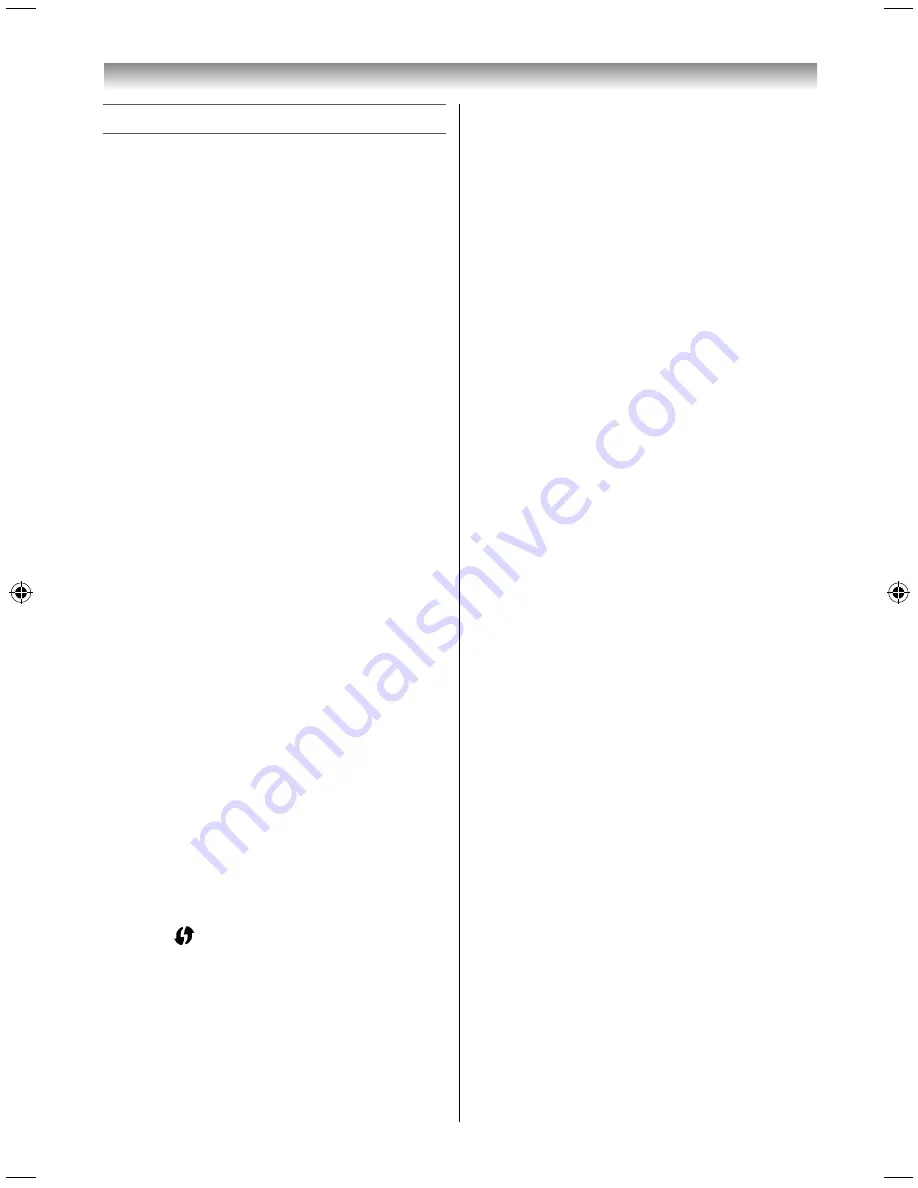
38
Using the Android features
Setting up the wireless LAN
Confi gure the TV so it can be connected to a
wireless LAN access point wirelessly.
NOTE:
•
When you insert or remove the Dual Band WLAN
Adaptor, you must turn off your TV and unplug the
power cord, and then plug and turn on again.
•
Continued connection of AP (Access Point) is not
guaranteed. The connection may be disconnected
while watching TV.
•
Do not remove the Dual Band WLAN Adaptor
when Network Type is set to Wireless or wireless
communication is active.
There are 3 methods for Wireless Setup:
Easy Setup
(
PBC
)
If the AP supports WPS (Wi-Fi Protected Setup™),
this method can be used.
•
WPS (Wi-Fi Protected Setup™) is an industry
standard designed to make connection of wireless
LAN equipment and security setup easy. WPS (Wi-
Fi Protected Setup™) will automatically confi gure
all wireless settings.
NOTE:
WEP encryption may not be able to confi gured by easy
setup.
Assisted setup by using the Wireless Routers
notifi cation information.
Network name, Authentication and Encryption
are decided based on information sent from the
Wireless router. Security key to be set manually.
Manual setup
Network name, Authentication, Encryption and
Security Key all to be inputted manually.
Easy Setup using PBC (Push Button Confi guration)
1
Select the Settings icon on the home screen,
and press the pointing key.
The Settings screen appears.
2
Select Wi-Fi®, and press the pointing key to
change the value from OFF to ON.
3
Select
on the upper right, and press the
pointing key.
4
Following the on-screen instructions, push the
appropriate button on your AP.
5
When a window appears indicating that the
setup is complete, select
OK
and then press the
pointing key.
Assisted Setup
1
Select the Settings icon on the home screen,
and press the pointing key.
The Settings screen appears.
2
Select Wi-Fi®, and press the pointing key to
change the value from OFF to ON.
3
Select an AP, and press the pointing key.
4
Select the Password fi eld, and press the
pointing key.
The Software Keyboard window will appear.
5
Input the passward by using the Software
Keyboard.
6
Select Connect, and press the pointing key.
Manual Setup
1
Select the Settings icon on the home screen,
and press the pointing key.
The Settings screen appears.
2
Select Wi-Fi®, and press the pointing key to
change the value from OFF to ON.
3
Select
+
on the upper right, and press the
pointing key.
The Add network screen appears.
4
Enter the necessary information such as
Network SSID and Security.
5
Select Save, and press the pointing key.
3950L4300Series̲En.indd 38
3950L4300Series̲En.indd 38
2013/10/09 15:24:01
2013/10/09 15:24:01
Содержание 39L4300 Series
Страница 60: ......






























