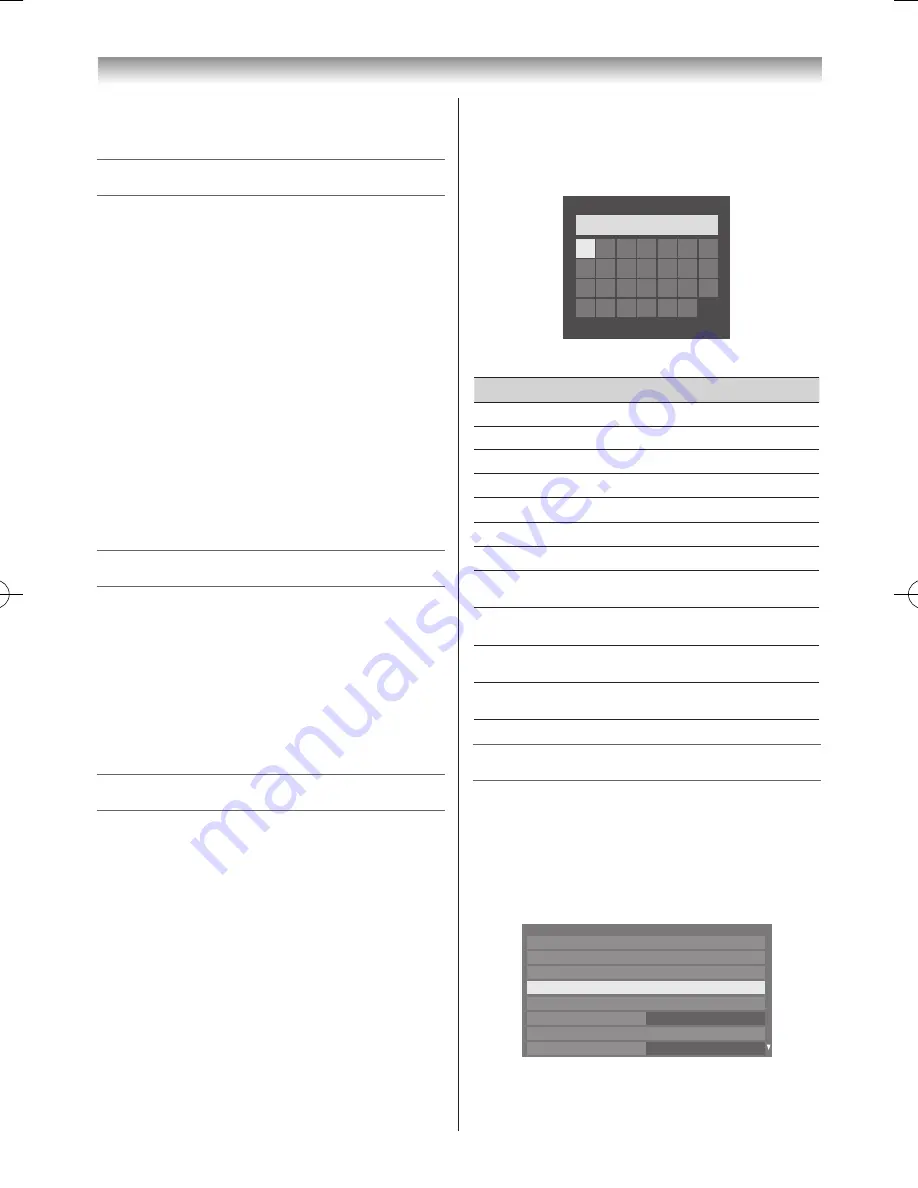
54
Connecting your TV
3
Press
s
or
r
to select
MAC Address
and press
OK
�
Network Connection Test
This function checks the Internet connectivity�
1
From the
Preferences
menu, select
Network
Setup
and press
OK
�
2
Press
s
or
r
to select
Network Connection Test
,
and press
OK
�
Note:
A message will appear to indicate if the
connection was successful or if it could not be
completed.
Note:
The result of Network Connection Test does not
always guarantee the connection. Depending on
the situation, YouTube may not be able to be used.
To cancel the Network Connection Test:
Press
BACK
while searching for the Internet connection�
Setting the Network Lock
• This feature is available when you set
Parental PIN
Setup
in the
DTV Settings
menu (
-
page 38)�
• You can use the
Network Lock
feature to prevent the
Web browser from launching�
1
From the
Preferences
menu, select
Network Lock
and press
v
or
w
to select
On
or
Off
�
2
Enter your four-digit PIN code�
Using the software keyboard
You can enter text by using the Software Keyboard. The
Software Keyboard window will appear when you press
OK
on a field that accepts character input.
To enter text using the software keyboard:
1
Select the desired character on the on-screen software
keyboard�
2
Press
OK
�
3
Repeat steps 1 and 2 until you have entered all desired
text�
4
Press the
BLUE
button to close the software keyboard
and return to the previous screen�
Note:
If
BACK
is pressed, changes are not saved
and the software keyboard window is closed.
The text will remain as it was before starting the
keyboard.
A
B C D E F G
A
a 1 @
AAA|
H I J K L M N
O P Q R S T U
V W X Y Z
Input operation on the remote control:
Button
Description
OK
Inputs the selected character�
0-9
Inputs the number directly�
s
r
v
w
Moves the character select�
CC
cc
Moves the cursor�
Z
Moves the cursor to the head of a character string�
z
Moves the cursor to the end of a character string�
RED
Deletes 1 character to the left of the cursor�
GREEN
Cycles through upper case, lower case, numbers,
and symbols, if available�
YELLOW
Chooses an accented version of the current letter, if
applicable�
BLUE
Saves changes and closes the Software Keyboard
window�
BACK
Closes the Software Keyboard window without
saving changes�
Setting Network Device setup
External Control Setup
This setup allows you to operate a home network-
connected your TV and from external devices�
1
From the
Preferences
menu, press
s
or
r
to select
Network Device Setup
and press
OK
�
REGZA-LINK Setup
Network Setup
Network Device Setup
Personal TV Setup
Photo Frame Setup
Auto
Network Lock
Off
Preferences
Teletext
Panel Lock
110809c1_324246SL800A_En.indb 54
11.8.9 9:05:04
















































