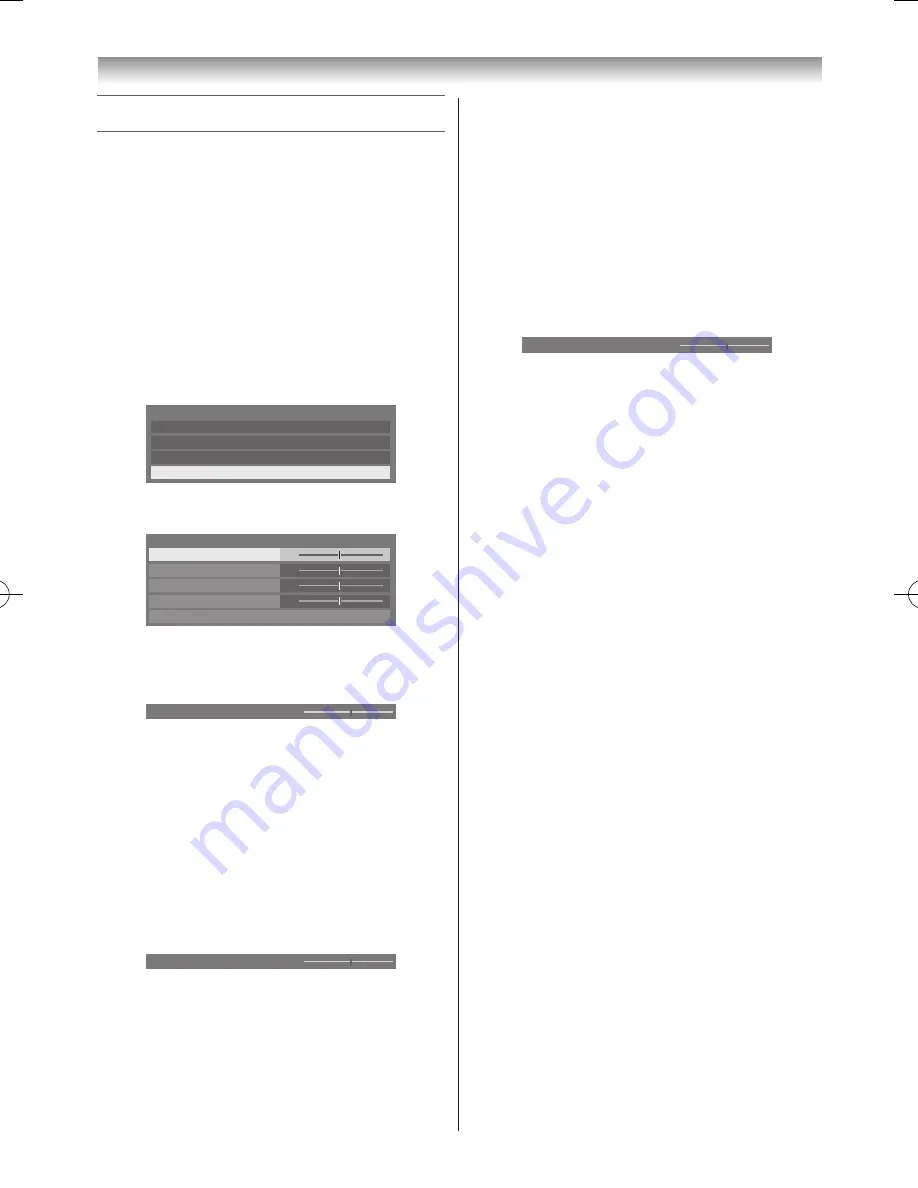
46
Connecting your TV
Using the PC Settings
• First, press
o
to display the video input mode list and
press
s
or
r
and
OK
in order to select PC input mode
(
-
page 31)�
• The PC Settings function may not be available for some
signals and when no signal is received�
• In certain cases, it may be difficult to optimally set the
clock phase and sampling clock values depending on the
input signal type�
Adjusting the picture position
1
From the
Display Settings
in the
Preferences
menu, press
s
or
r
to select
PC Settings
�
Auto Format
On
4:3 Stretch
Off
Picture Position
PC Settings
Display Settings
2
Press
OK
to display the
PC Settings
menu�
0
0
0
0
PC Settings
Horizontal Position
Reset
Sampling Clock
Vertical Position
Clock Phase
3
Press
s
or
r
to select the option you want to adjust�
Press
v
or
w
to adjust the settings as desired�
Horizontal Position
0
Adjusting the clock phase of the picture
If the clock phase, which synchronizes the PC signal and
LCD display, is not optimized, the picture will blur�
This function allows you to adjust clock phase and display
a clear picture�
1
From the
PC Settings
menu, press
s
or
r
to select
Clock Phase
�
2
Press
v
or
w
to obtain a clear picture�
Clock Phase
0
Adjusting the sampling clock
If the sampling clock does not match with the dot clock
frequency of the PC, picture details will be blurred, screen
width will change, or drift patterns in vertical lines may be
apparent�
This function allows you to adjust and optimize the
picture�
1
From the
PC Settings
menu, press
s
or
r
to select
Sampling Clock
�
2
Press
v
or
w
to optimize the picture�
Sampling Clock
0
Resetting the PC Settings
The Reset function adjusts the PC Settings to the factory
settings�
1
From the
PC Settings
menu, press
s
or
r
to select
Reset
�
2
Press
OK
�
Note:
When a PC is connected using HDMI, none of these
functions will be available.
110809c1_324246SL800A_En.indb 46
11.8.9 9:05:01






























