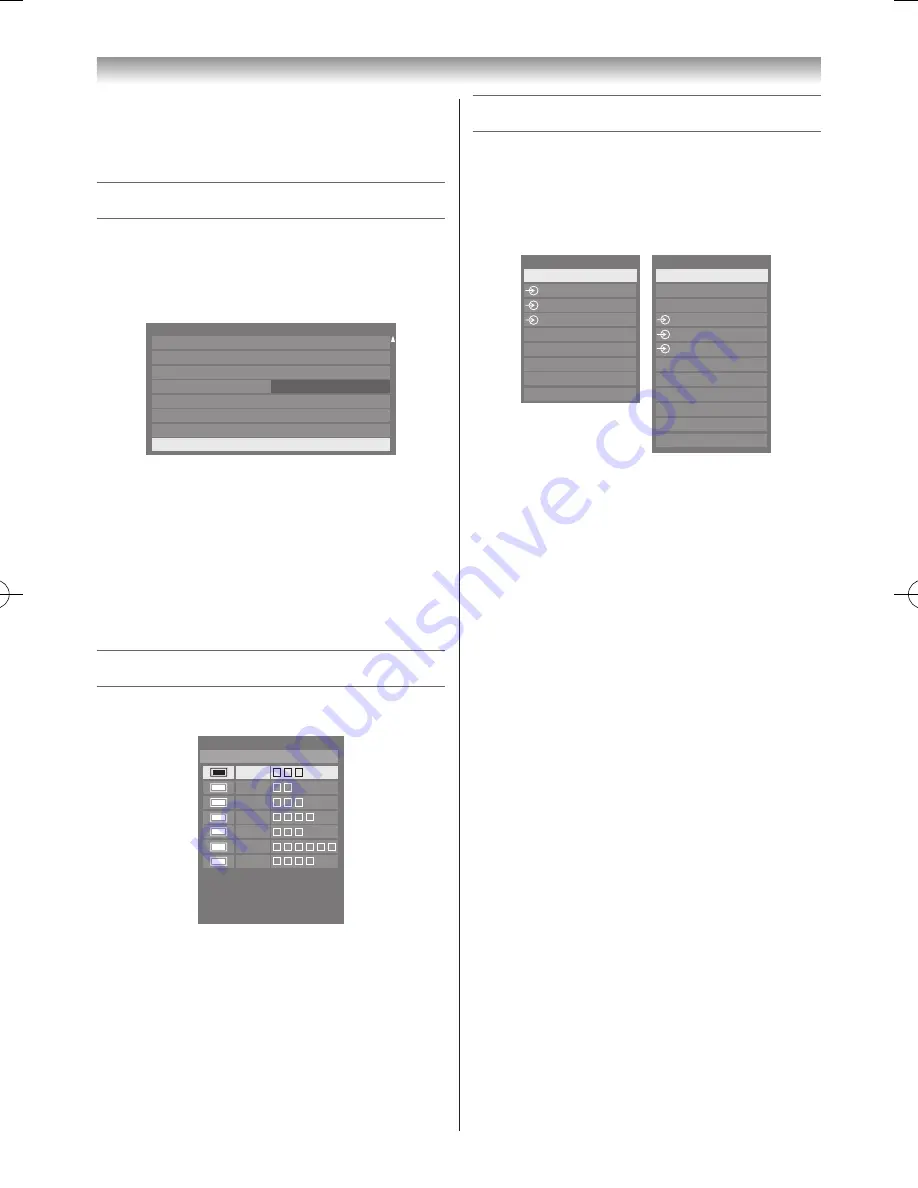
31
Using the TV’s features (General)
3
Press
EXIT
to start the timer�
To cancel the sleep timer:
Press
s
or
r
until the time is set to 00:00�
Resetting the TV
Reset TV
will reset all TV settings, including stored
channels, to their original factory values�
1
From the
System Setup
menu, press
s
or
r
until
Reset TV
is selected�
System Setup
DTV Manual Tuning
DTV Settings
Quick Setup
Location
Software Upgrade
System Information
Software Licences
Antenna
Reset TV
English
Home
2
Press
OK
to select�
A screen will appear warning that all settings will be
lost� Select
Yes
and press
OK
to continue�
When the set powers back on, the
Menu Language
screen will appear (
-
page 13)� Press
OK
to continue
and proceed to the
Auto Tuning
menu (
-
page 17)�
If PIN code has been set, the PIN Settings screen will
appear (
-
page 38)�
Channel List
1
Press the
LIST
button� The
Channel List
will appear�
Channel List
All Channels
6
9
11
31
34
36
48
2
Press
s
or
r
to select a channel or input and press
OK
to watch�
In DTV mode, press
v
or
w
to select Favourites 1-4�
The number of favourites available depends on how
many favourite lists have been created�
Selecting the video input source
1
At any time by pressing
o
on the remote control or
TV, a list will appear on screen showing all inputs and
external equipment�
Inputs
TV
1
2
3
HDMI 2
HDMI 1
PC
HDMI 3
HDMI 4
Inputs
DTV TV
DTV RADIO *
DTV TEXT *
1
2
3
HDMI 3
HDMI 2
ATV
HDMI 4
PC
HDMI 1
Pressing
o
on the
remote control
Pressing
o
on the
TV left side panel
*
I
f radio or text channels
are currently available
for DTV.
HDMI
®
displays equipment connected to HDMI
inputs on the back or side of the TV�
PC displays a computer connected to the RGB/PC
input on the back of the TV�
2
Press
OK
�
TV (Digital TV or Analogue TV),
o
1 (
o
(1), video 1 input),
o
2 (
o
(2), component video input),
o
3 (
o
(3), video 3 input),
HDMI 1, HDMI 2, HDMI 3, HDMI 4 (HDMI input),
PC (
o
RGB/PC, PC input)
Notes:
•
If a REGZA-LINK device is connected to an HDMI
input, the
REGZA-LINK
icon will appear.
•
When the TV is switched on, it will take a few
minutes for the
REGZA-LINK
icon to appear in the
list; when an HDMI cable is removed, it will take a
few minutes for the icon to disappear.
•
If the HDMI cable from a connected device or an
HDMI setting for a connected device is changed,
Enable REGZA-LINK
in the
REGZA-LINK
menu
may need to be reset to
On
.
110809c1_324246SL800A_En.indb 31
11.8.9 9:04:56






























