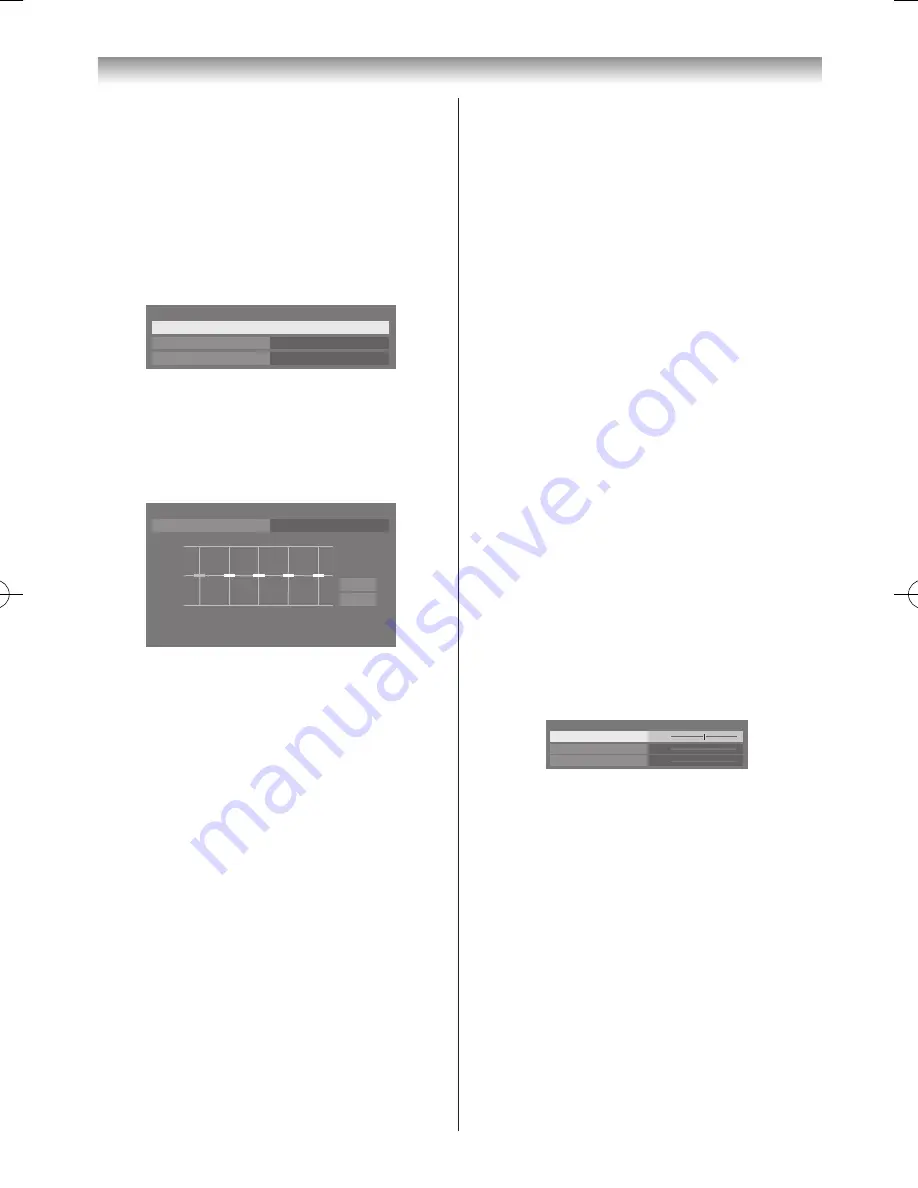
28
Using the TV’s features (General)
Adjusting the Sound Navigation
You can customize the sound mode settings. Select the
appropriate mode in accordance with the installation
location of the TV (
Stand
or
Wall
) and adjust the
equalizer on-screen as desired�
1
From the
Sound
menu, press
s
or
r
to select
Advanced Sound Settings
and press
OK
�
2
Press
s
or
r
to select
Sound Navigation
and
press
OK
�
Surround
Off
Voice Enhancement
On
Sound Navigation
Advanced Sound Settings
3
Press
v
or
w
to select
Stand
or
Wall
depending on
how your TV is installed and press the
RED
button�
4
Press
v
or
w
to select the frequency range you want
to adjust from the equalizer window and press
s
or
r
to adjust the level�
TV Mounting
Reset
Cancel
Stand
Sound Navigation
+20
0
-20
100
330
1K
3.3K
10K [Hz]
0
0
0
0
0
[Level]
Equalizer
5
Repeat step 4 for other frequencies�
6
Press
EXIT
to confirm your adjustments
To cancel the selection or adjustment, select
Cancel
on the screen and press
OK
�
To revert selections and adjustments to the factory
settings, select
Reset
on the screen and press
OK
�
Using the Advanced Sound Settings
Surround
help to create an enhanced surround sound
experience with deep, rich bass from stereo sound sources�
Your TV’s audio will sound fuller, richer, and wider.
Voice Enhancement
helps to emphasize dialogue� It
will be easier to hear voices over other background audio�
1
From the
Advanced Sound Settings
, press
s
or
r
to select
Surround
�
2
Press
v
or
w
to select
Off
,
Spatial
or
Cinema
�
Voice Enhancement
: To turn the vocal emphasis
effect
On
or
Off
�
Using Dolby Volume
This feature provides a consistent sound volume regardless
of programmes, channels or input sources�
1
From the
Sound
menu, press
s
or
r
to select
Dolby Volume
�
2
Press
v
or
w
to select
Low
,
High
or
Off
�
Notes:
•
This feature does not affect the audio signal output
from the DIGITAL AUDIO OUT terminal.
•
If you feel it is hard to listen to audio due to signal
status, turn off
Dolby Volume
.
•
This feature will automatically switch
Off
when
Dynamic Range Control
is set to
On
or
Digital
Audio Output
is set to
Auto
.
Adjusting Audio Level Offset
Sometimes there can be large changes in volume when
switching from a DTV 5�1ch to a DTV 2ch, an ATV
channel, or an external input� Using this feature reduces
these volume differences�
1
Set the volume level usually used when watching a
5�1ch programme�
2
Tune to a channel which is DTV 2ch, ATV or an
external input�
3
From the
Sound
menu, press
s
or
r
to select
Audio Level Offset
and press
OK
�
4
Press
s
or
r
to select an option and press
v
or
w
to
adjust the volume level�
0
0
-5
Audio Level Offset
ATV
DTV 2ch
External Input
Notes:
•
The available item changes depending on the
current input source. For example, when watching
a DTV 2ch programme, only DTV 2ch is available
and the other two items are greyed out in the menu.
This allows you to easily adjust according to each
condition.
•
When watching a DTV 5.1ch programme, this
feature is not available.
110809c2_324246SL800A_En.indb 28
11.8.9 15:53:21
















































