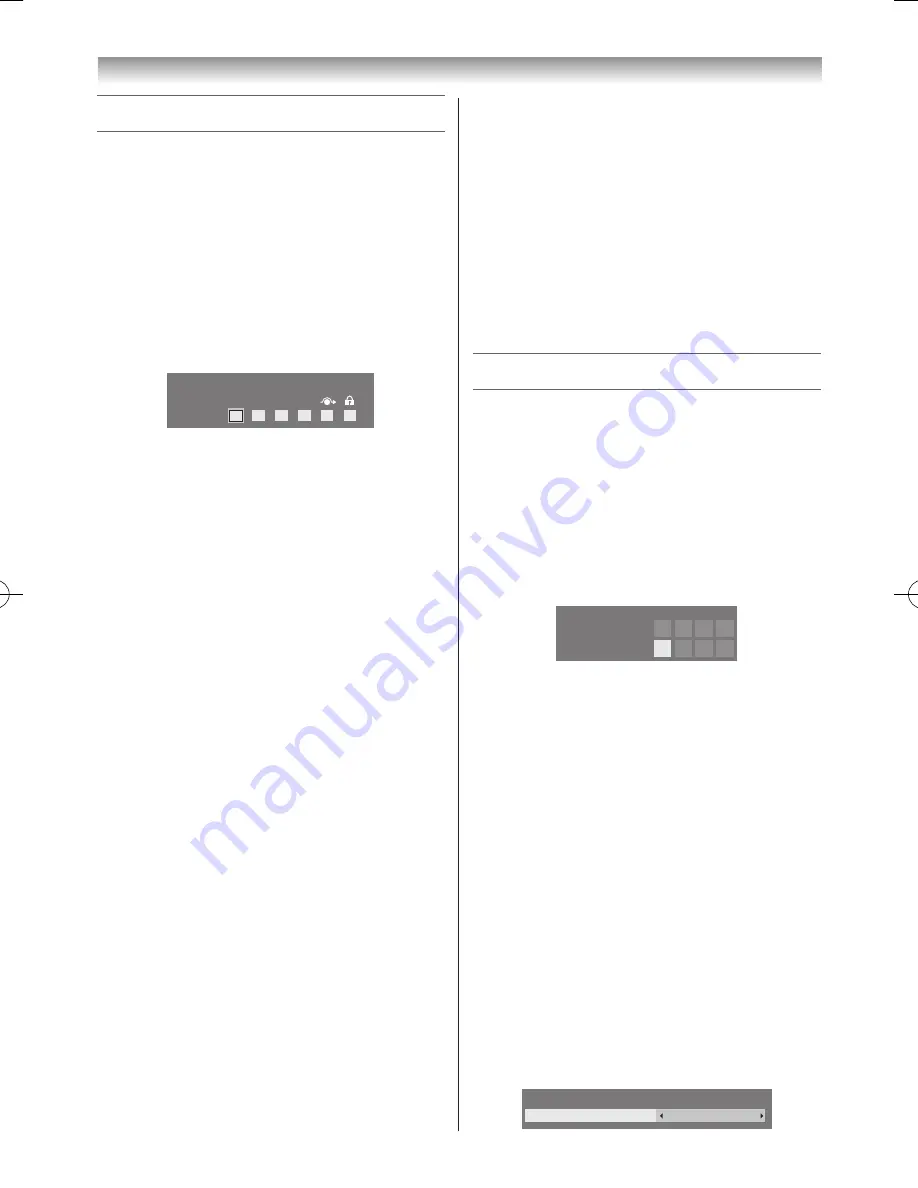
38
Other Digital TV features and settings
Digital settings - Channel Options
Selecting favourite channels
Favourite Channels creates a list of the digital channels
that are watched most� Four lists can be created; these can
be a mixture of TV, radio and text channels�
1
Select a channel you want to add to your favourite list�
2
Press
QUICK
to open the
Quick Menu
�
3
Press
s
to select
Channel Options
and press
OK
�
4
Press
w
repeatedly to select the favourite list (Fav�1-4)
Fav.
Channel Options
1
2
3
4
5
Press
OK
to select the ones required� A check mark
will appear in the box as they are selected�
6
Repeat steps 1 through 5 for other channels�
7
When all favourites have been selected, press
EXIT
�
Skipping Channels
This feature allows you to set channels that will be skipped
when
P
u
or
P
U
are used to tune�
1
Select a channel you want to skip in your channel list�
2
From the
Quick Menu
, press
s
or
r
to select
Channel Options
and press
OK
�
3
Press
w
repeatedly to select the skip box�
4
Press
OK
to select� A check mark will appear in the
box�
5
Repeat steps 1 through 4 for other channels�
6
Press
EXIT
�
Note:
Skipped channels cannot be selected by
P
u
or
P
U
but can still be accessed by direct number entry
(when tuned a
8
icon will be displayed in the
banner to indicate as a skipped channel).
Locking Channels
Locking Channels
stops the viewing of
digital
channels� Locked channels can only be accessed by
entering the PIN�
1
Select a channel you want to lock in your channel list�
2
From the
Quick Menu
, press
s
or
r
to select
Channel Options
and press
OK
�
3
Press
w
repeatedly to select the lock box�
4
Press
OK
to select� A check mark will appear in the
box�
If a PIN has already been set, PIN entry will be
required to set locked channels�
5
Repeat steps 1 through 4 for other channels�
6
Press
EXIT
�
7
From this point on, when any of the channels in the
Locked Channel
list are selected the PIN must be
entered before they can be viewed�
Digital settings - PIN Setting
In order to prevent unwanted access to certain menus and
settings, a security PIN code can be set�
Setting the PIN
1
From the
DTV Settings
menu, press
s
or
r
to
select
Parental PIN Setup
and press
OK
�
2
Using the number buttons, enter a four - digit number�
Once entered you will be prompted to confirm by
entering again�
* * * *
New PIN:
Confirm PIN:
Parental PIN Setup
Changing or Deleting your PIN code
1
From the
Parental PIN Setup
menu, press
OK
�
2
Press the
Number
buttons to enter a 4-digit number�
Confirm the code.
3
Select
Change PIN
or
Delete PIN
and press
OK
�
Note:
If you delete the PIN code, the settings of
Parental Control are reset.
Note:
PIN code cannot be set to “0000”.
Parental Setup
The Parental Control feature allows you to block
programmes according to their rating levels� If a PIN has
been set, you will need to enter it before adjusting the
level�
1
From the
DTV Settings
menu, press
s
or
r
to
select
Parental Control
�
Parental Setup
None
Parental Control
110809c1_324246SL800A_En.indb 38
11.8.9 9:04:58
















































