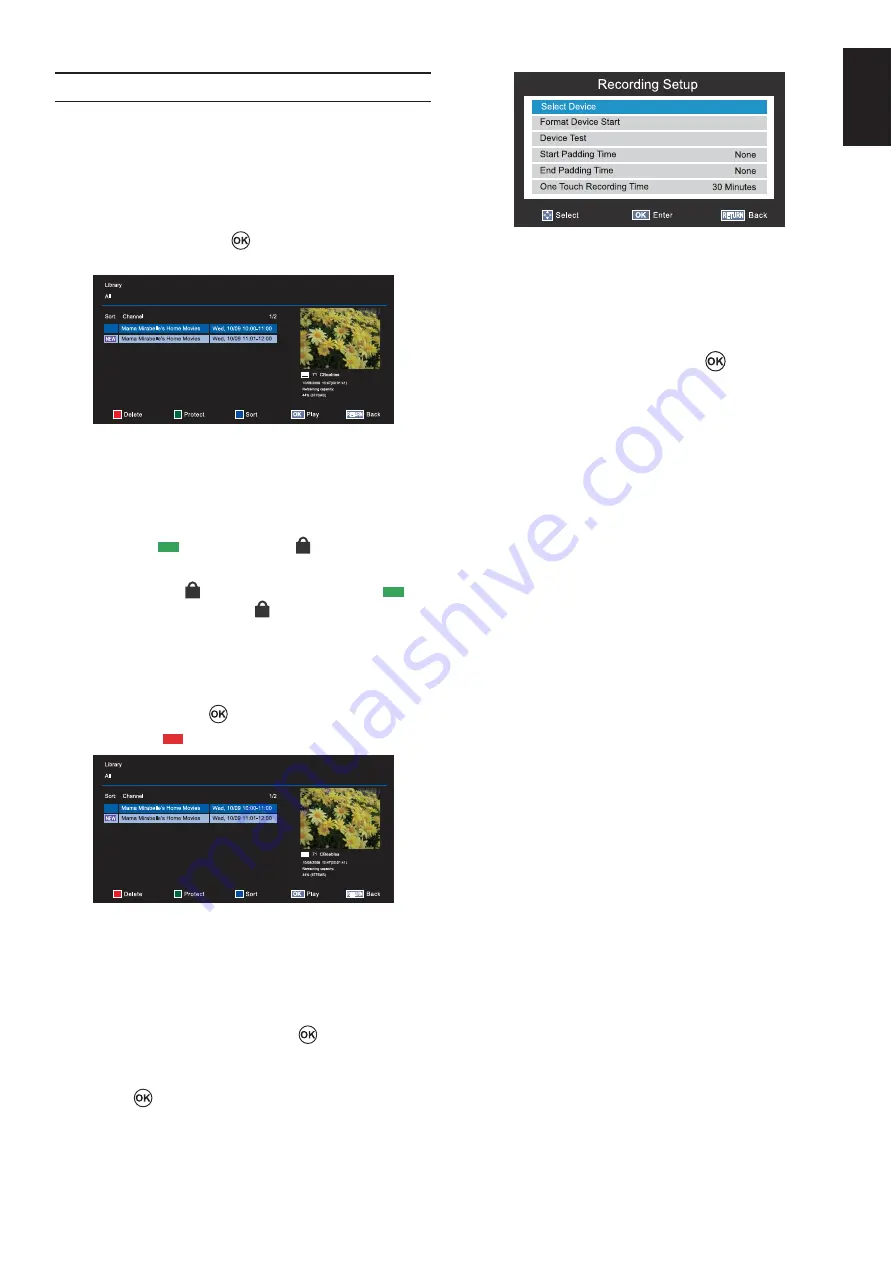
53
English
Operations from the Library screen
As well as viewing the list of recorded titles on the
Library screen, you can protect or delete titles and
register titles to Personal Mode.
To display the Library screen:
1.
Press Play List on
Quick Menu
and highlight
Play List
and press
. The
Library
screen will
appear.
To protect or unprotect a recorded programme:
Protecting a programme prevents it from being
accidentally deleted.
Select the title of the programme you want to protect
and press the
(green) button.
icon appears
next to the title and the programme is protected.
When a title with
icon is selected and the
(green) button is pressed,
icon disappears and
the programme is unprotected.
To delete a recorded programme:
1.
>?
delete and press
.
2.
Press the
(red) button.
Recording Setup
You can set your preferences for recording.
To select USB HDD and Partition for Recording:
1.
>?
Setup
menu page to select
Recording Setup
then press
to enter the
submenu.
2.
>?
Select Device
and
press
. USB HDD and Partition list will
be appear. If USB HDD is partitioned by PC,
several partitions will be displayed.
3.
Select USB HDD and Partition you want to
recording.
To set the recording time for One Touch Recording:
1.
>?
Setup
menu page to select
Recording Setup
then press
to enter the
submenu.
2.
>?
One Touch Recording
Time
@J
time.
You can set the
Programme End Time
in
30-minute increments in the range of 30 minutes
to 360 minutes.
To set the padding time for programmed recording
start time and end time:
1.
In the
Recording Setup
>?
to select
Start Padding Time
.
2.
@J
You can select from
None, 1 Minute, 3
Minutes, 5 Minutes, 10 Minutes, 15 Minutes,
30 Minutes
, and
45 Minutes
.
Recording will start at the selected number of
minutes prior to the recording start time.
3.
>?
End Padding Time
.
4.
@J
You can select from
None, 1 Minute, 3
Minutes, 5 Minutes, 10 Minutes, 15 Minutes,
30 Minutes
, and
45 Minutes
Recording will end at the recording end time
plus the selected number of minutes.





















