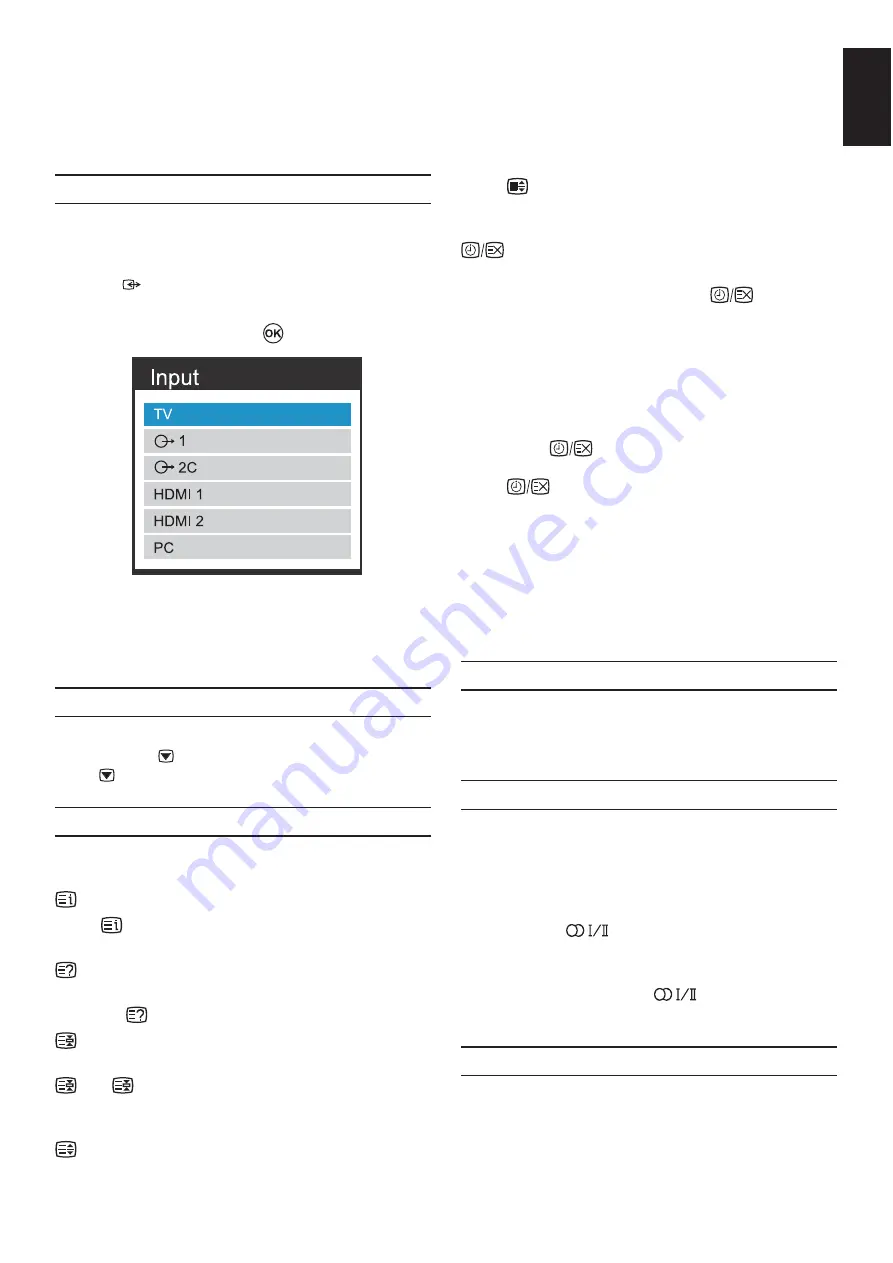
35
English
General Controls
The General Functions allow you to select channels and information, adjust sound features, personalise the
picture style and select any connected external equipment.
Input Selection
Use the Input Selection feature if the television does
not switch over automatically when using an external
device.
Pressing
, a list will appear on-screen showing all
external equipment.
>?
to select.
HDMI
®
displays which equipment are connected
to Input HDMI on the back of the television. It is
designed for best performance with 1080i/1080p
Picture Still
This feature is used to hold a still image on the
screen. Press to hold an image on the screen,
press again to cancel.
Text Services and Text Information
Below is a guide to the functions of the remote
control text buttons.
Displays the index/initial page:
Press
to access the index/initial page. The page
displayed is dependant on the broadcaster.
Reveals concealed text:
To discover the solutions on quiz and joke pages
press the
button.
Holds a wanted page:
At times it is convenient to hold a page of text. Press
and
will appear in the top left of the screen.
The page will be held on-screen until the button is
pressed again.
Enlarges the text display size:
Press
once to enlarge the top half of the page,
press again to enlarge the bottom half of the page.
Press again to revert to normal size.
Selects a page while viewing a normal
picture:
Enter the page number then press
, a normal
picture will be displayed. The television will indicate
when the page is present by displaying the page
number at the top of the screen.
To display news flashes:
Select the news flash page for the chosen text
service (see the index page of your text service).
By pressing
, news flashes will be displayed as
and when they are broadcast.
Press
again to cancel the display.
How to change the page:
>?
@J
page is available.
The news flash page must be cancelled before
changing channels.
Subtitles
If Subtitles are available for your current programme,
pressing the
SUBTITLE
button will toggle Subtitles
on or off.
Stereo and Bilingual Transmissions
If stereo or dual language broadcasts are
transmitted, the word Stereo or Dual will appear on
the screen each time channels are changed and are
disappeared after a few seconds. If the broadcast is
not in stereo the word Mono will appear.
Stereo
: Press
to select
Stereo
or
Mono
.
Bilingual
: If a bilingual programme is offered, the
word
DUAL
will display on screen. To change
between languages, press
to switch between
DUAL I, DUAL II
or
Mono
.
Selecting Channels
To select a channel, use the numbered buttons on
the remote control.
Channels can also be selected by using
P
^
and
P
^
.






























