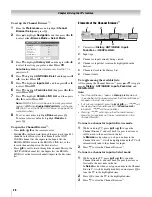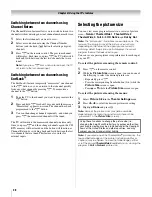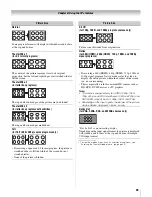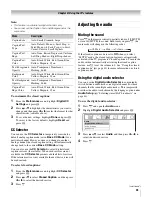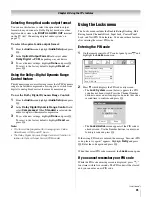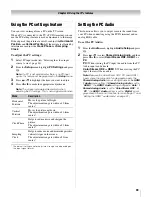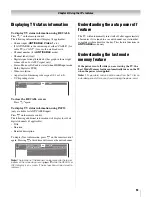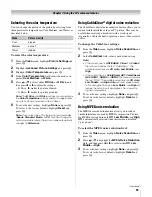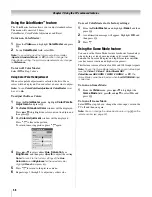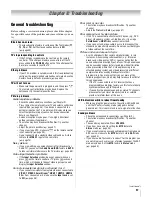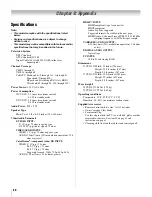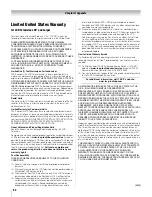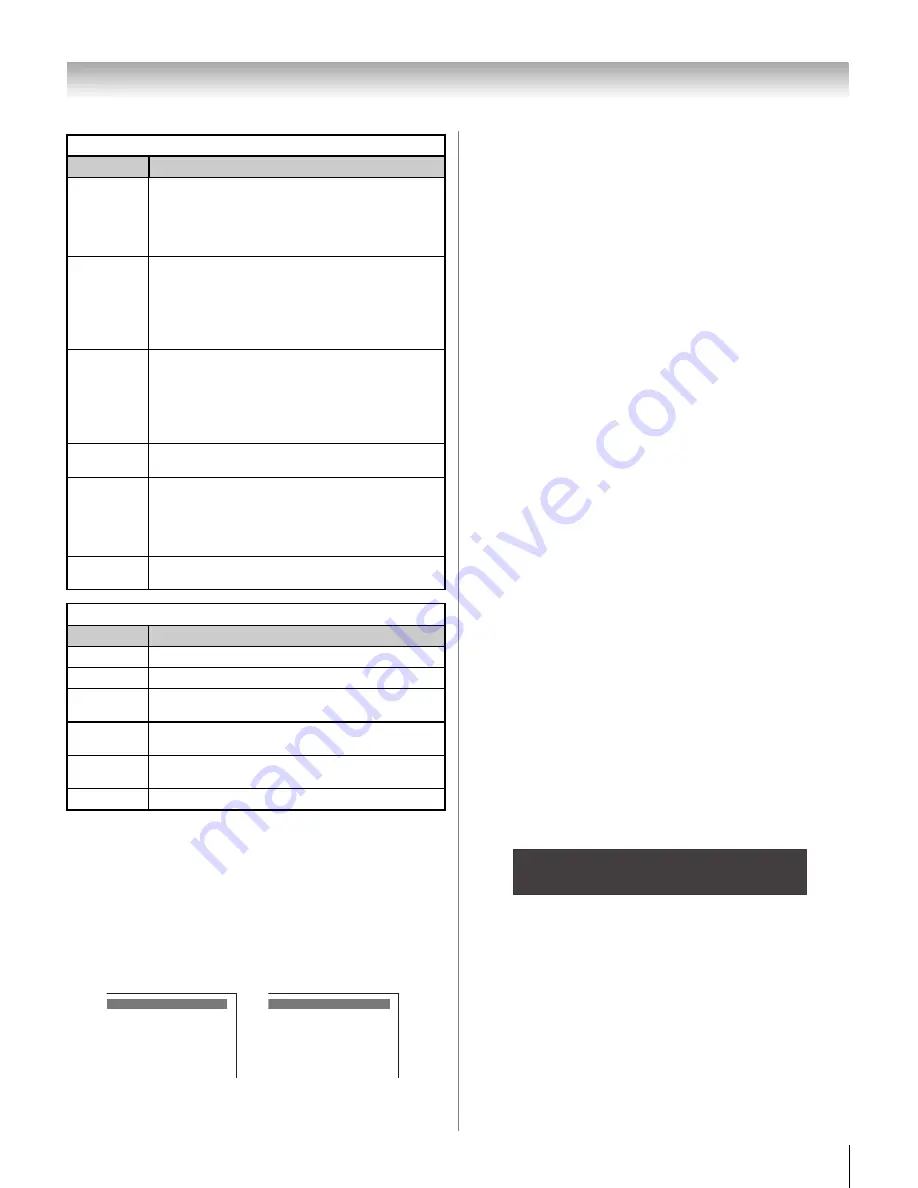
47
CV510U (E/F) Web 213:276
Chapter 6: Using the TV’s features
Note:
•
If you place an “
5
” in the box next to “
‘None’ Rated
,”
programs rated “
None
” will be blocked; however, programs
that do not provide any rating information will not be
blocked.
•
To display the rating of the program you are watching, press
E
on the remote control. If it is rated “None,” the word
“
NONE
” appears in the
RECALL
screen (as shown below
right). If rating information is not provided, no rating will
appear in the
RECALL
screen.
Blocking channels
With the Channels Block feature, you can block specific
channels. You will not be able to tune blocked channels unless
you unlock them.
To block channels:
1
From the
Locks
menu, press
b
to display the PIN code
entering screen.
2
Enter your four-digit PIN code and press
T
(
-
page 45).
3
Press
b
to highlight
Channels Block
and then press
T
.
A list of the channels available for that input will be
displayed along with the call letters for each channel, if
available.
4
Press
Bb
to highlight the channel you want to block and
press
T
, which puts an “
5
” in the box next to that
channel.
5
Repeat step 4 for other channels you want to block.
6
Highlight
Done
and press
T
.
To unblock individual channels:
In step 4 above, press
Bb
to highlight the channel you want to
unblock, press
T
to remove the “
5
” from the box, highlight
Done
and press
T
.
To block all channels at once:
Highlight
Block All
in step 4 above and then highlight
Done
and press
T
.
To unblock all locked channels at once:
Highlight
Allow All
in step 4 above and then highlight
Done
and press
T
.
Unlocking programs temporarily
If you try to tune the TV to a program that exceeds the rating
limits you set, the TV will enter program lock mode and the
following message will appear on-screen:
You can either temporarily unlock the program or select an
unlocked program to watch.
To temporarily unlock the program:
1
Press
W
.
2
Enter your four-digit PIN code and press
T
. If the correct
code is entered, the program lock mode is released and the
normal picture appears. All locking is disabled until the
TV is turned off, and will be enabled when the TV is
turned on again.
Independent rating system for broadcasters
Ratings
Description and Content themes
TV-MA
Mature Audience Only (This program is specifically
designed to be viewed by adults and therefore may
be unsuitable for children under 17.)
L)
Crude or indecent language
S)
Explicit sexual
activity
V)
Graphic violence
TV-14
Parents Strongly Cautioned (This program contains
some material that many parents would find
unsuitable for children under 14 years of age.)
D)
Intensely suggestive dialog
L)
Strong, coarse
language
S)
Intense sexual situations
V)
Intense
violence
TV-PG
Parental Guidance Suggested (This program
contains material parents may find unsuitable for
younger children.)
D)
Some suggestive dialog
L)
Infrequent coarse
language
S)
Some sexual situations
V)
Moderate
violence
TV-G
General Audience (Most parents would find this
program suitable for all ages.)
TV-Y7,
TV-Y7FV
Directed to Older Children (This program is designed
for children age 7 and above. Note: Programs in
which fantasy violence may be more intense or more
combative than other programs in this category are
designated TV-Y7FV.)
TV-Y
All Children (This program is designed to be
appropriate for all children.)
Independent rating system for movies
Ratings
Description and Content themes
X
X-rated (For adults only)
NC-17
Not intended for anyone 17 and under
R
Restricted (Under 17 requires accompanying parent
or adult)
PG-13
Parents Strongly Cautioned (Some material may be
inappropriate for children under 13)
PG
Parental Guidance Suggested (Some material may
not be suitable for children)
G
General Audience (Appropriate for all ages)
TV - PG L V
NONE
This program exceeds the rating limit you set.
Push 'mute' to enter PIN.
(continued)
32_37CV510U_EN.book Page 47 Friday, February 22, 2008 5:40 PM