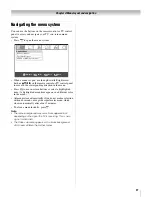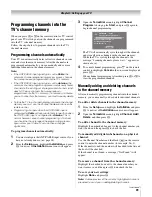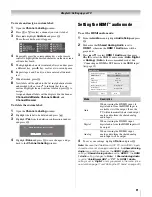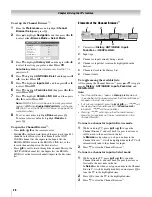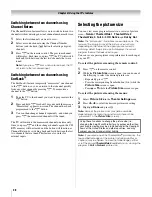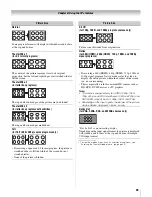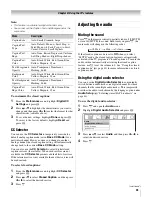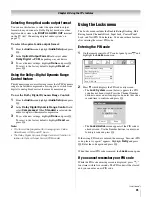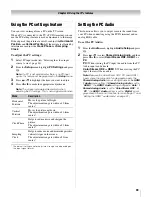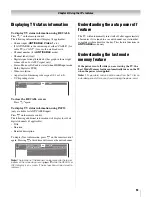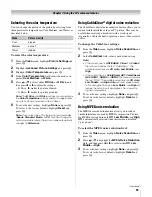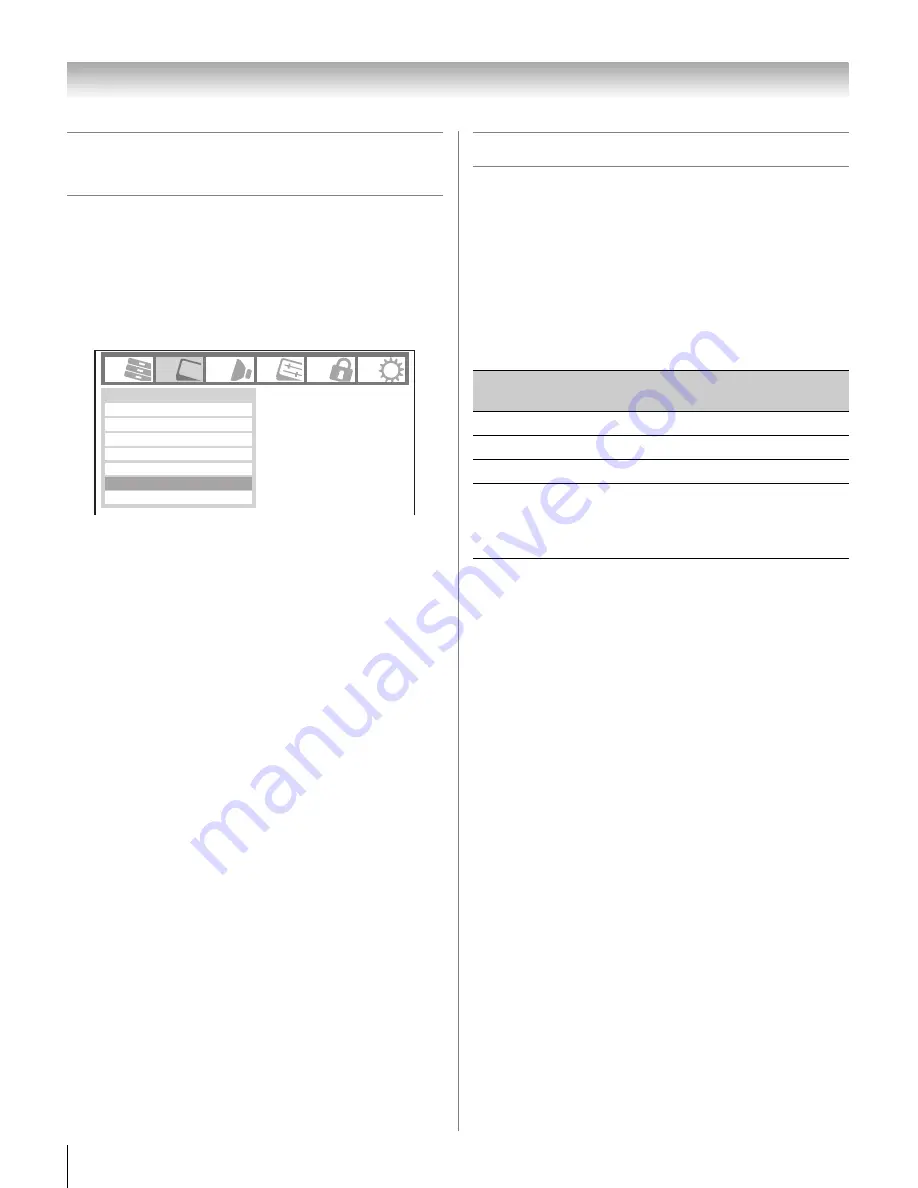
40
CV510U (E/F) Web 213:276
Chapter 6: Using the TV’s features
Scrolling the TheaterWide
®
picture
(TheaterWide 2 and 3 only)
You can set separate scroll settings for the TheaterWide 2 and
TheaterWide 3 modes for each input.
To set the scroll settings:
1
Press
Y
and open the
Video
menu.
2
Highlight
Theater Settings
and press
T
.
3
In the
Picture Size
field, select either
TheaterWide 2
or
TheaterWide 3
(you cannot scroll in any other mode).
4
Press
b
to highlight the
Picture Scroll
field.
5
Press
C
or
c
to scroll the picture up and down as needed,
from –10 to +20.
6
To save the new settings, highlight
Done
and press
T
.
To revert to the factory defaults, highlight
Reset
and
press
T
.
Using the auto aspect ratio feature
When the auto aspect ratio feature is set to
On
, the TV will
automatically select the picture size when one of the following
input sources is received:
•
A 480i, 480p, 720p, 1080i digital signal from the
ANT/
CABLE
input
•
A 480i signal from the
Video 1
or
Video 2
input
•
A 480i, 480p, 720p, 1080i signal from the
ColorStream
HD1
or
HD2
input
•
A 480i, 480p, 720p, 1080i, 1080p, or VGA (60/72/75Hz)
signal from the
HDMI 1/2/3
input
Note:
The auto aspect ratio feature is not applicable to the PC
input.
To turn on the auto aspect ratio feature:
1
From the
Video
menu, highlight
Theater Settings
and
press
T
.
2
In the
Auto Aspect Ratio
field, select
On
.
3
To save the new settings, highlight
Done
and press
T
.
To revert to the factory defaults, highlight
Reset
and
press
T
.
To turn off the auto aspect ratio feature:
Select
Off
in step 2 above.
Mode
Picture Settings
Noise Reduction
Video
Game Mode
ColorMaster
Theater Settings
Off
TheaterLock
Off
Sports
Aspect ratio of
signal source
Automatic aspect size (automatically
selected when Auto Aspect is On)
4:3 normal
Natural (with sidebars)
4:3 letter box
TheaterWide 2
16:9 full
Full
Not defined
(no ID-1 data
or HDMI
aspect data)
The current picture size you set under
“Selecting the picture size” on page 38.
32_37CV510U_EN.book Page 40 Friday, February 22, 2008 5:40 PM