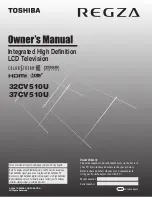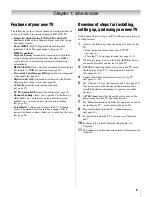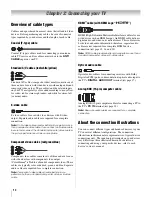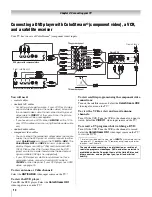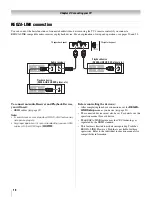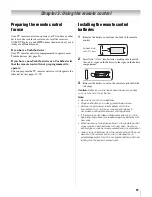5
CV510U (E/F) Web 213:276
Choosing a location for your LCD TV
To Display your LCD TV on the included Pedestal
Stand:
Observe the following safety precautions:
1) Read and Follow the pedestal assembly instructions included
with the pedestal.
CAUTION:
Before beginning pedestal assembly, carefully lay
the front of the LCD Panel face down on a flat, cushioned
surface such as a quilt or blanket. Leave the bottom of the unit
protruding over the edge of the surface and assemble the
pedestal as indicated below.
Note:
Extreme care should always be used when attaching
the pedestal stand to avoid damage to the LCD panel.
2) Place the TV on a sturdy, level surface that can support the
weight of the TV.
3) Be sure to secure the TV to a wall stud, pillar, surface, or other
immovable structure. To secure the TV in this manner: (1)
attach the provided securement clip to an immovable structure,
then (2) pass a sturdy strap through the securement clip and
attach each end to the hooks located on the back of the TV. Be
sure to leave at least 4 inches between the TV and the wall or
similar structure for ventilation. See item 20, page 3 for
additional details.
To Display your LCD TV using a Wall Bracket:
If you decide to wall mount your LCD TV, always use a UL-
listed wall bracket appropriate for the size and weight of the
LCD TV (
-
page 2) :
1)
CAUTION:
Two people are required for installation.
2) Unplug and remove any cables and/or other component
connectors from the rear of the TV.
3) Follow the instructions provided with your wall bracket.
Before proceeding, make sure the appropriate bracket(s) are
attached to the wall and the back of the TV as described in the
instructions provided with the wall bracket.
4) After attaching the appropriate bracket(s) to the wall and the
back of the TV, remove the pedestal stand from the TV as
described below.
Removing the Pedestal Stand
1) Carefully lay the front of the unit face down on a flat,
cushioned surface such as a quilt or blanket. Leave the stand
protruding over the edge of the surface.
Note:
Extreme care should always be used when removing
the pedestal stand to avoid damage to the LCD panel.
2) Remove the jack pack cover on the back of the TV to expose
the pedestal stand screws. The jack pack cover can be removed
without tools.
3) Remove the four screws shown in the diagram below. This will
allow removal of the pedestal stand.
4) Once you have removed all four screws holding the pedestal
stand in place, remove the pedestal stand from the TV by
sliding the pedestal stand away from the TV.
Four screws
32_37CV510U_EN.book Page 5 Friday, February 22, 2008 5:40 PM