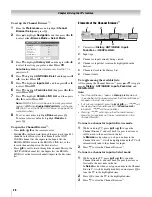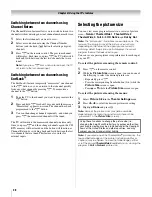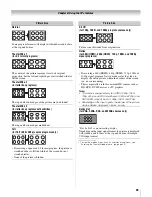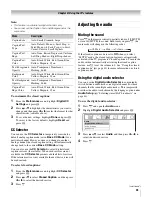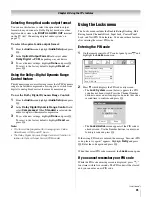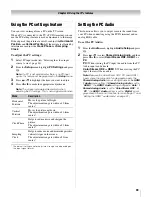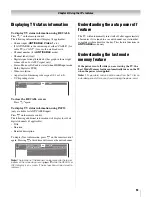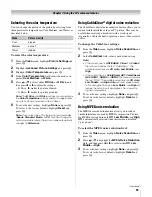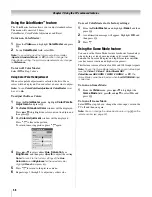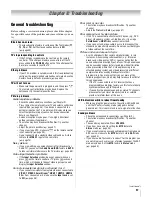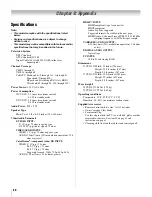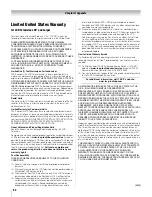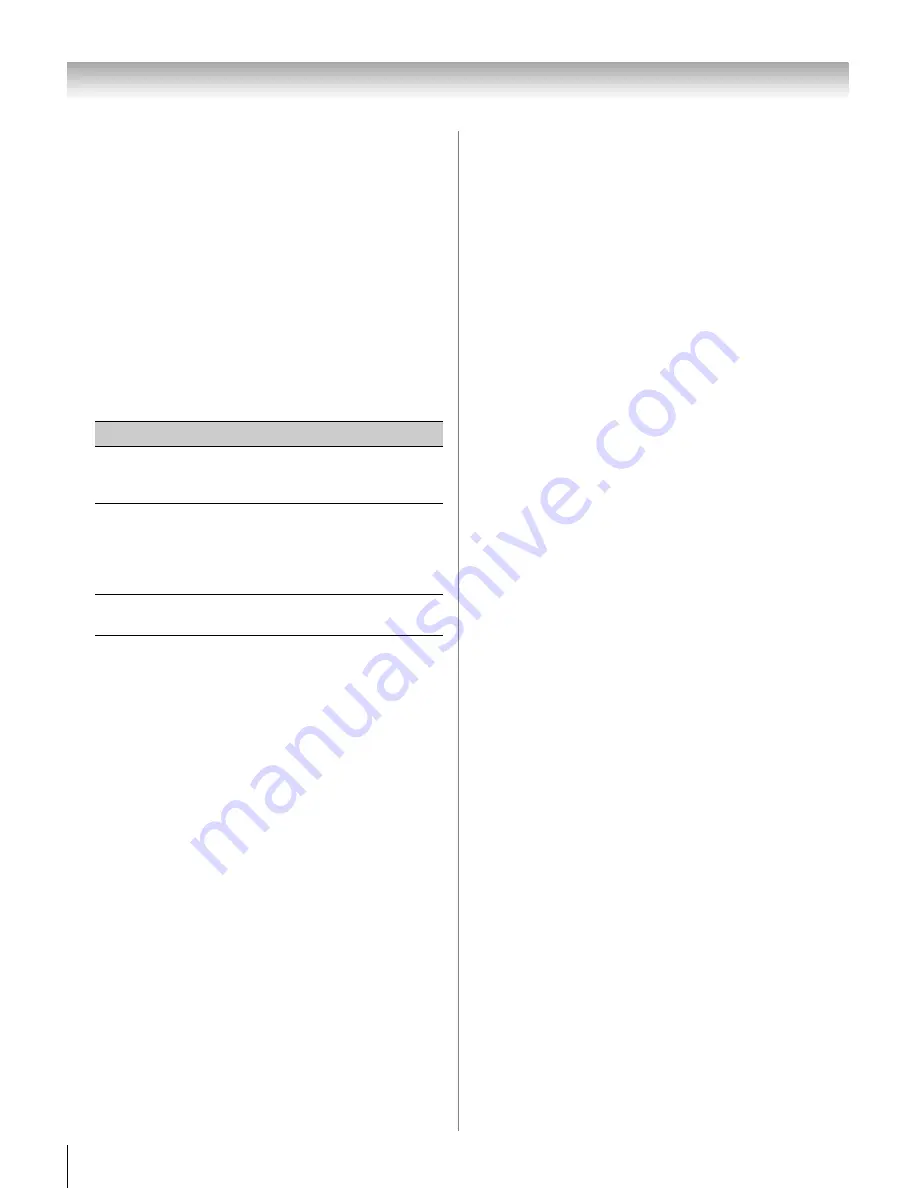
48
CV510U (E/F) Web 213:276
Chapter 6: Using the TV’s features
Using the input lock feature
You can use the Input Lock feature to lock the video inputs
(
Video 1
,
Video 2
,
ColorStream HD1
,
ColorStream
HD2
,
HDMI 1
,
HDMI 2
,
HDMI 3
and
PC
) and channels 3 and
4. You will not be able to view the input sources or channels
until you unlock the inputs.
To lock/unlock the video inputs:
1
From the
Locks
menu, press
b
to display the PIN code
entering screen.
2
Enter your four-digit PIN code and press
T
.
3
Press
b
to highlight
Input Lock
and press
c
.
4
Press
B
or
b
to select the level of video input locking you
prefer, as described below.
5
Press
T
.
Using the control panel lock feature
You can lock the control panel to prevent your settings from
being changed accidentally (by children, for example). When
the control panel lock is
On
, none of the controls on the TV
control panel will operate except
POWER
.
To lock the control panel:
1
From the
Locks
menu, press
b
to display the PIN code
entering screen.
2
Enter your four-digit PIN code and press
T
.
3
Press
b
to highlight
Control Panel Lock
.
4
Press
c
and
B
b
to highlight
On
and press
T
. When the
control panel is locked and any button on the control panel
(except
POWER
) is pressed, the message “Not
Available” appears.
To unlock the control panel:
Highlight
Off
in step 4 above, or press and hold the
VOLUME –
button on the TV control panel for about 10
seconds until the volume icon appears.
Mode
Description
Video
Locks Video 1, Video 2, ColorStream
HD1/HD2, HDMI 1, HDMI 2, HDMI 3,
and PC.
Video+
Locks Video 1, Video 2, ColorStream
HD1/HD2, HDMI 1, HDMI 2, HDMI 3,
PC and channels 3 and 4.
•
Select
Video+
if you play video tapes
via an ANT/CABLE input.
Off
Unlocks all video inputs and channels 3
and 4.
32_37CV510U_EN.book Page 48 Friday, February 22, 2008 5:40 PM