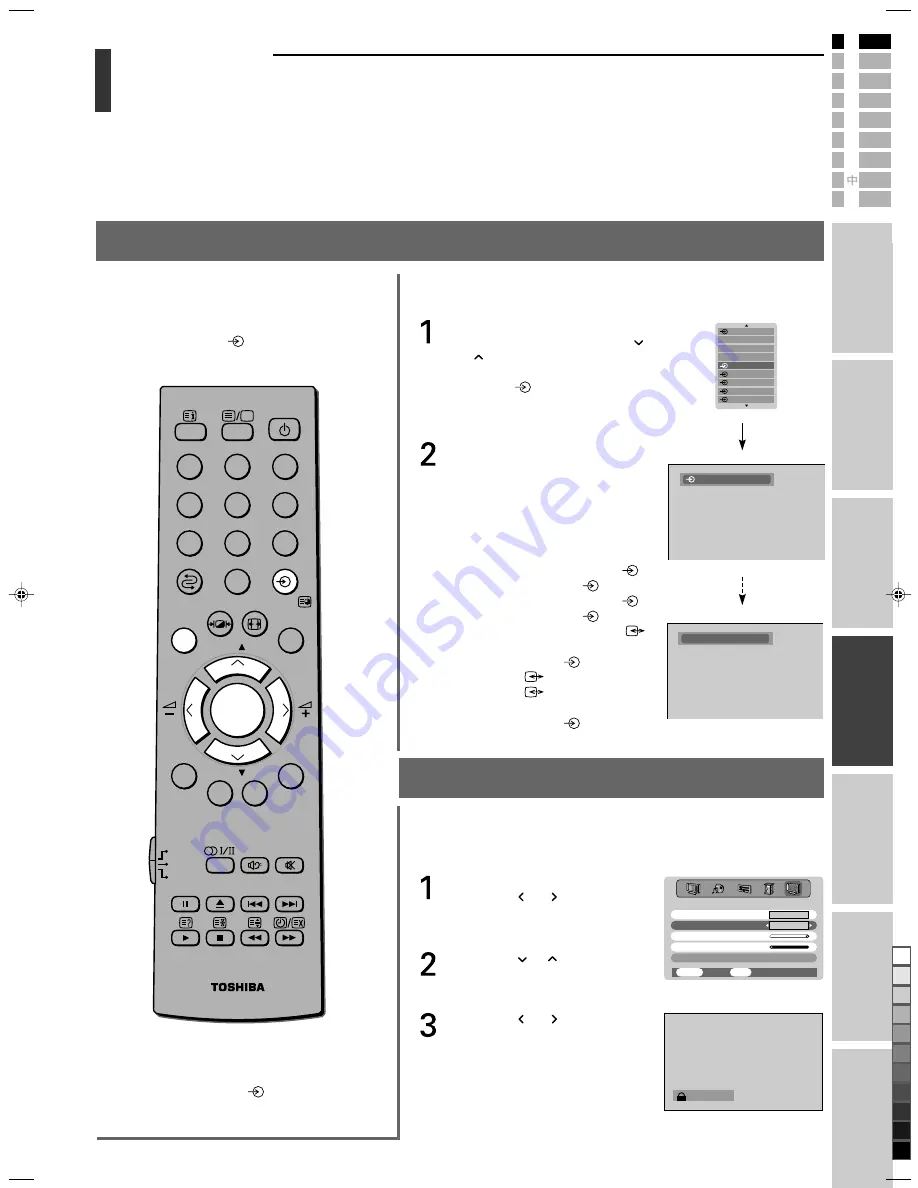
31
Toshiba 26WL36P(E)
E
P
I
S
D
F
N
Intr
oduction
Getting started
Basic oper
ation
Using T
V’s
featur
es
V
iewing teletext
Equipment
connections
Ref
er
ence
section
A
To select input source
(If the TV does not switch over automatically)
:
Press the OK button on the
remote control, then press the
or button to highlight the
appropriate input source. (Or
press the
button on the TV
control panel repeatedly to select
required input source directly.)
Press the OK button.
You can select EXT1, EXT2, EXT3,
EXT4, EXT5, EXT6 or PC depending
on which input jacks are used for
connecting the device.
EXT1
: COMPONENT VIDEO
(1)
AUDIO/VIDEO
1
EXT2
: COMPONENT VIDEO
(2)
AUDIO/VIDEO
2
EXT3
: Scart 3 (AV or S-VIDEO)
(3)
AUDIO/VIDEO
(or S-VIDEO)
3
EXT4
: Scart 4 (
(4))
EXT5
: Scart 5 (
(5))
EXT6
: AUDIO/VIDEO
(or S-VIDEO)
(6)
PC
: RGB/PC
Panel lock setting
Panel lock allows you to disable the buttons on the front of the TV
set, you can through, still use all of the buttons on the remote control.
To set the panel lock on:
Press the MENU button, then
press the or button
repeatedly to display the
FEATURE menu.
Press the or button
repeatedly to highlight Panel
lock.
Press the or button to
select On.
The front panel buttons on the
TV now be disabled. If a button
is pressed, the word “Panel
lock” will appear.
Using TV’s features
Input selection, panel lock setting
Input selection
Most VCR and Set Top Box send a signal
through the Scart lead to switch the TV to
the correct input socket. Alternatively you
may select it with the input source
selection button
.
DVD
MENU
P
P
2
1
3
5
4
6
8
7
9
VCR
TV
DVD
0
OK
CALL
MENU
EXIT
Note:
To return to the TV mode from the RGB/
PC mode, press the
button.
PC
MENU
Back
Watch TV
EXIT
Teletext
FEATURE MENU
Auto.
On
Panel lock
PC Setting
0
Side Panel
16
Back light
Panel lock
PC VGA
1 BBC1
0
6 VIDEO
5
2 VIDEO
4
3 DVD
1
1
#07(p30-33)26WL36P
7/19/03, 6:25 PM
31
Black
Содержание 26WL36P
Страница 48: ...Printed in Japan ...






























