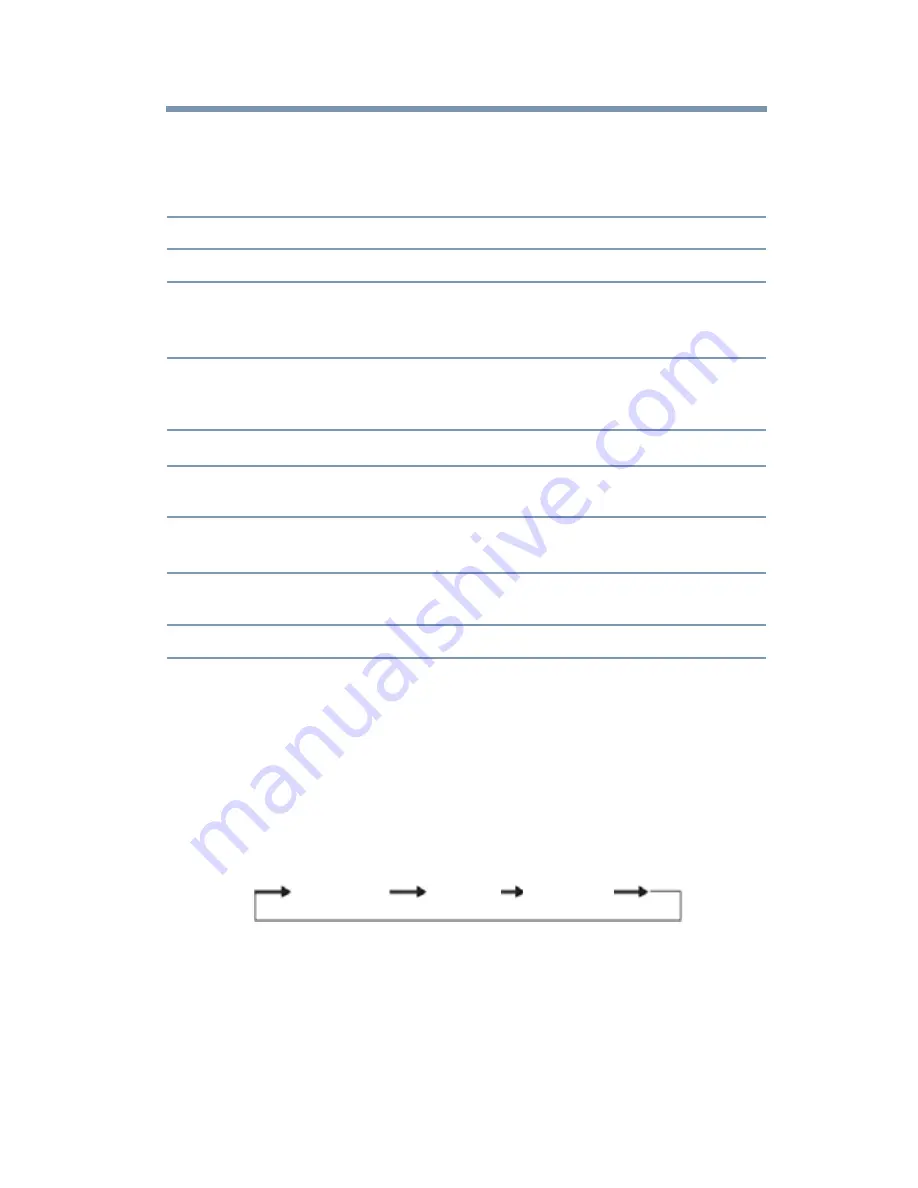
77
Setting
up your TV
Adjusting the audio
4
To save the new settings, highlight
Done
, and then press the
ENTER
button.
To revert to the factory defaults, highlight
Reset
, and then press
the
ENTER
button.
Mode:
Description
Caption Size
Auto, Small, Standard, Large
Caption Text Type
Auto, Default, Mono (with Serif), Prop. (with Serif), Mono
(without Serif), Prop. (without Serif), Casual, Cursive, Small
Capitals
Caption Text Edge
Auto, None, Raised, Depressed, Uniform, Left Drop Shadow,
Right Drop shadow
Caption Text Color
Auto, Black, White, Red, Green, Blue, Yellow, Magenta, Cyan
Text Foreground Opacity
Auto, Transparent, Translucent, Flashing, Solid
Background Color
Auto, Black, White, Red, Green, Blue, Yellow, Magenta, Cyan
Magenta, Cyan
Text Background Opacity Auto, Transparent, Translucent, Flashing, Solid
Caption Text Edge Color
Auto, Black, White, Red, Green, Blue, Yellow, Magenta, Cyan
Adjusting the audio
Muting the sound
Press the
MUTE
button to partially reduce (1/2 Mute) or turn off
(Mute) the sound. Each time you press the
MUTE
button, the mute
mode changes in the following order: 1/2 Mute, Mute, Volume, 1/2
Mute, etc.
1/2 Mute
Mute
Volume
(Sample Image) Levels of mute
If closed caption mode is set to
Off
when you select
MUTE
mode,
the closed caption feature becomes active if the TV program is
closed captioned. To mute the audio without activating the closed
captioning, press the
VOL
(–) button to set the volume to 0.
For more information, see
“Using closed captions” on page 75






























