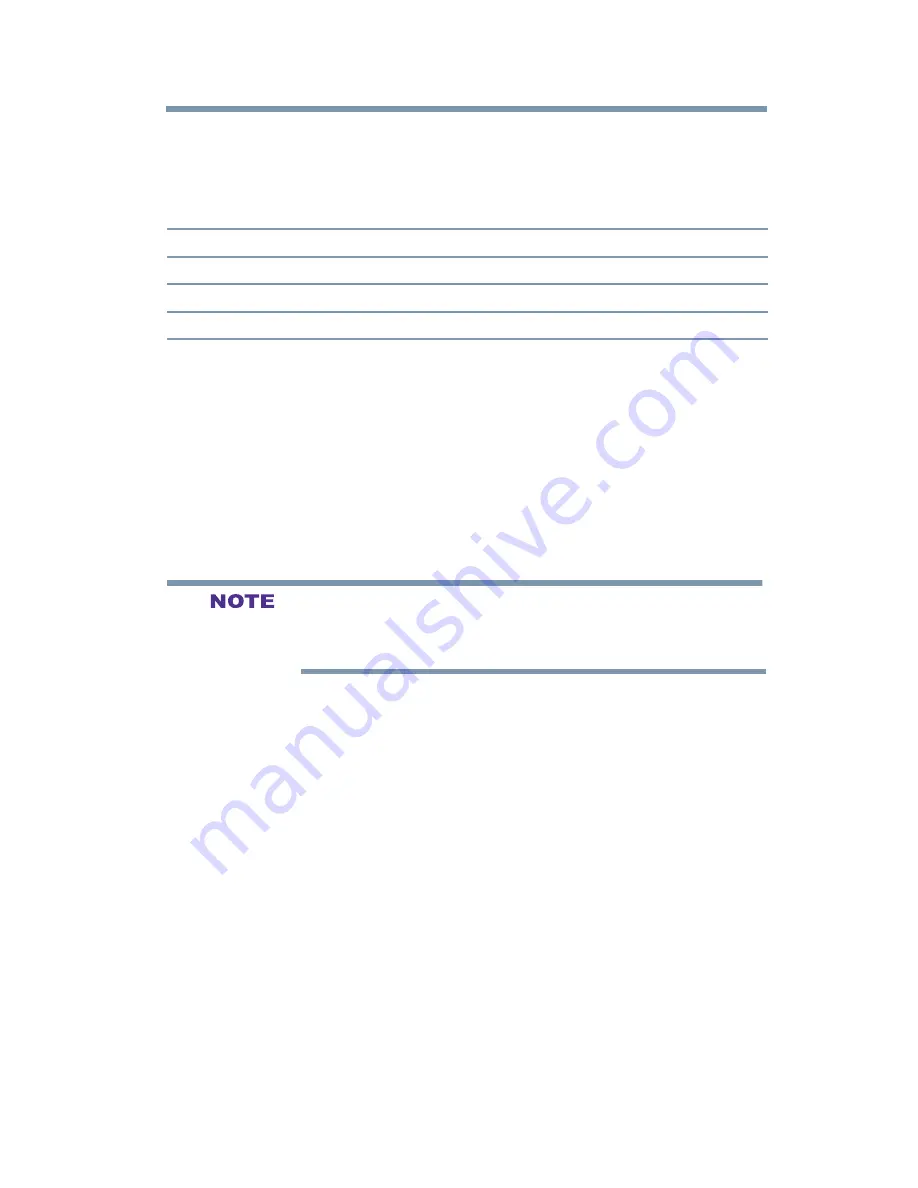
105
Using the TV’s Advanced Features
Using the advanced picture settings
Color Temperature
You can change the quality of the picture by selecting from three
preset Color Temperatures (Cool, Medium, and Warm), as
described below.
Mode:
Picture Quality:
Cool
blueish
Medium
neutral
Warm
reddish
1
From the
Picture
menu, highlight
Advanced Picture Settings
,
and then press the
ENTER
button.
2
Highlight
Color Temperature
and then press the
ENTER
button.
3
Press the
ENTER
button, follow by
/ (arrow) buttons to
select the desired color temperature, and then press the
ENTER
button.
4
Press the
/ (arrow) buttons to highlight
Red
,
Green
, or
Blue
level, and then press the / (arrow) buttons to adjust
the level. Press the
EXIT
button.
The Red, Green, and Blue level settings are connected to the Color
Temperature settings and will change based on which preset color
temperature(Cool, Medium, or Warm) is selected.
Static Gamma
The static gamma feature lets you adjust the levels of black in the
picture.
1
From the
Picture
menu, highlight
Advanced Picture Settings
,
and then press the
ENTER
button.
2
Highlight
Static Gamma
and then press the
ENTER
button.
3
Press the / (arrow) buttons to adjust the level. Press the
EXIT
button.
v
If the setting is decreased, the detail of black colors is
decreased.
v
If the setting is increased, the detail of black colors is
increased.
Brightness Sensor (for 39/50L2300UC and 39/50/58L1350UC)
When the Brightness Sensor Setting is set to On, the TV optimizes
the backlighting levels to suit ambient light conditions.
1
From the
Picture
menu, highlight
Advanced Picture Settings
,
and then press the
ENTER
button.






























