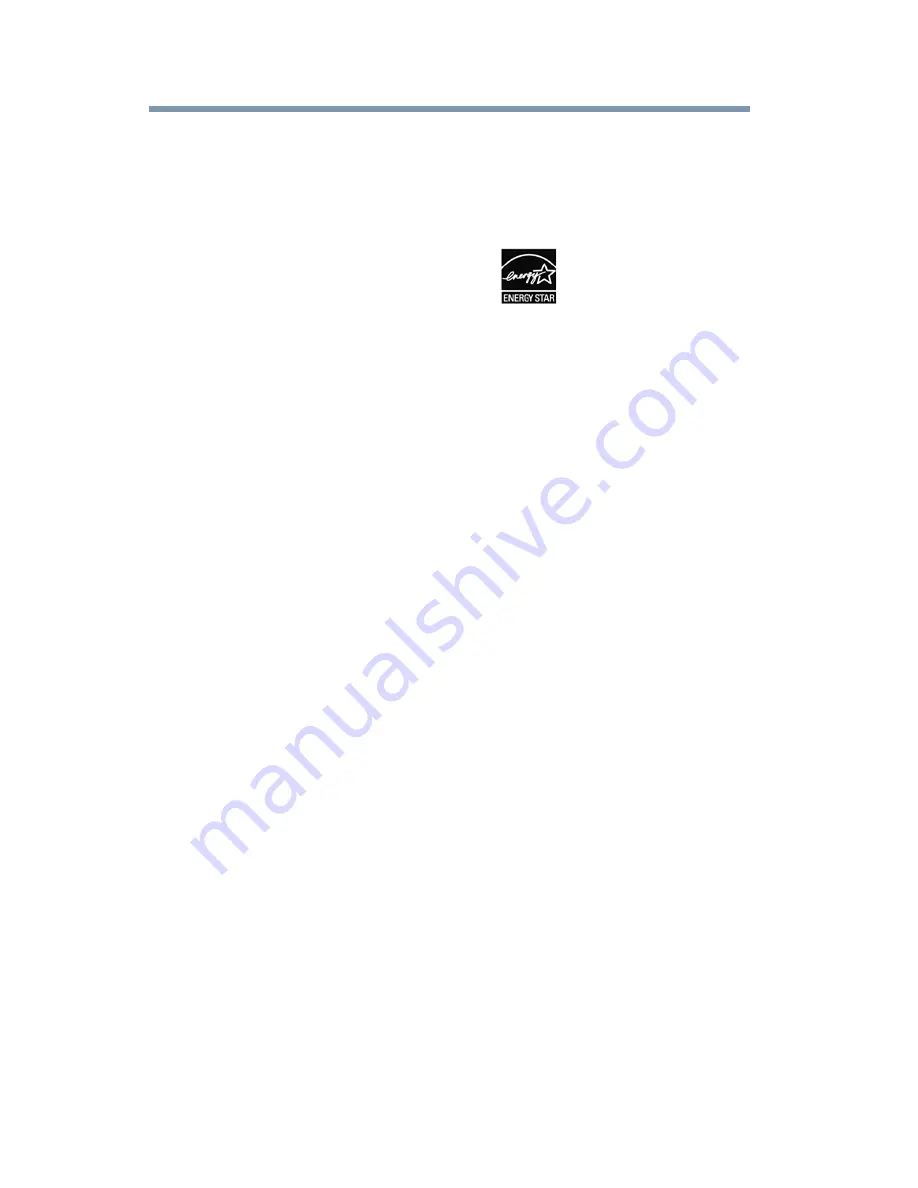
18
Introduction
Overview of installation, setup, and use
v
HDMI
TM
CEC
—Allows control of external devices from the
TV remote via HDMI
TM
connection, see
“Using HDMITM
CEC” on page 98
v
Media Player
—Allows you to view photo iles and play music
iles, see
“Using the Media Player” on page 91
v
ENERGY STAR
®
qualiied.
Overview of installation, setup, and use
Follow these steps to set up your TV and begin using its many
exciting features.
1
Carefully read the important safety, installation, care, and
service information. Keep this document for future reference.
2
To choose a location for the TV:
v
Read
“Important notes about your TV” on page 8
v
Place the TV on the loor or a sturdy, level, stable surface
that can support the weight of the unit. Secure the TV to a
wall, pillar, or other immovable structure, see
26)
on page 5.
v
Place the TV in a location where light does not relect on
the screen.
v
Always leave a space of at least 4 (four) inches around the
TV. The slots and openings are provided to protect the TV
from overheating and to help maintain reliable operation
of the TV.
3
Do not plug in any power cords until after you have connected
all cables and devices to your TV.
4
Before connecting cables or devices to the TV, learn the
functions of the TV’s connections and controls, see
“Overview
of cable types” on page 23
5
Connect your other electronic device(s) to the TV, see
“Connecting an HDMITM or DVI device to the HDMITM
input” on page 30
6
Install the batteries in the remote control, see
“Installing
batteries” on page 42
7
See
“Learning about the remote control” on page 44
for an
overview of the buttons on the remote control.
8
After connecting all cables and devices, plug in the power
cords for your TV and other devices. Then press the
POWER
button on the TV control panel or remote control to turn on the
TV. If the TV stops responding to the buttons on the remote
control or TV control panel and you cannot turn the TV off or
on, unplug the power cords for a few seconds and then plug
them in and try again.
HDMI
TM
HDMI
TM
HDMI
TM
















































